How to Recover Deleted Photos from HTC (HTC M8/M7 Supported)
Quick Navigation:
- Why It Happens a Lot to Photo Loss?
- Prep Work for Recover Deleted Phones from HTC
- What is Deep Data Recovery? How Does It Work?
- Tutorial for How to Recover Deleted Photos from HTC M8/M7
- Step 1. Download and install Deep Data Recovery
- Step 2. Select File Types to Recover
- Step 3. Select the HTC External Hard Drive to Scan
- Step 4. Recover Deleted Phones from HTC

Mobile phone has become a popular camera. People like to use it to take photos whenever they like at anywhere. It's a really amazing experience. However, it is also risky if you store hundreds of photos on your phone, because you may lost photos on your phone. This article is special written to share with you how to recover deleted photos from HTC mobile phones, like HTC One.
Why It Happens a Lot to Photo Loss?
- Accidental deletion. There are so many photos on your HTC phone, you might delete import photos accidentally. And sometimes, it also warns you that the storage is almost full, asking you to delete junk files. While you confirm the deletion, your photos may get deleted too.
- Virus attack. If your phone is infected by virus, then you must follow anti-virus software instruction to delete files, including photos.
- Factory reset phone. If there are some problems with your phone, the first and basic solution you might think of is to resetting your phone to factory settings. It's great. However, it will delete all personal files, including your photos.
Prep Work for Recover Deleted Phones from HTC
- No matter for what reason you lose your photos from HTC One, M8, M7, the first thing you need to do is to stop using your phone. You continue using it, then the chance of success recovery phone is smaller. Stop using it and you can even power it off.
- Find a Windows computer as soon as possible. Next, download and install Deep Data Recovery on the computer, preparing the HTC photo recovery task.
What is Deep Data Recovery? How Does It Work?
Deep Data Recovery is designed specially for people to recover accidentally deleted photos and documents from computer, Android phone SD cards, and flash drive. It scans the place where you once stored the lost files, allow you to preview and recover them easily.
Your Safe & Effective Recover Photos Tool
- Apart from the features as mentioned earlier, what makes it the best choice for recycle bin recovery Windows 7 is its ability to recover multiple file formats like graphic, audio, document, video, email, and other files categories. Therefore, it makes it easy for the user to retrieve the lost files either by searching using the name or using the file type.
- An additional advantage provided by the platform is it provides 2 scanning modes for complete restore recycle bin files in Windows 7
Tutorial for How to Recover Deleted Photos from HTC M8/M7
Step 1. Download and install Deep Data Recovery
Click the download button to get the installation package of HTC photo recovery software. Double-click it and follow its instruction to install it on your computer. It is fully compatible with Windows 10, Windows 8, Window7, etc. The software is virus-free.
Next, use a USB cable to connect your HTC with your computer. Please make use, you have enabled the USB debugging. If not, follow the steps below according to your Android version.
1.For Android version 2.3 or earlier: tap on Settings > Applications > Development. Click the box next to USB Debugging.
2.For Android version 3.0 to 4.1: tap on Settings > Developer Options. Click the box next to USB Debugging.
For Android version 4.2 or later: tap on Settings > About Phone > Build Number 7 times. Tap on. This should enable the developer mode, and your device informs you of the same with the message "You are under developer mode". Go back to the Settings > Developer Options. Check the box next to USB Debugging.
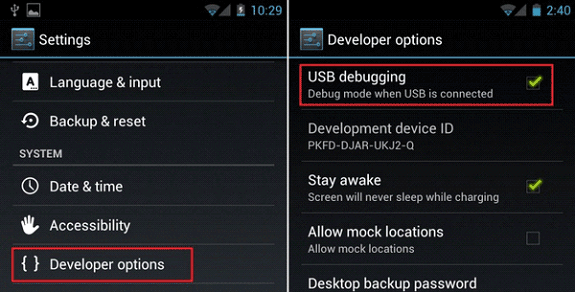
Step 2. Select File Types to Recover
Select "Pictures" and click the "Next" button in the first window. It will navigate you to the next window.

Step 3. Select the HTC External Hard Drive to Scan
From there, select the SD card drive of your HTC phone and click "Scan", letting the software scan for the lost photos on your phone.

Step 4. Recover Deleted Phones from HTC
After the scanning process, all the photos the software find will be displayed in the window. You can select the ones you need and click "Recover" to save HTC photos to your computer. If the photos are not found, try the "Deep Scan" feature. It will scan your HTC phone carefully.

Related Articles
- Top 5 Free Photo Recovery Software for SD Card
- Micro SD Card Photo Recovery - Recover Pictures/Photos
- How to Recover Deleted Photos in Sony Xperia
This article walks you through the whole process of how to recover deleted photos from Sony Xperia under Windows or Mac. - How to Recover Deleted Photos/Videos/Files from Phone Memory Card
If you do not know how to recover photos, videos and deleted files from phone memory card, you can try phone memory card recovery software - Deep Data Recovery to get them back as soon as possible. - How to Recover Deleted PowerPoint Files on Mac
No matter which PowerPoint version you are used. Qiling recover PPT file Mac tool can help you easy to recover deleted PowerPoint files on Mac, external hard disk, formatted drive, USB drive, SD card, etc.