How to Record a Zoom Meeting on Chromebook
Now, many people use Chromebook to start the Zoom online conference. Here comes the question, how to record a Zoom meeting on Chromebook? This post here introduces the detailed methods for recording it on Chromebook. You only need to prepare your Zoom account and then follow the below steps.
| Workable Solutions | Step-by-step Troubleshooting |
|---|---|
| 1. Enable Automatic Recording | Hit "Settings" in Zoom to enable local recording... Full steps |
| 2. Start or Join Zoom Meeting | For a host, start the Zoom recording mission...Full steps |
| 3. Record Zoom Meeting | Click the Record button from the bottom side...Full steps |
| 4. View Recorded Zoom Meetings | You can view the recordings from your local...Full steps |
How to Record a Zoom Meeting on Chromebook
For recording Zoom meetings on Chromebook, just follow the below guide. Before starting, remember to create an account for Zoom and log into it. The whole process is easy.
1. Enable Automatic Recording in Settings
Go to the Zoom website with your browsers. Log into your account and move to the Profile. Then, click "Settings" > "Recording". Here, you can set local recording, automatic recording, and also adjust recording notification.
- Local recording: The host can grant permission for all participants to record the video meeting in Zoom.
- Automatic recording: Enable it to record Zoom meetings automatically when it starts. Also, you can check the option "Record on the local computer".
- Recording notification: All participants or guests will ask for your permission if they want to record the meeting.
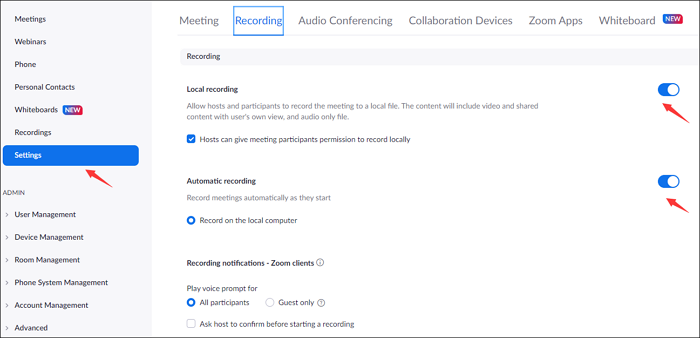
2. Start or Join Zoom Meeting in the Chromebook
Go back to the dashboard and start the Zoom meeting. For recording meetings as participants, you may need permission from the host after joining the meeting. If you are a host, click "HOST" > "With Video Off/On".
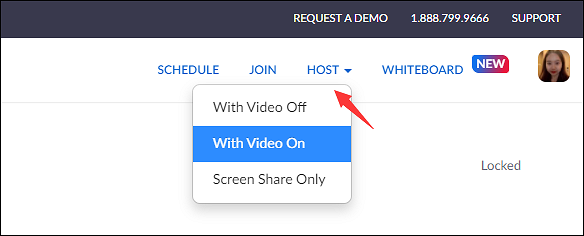
Here, it asks if you want to open Zoom meetings on a web page. If so, click "Open Zoom Meetings".
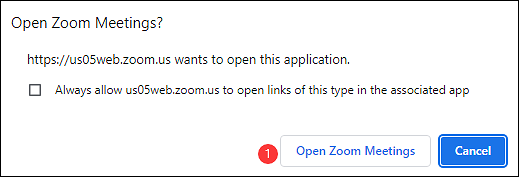
The Zoom functional window shows and you need to start a video meeting.
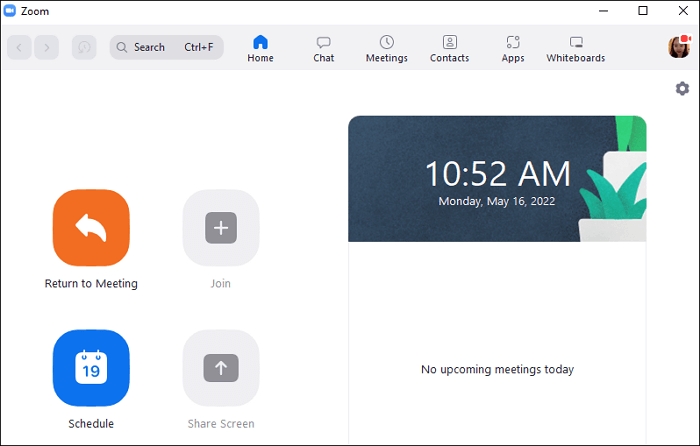
3. Record Zoom Meeting in Chromebook
Here, from the bottom toolbar, you need to click "Record" to start the Zoom recording mission. Or you can hold down Alt + R on the keyboard.
If you have enabled the option to start recording automatically, then it will record.

When you click the "Record" button, it also asks you whether to include the audio. Hit "Join Audio".
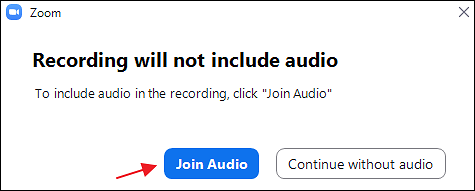
Once done, it turns your Zoom meeting recordings into required formats and saves them on local files.
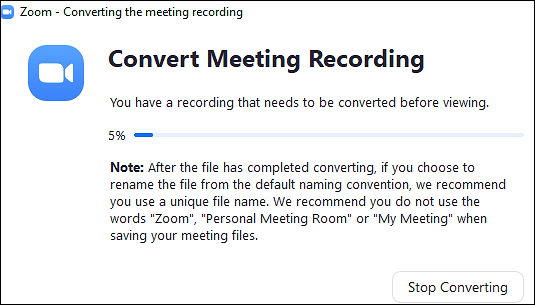
4. View Recorded Zoom Meetings - Two Methods
If you want to view the recorded videos for the Zoom meetings, there are two ways to access the recordings.
Method 1. Access Recordings from Local Files
On your computer, open "Documents" > "Zoom". Find the recordings you need.
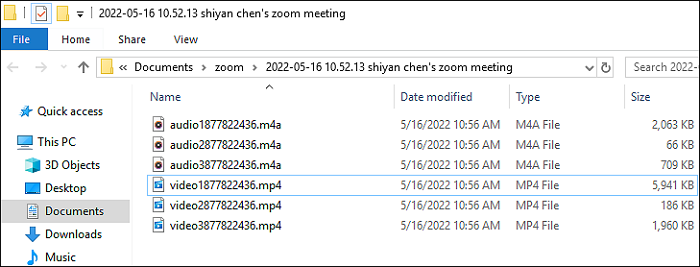
Method 2. Check them from Zoom Website
Open the Zoom website again, and click "Recordings" > "Local Recordings". Click "Open" to perform the Zoom recorded video. Here, you can also manage the recordings by deleting some unwanted files.
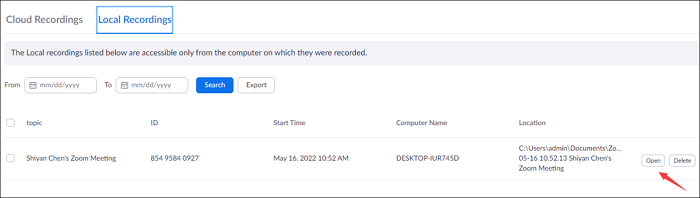
If you only want to record Zoom audio, you can check out how to record audio on Chromebook.
Bonus Tips: How to Record Zoom Meeting Without Permission
For Windows and Mac users, do you know how to record online conferences like Zoom meetings without permission? Especially if you are a participant or a guest. The best method is to record the video meeting through a third-party screen recorder, such as Qiling RecExperts, the functional software. You can use it to record screen, audio, record webcam, and even take a screenshot without notification.
You can choose the output format for Zoom meeting videos, like MP4, AVI, MKV, etc. Also, it has the schedule recording function to start or end the recording mission automatically. Meanwhile, there is no time limit for recording any videos, including online meetings, gameplays, and other streaming videos.
Qiling RecExperts
- Easy-to-use recorder on Windows/Mac
- Capture an online conference with no time limit
- Record Zoom meeting without Permission
- Capture the screen with internal/external sound
- Built-in trimmer to edit the saved recordings
Here is a list of steps for recording Zoom meetings without permission, using Qiling RecExperts:
Step 1. Go to the meetings that you want to record. Then, launch Qiling RecExperts on your devices. Choose the "Full Screen" recording mode or select the recording area in the "Region" mode.
Step 2. Choose to record the system sound, microphone sound or none by clicking on the according buttons. When it's time to start recording, click on the red "REC" button to begin.
Step 3. If you need to pause the recording, click on the white double vertical bar. To end the recording, click on the red square sign. You can also use the hotkeys "F10" and "F9" to pause or stop recording.
Step 4. After recording, you can view the meeting videos in the pop-up recording list.
FAQs About How to Record a Zoom Meeting on Chromebook
Some related information collected from the public is listed here.
1. Why can't I record my Zoom meeting on Chromebook?
If you want to capture Zoom meetings on Chromebook, the right method is to go to the Zoom website and change the recording settings. Enable the local recording option from the Settings. Depending on whether you are a host or participant, the permission for a Zoom meeting is different. For a host, you can record it directly. For participants, you may need permission from the host.
2. Where is the Zoom recorder on Chromebook?
Zoom has a built-in recording method. So, you only need to open the app and enable the recording feature during or before the recording. Besides, you can use third-party recording software to record Zoom videos.