How to Record Voice from Microphone with Best 5 Mic Recorder
Have you ever thought about recording your voice from the microphone and saving it? Many people want to record the microphone for various reasons. Some need to register their comment for a video, and some want to keep a voice memo. All in all, there are many scenarios that people need to record the microphone.
In order to help you record your microphone, we will give you a tutorial in this passage. Moreover, we introduce some effective microphone audio recorders for you to choose from. Read this tutorial and choose a tool to record the microphone easily.
Top 1. Qiling RecExperts
When it comes to recording microphones on Windows or macOS, you must take a look at Qiling RecExperts. This screen recorder can record not only the screen, but audio (system sound and microphone sound), webcam, and gameplay.
To help you get a better audio file, this software enables you to adjust some settings before recording. You can go to Settings to adjust the bitrate and sample rate. Besides, you also can set your desired audio output format here, including MP3, OGG, FLAC, etc. Once the setting is done, you only need to select the audio source and hit the "REC" button, then that it!
Note: To capture the microphone successfully, make sure that the microphone is successfully connected to your computer.
Step 1. Install and launch Qiling RecExperts on your computer, then click "Audio" (looks like a speaker) on the left side of the main interface.
Step 2. To record the microphone sound, you need to select the "Microphone" option on the next window. You can adjust the volume and other settings by clicking on "Microphone" > "Advanced options".
Step 3. Next, click on the red "REC" button to begin your recording. To pause or stop the recording, just click on the according buttons.
Step 4. Once done, you can find the recordings in the pop-up recording list window. Here you can listen to the recordings in the way you like.
Top 2. Online Voice Recorder
Online Voice Recorder is a convenient and simple online microphone voice recorder in your browser. It allows you to record your voice using a microphone and save it as an MP3 file.
It automatically detects silent fragments at the beginning and the end of your recording to delete them for your convenience. After the recording is completed, you can crop it to the section you actually need. Follow the steps below to record your microphone.
Step 1. Click the red record button. It looks like a microphone.
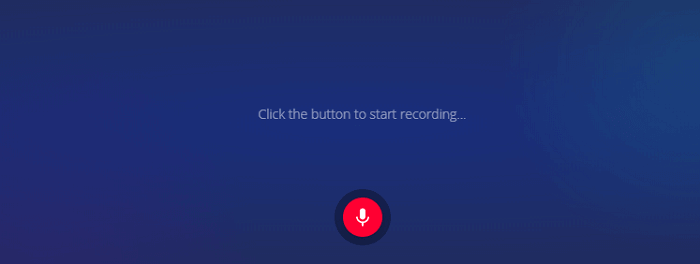
Step 2. You can click the red stop button to stop recording, or you may click the pause button to pause the current recording.
Step 3. After you finish recording, you may play it to see if it meets your satisfaction.
Step 4. If you are satisfied with the recording, you can click "Save" to save it to your computer.
Top 3. SpeakPipe
SpeakPipe allows you to record audio from your microphone without downloading any software. The recording is produced locally on your computer, and you can record as many times as you need. After recording, you can save your recordings on the SpeakPipe server, or you can send it via email or use it on the web. It works on iPhone, iPad, iPod, and Android devices. Note that you can record for at most five minutes each time.
Step 1. Visit the official website of SpeakPipe. Make sure that your microphone is connected to your computer.
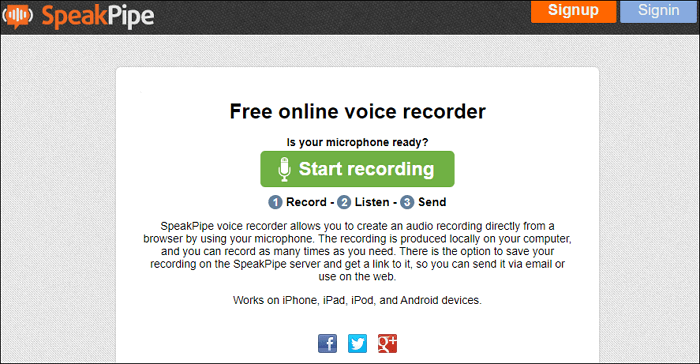
Step 2. Click "Start recording" to record your microphone.
Step 3. During recording, you can click "Stop" to cease the process. Or you can click "Reset" to start a new recording. After recording, you can save it to your computer.
Top 4. Virtual Speech
Virtual Speech is another microphone recorder. After recording, you can listen back to it or download it to your computer. The voice from the microphone will be downloaded as an OGG file. Moreover, your audio recording on our website is secure. Everything you record is accessible to only you-nothing is stored on its servers.
Step 1. Connect a microphone to your device and visit the official website of Virtual Speech.
Step 2. Click "Start Recording" to record your voice from the microphone.
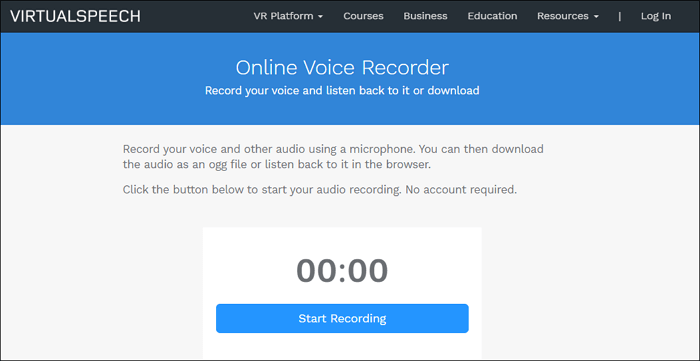
Step 3. When the recorder is recording the microphone for you, you can click "Stop Recording" at any time you want.
Step 4. After stopping recording, you can click "Download as .ogg" to save the file as an OGG format. Or, you can start another recording by clicking "New Recording".
Top 5. QuickTime Player
If you need to record some simple sound or audio on a Mac, you can do so easily using a bundled app that comes with Mac OS X – QuickTime Player without having to download any third-party utilities. With this software, you can record your microphone and save the recorded file as M4A. The operation is quite simple. You may follow the tutorial below.
Step 1. Open QuickTime Player, you may find it in the "Applications" folder.
Step 2. Pull down the "File" menu and choose "New Audio Recording".
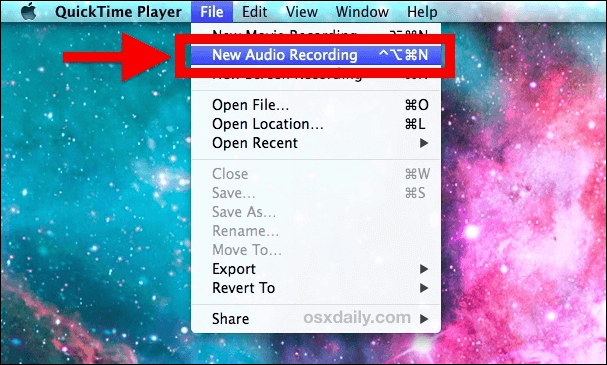
Step 3. Click the red "Record" button to start recording audio from the default microphone source.
Step 4. When finished, hit the same button to stop recording the sound.
Step 5. Go to the "File" menu, choose "Save", name the file, and choose the folder you want to keep the recorded file.
Conclusion
As you can see from the essay, there are many programs that can record the microphone for you. Whether you are using a Windows device or a Mac, you can always find one compatible microphone recorder.
Here, we recommend you to download Qiling RecExperts because it is full-featured yet lightweight at the same time. Moreover, it is easy to use. If you want to capture voice from a microphone, you may download it from the button below.