Top 11 Best Video Capture Software for Windows/Mac
Gone are those days when you needed a high-end graphics tool to capture screen recording or external hardware. Nowadays, video capture software is super easy to use, and it supports recording almost anything on the computer.
While many screen recording software is free, some paid ones might offer more features and functionality. So, choose them wisely based on platform and requirement. This post lists the top 12 best video capture software on Windows and Mac. Continue reading to see how to record screen on Windows 10 PC and others.
| Workable Solutions | More Information |
|---|---|
| Qiling RecExperts ★★★ | Qiling RecExperts is a versatile screen recorder for PC that offers tons of...Learn more |
| Debut Video Capture Software | This is a versatile and powerful video recorder for PC. As its name...Learn more |
| Icecream Screen Recorder | It's a free video capture software that offers tons of features to...Learn more |
| CamStudio | CamStudio can record all screen and audio activity on your...Learn more |
| ShareX | If you are looking for a completely free and open-source...Learn more |
| macOS Built-in Recorder | macOS has tons of features built-in the OS, including the screen...Learn more |
| OBS Studio | This is an open-source video capture software and video editor...Learn more |
| TinyTake | If you love lightweight software, you are going to love TinyTake...Learn more |
| Movavi Screen Recorder | It's a popular screen recorder that can record screen, region...Learn more |
| Chrome Screen Recorder(Online) | If you are looking for a browser-based solution, this...Learn more |
| ScreenApp(Online) | It's a universal tool to record on any platform. This online...Learn more |
1. Qiling RecExperts (Windows/Mac)
Qiling RecExperts is a versatile screen recorder that offers tons of features for recording. You can record the screen, record a webcam, record sound from computer, and record games. It is compatible with both Windows and Mac as the best video capture software.
The software is straightforward to use and with almost zero learning curve. Since it supports various output formats, you can upload the recordings to many social platforms without effort. You can also create branding by using a webcam in the video.
- Tip
- The features of the Windows version are different from those of the Mac version. The functions mentioned in this post are available on both systems.
Main Features:
- Record part of screen or full screen freely
- Schedule recording to capture videos automatically
- Record streaming video and audio with simple clicks
- Work as a webcam recording app for PC
Click on the following button to download this video capturing software for free.
How to Record Screen on Windows/Mac
This post offers you many methods of using this video capture software. Click it to know the detailed steps.

2. Debut Video Capture Software (Windows)
This is a versatile and powerful video recorder. As its name indicates, this is the free video capture software Windows 10 users can choose as the go-to recording toolkit on their PC. This software supports capturing videos and audio files at the same time, and it's beneficial for those who want to save streaming videos in the formats they desire, such as AVI, MP4, MOV, WMV, etc.
Before capturing the videos on your Windows PC, you are allowed to adjust the aspect ratio, frame rate, as well as video quality. This application's features enable you to capture the videos you want to save in the best form. Besides capturing videos, it even helps you capture a screenshot from the video anytime you like.
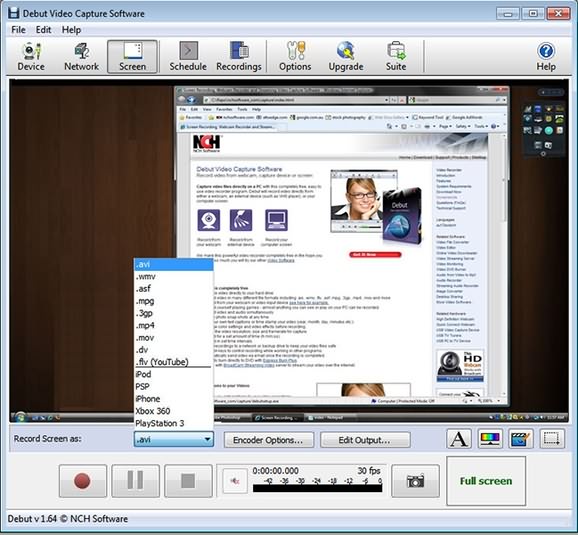
Pros:
- Capture videos from many sources, including desktop and webcam
- Highlight your mouse during the recording
- Support adding text and time stamps to your videos
Cons:
- Need extra video editing software
- The interface is outdated
3. Icecream Screen Recorder (Windows)
It's a free video capture software that offers tons of features to serve most consumers. Apart from the usual recording features mentioned, the strength of the software is in its tools like changing speed, scheduling screen recording, displaying hotkeys, adding mouse click animations, and posting video editing options.
The best part is that you can instantly copy the shot video and paste it into apps like Skype. That is super useful if you want to share something without going into editing and post-recording stuff quickly.
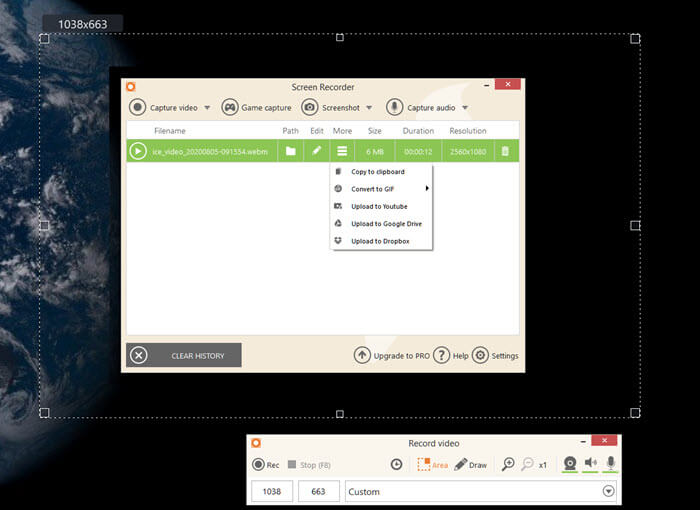
Pros:
- Video recording software for Windows
- Record screen, record desktop audio, and webcam
- Annotate videos with text, arrows, shares, and more
- Record live webinars, games
- Offers to brand as you can add your logo
- Share to Dropbox, YouTube, Google Drive, and more
Cons:
- Video editing is limited to trimming
- No automatic FPS setup for game recording
- Precise control for audio bitrate is missing
Download: icecreamapps.com/Screen-Recorder
4. CamStudio (Windows)
CamStudio can record all screen and audio activity on your computer. The video recording is saved as AVI video files. The Producer can convert AVIs into lean, mean, bandwidth-friendly Streaming Flash videos (SWFs) using its built-in SWF. It is entirely free, and when recording, you can use screen and webcam annotations.
This video recording software for Windows is best suited for beginners who would like to get technical help and quickly record the problem. Choosing a custom cursor, creating a more petite video using a lossless codec, and zero learning curve is a plus.
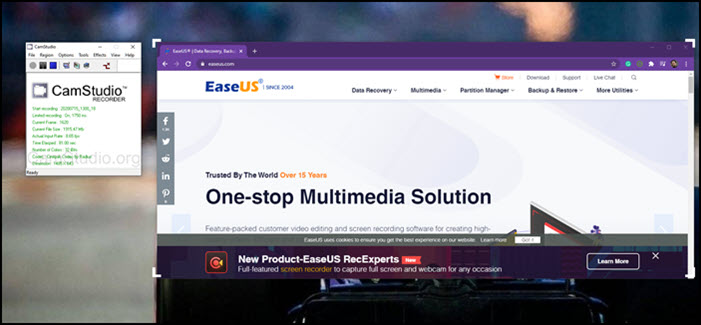
Pros:
- Create demonstration videos, tutorials, and so on
- Create high-quality video at a smaller size using a built-in codec
- Record from microphone or speaker
- Keyboard shortcuts top quickly start, pause and stop recording
- Automatically stop recording after a given time
Cons:
- The interface is not user friendly and confusing
- It can only record in AV1 and Flash format
- The latter is already outdated
- Outdated software
Download: camstudio.org
5. ShareX (Windows)
If you are looking for a completely free and open-source screen recording tool, ShareX should be your choice. It offers tons of features that you will expect from the tool, which also means there is a substantial learning curve because the menus are not exactly familiar on the first go.
It can record the screen, share the screen with others, and customize many aspects of the program. The software allows you to configure what will happen once the capture is complete or the upload is complete. It is perfect for those scenarios where there is s workflow to follow. It also supports hotkeys to get things done quickly.
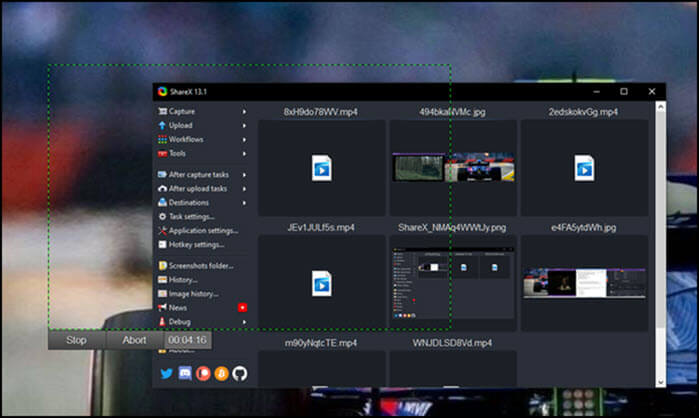
Pros:
- Open-source video capture software
- Streaming video recorder
- After capturing the task menu and after editing actions
- Add images, effects, and watermarks
- Upload to multiple destinations
- Screen, webcam, and game recording
- Lightweight software
Cons:
- Too many options can confuse new users
- High learning curve
- Some features don't work as advertised
Download: getsharex.com
6. Chrome Screen Recorder (Online)
If you are looking for a browser-based solution, this Chrome-based video capturing software is a perfect solution. The best part of using this is to record online streaming videos such as Netflix, YouTube, and Vimeo. You can also use this extension to screen recording, but it works efficiently when it comes to tab recording of the browser.
It is perfect for a simple solution instead of a complicated feature-rich software installation. Also, it will be best to be used for browser-based recordings, such as recording streaming services, then recording desktops.
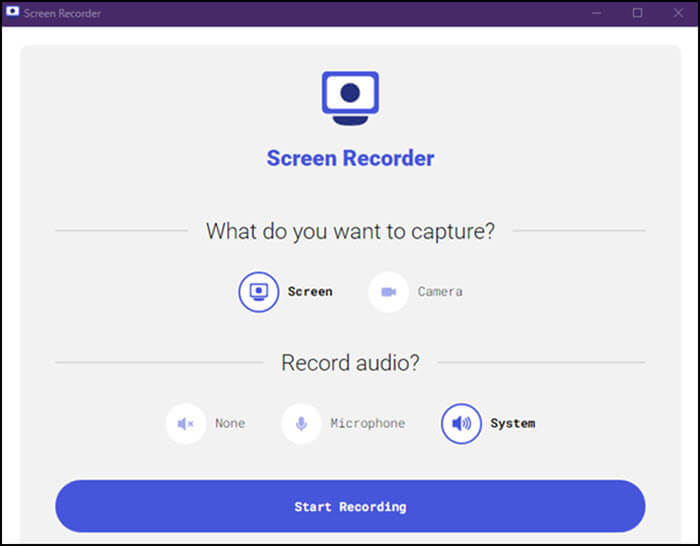
Pros:
- Free screen recorder Windows 10
- Record full screen on Windows 10
- Supports audio recording, webcam recording, application recording
- Only tab-based recording
- Record System and microphone audio
- Record Camera
Cons:
- It only works when the browser is open
- Limited video format support
- Limited language support
Download: chrome.google.com/webstore/detail/screen-recorder/dhopldobnfjeckokfjimfcdagmlhjdce?hl=en
7. macOS Built-in Recorder (macOS)
macOS has tons of features built-in the OS, including the screen recorder tool. If you press Shift-Command (⌘)-5 on your keyboard on your MacBook, it will instantly launch the built-in editor. It offers onscreen controls for recording the entire screen, recording a selected portion of the screen, or capturing a still image of your screen.
Post recording, you can choose to save videos instantly or let the video float as a thumbnail, which you can immediately open in edit mode. It is handy when you want to edit right away or see a preview. The timer allows you to add a delay before starting the recording.
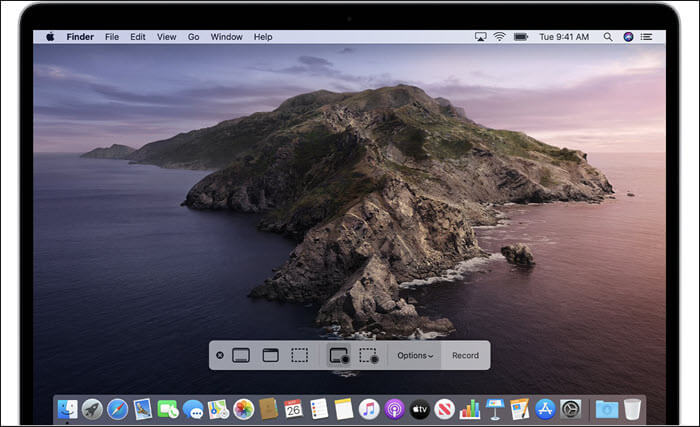
Pros:
- The easiest way to record video using a hotkey
- Record full screen or region
- Record screen with audio on Mac
- Post recording editing tools
- You can use a microphone or mute it completely
Cons:
- Missing built-in video editor
- Multi-monitor support is missing
- Limited editing support
- System audio recording is not possible
8. OBS Studio (macOS and Windows)
This is an open-source video capture software and video editor built for live streaming. The software is produced for gamers who like to stream gameplay and use a webcam. That said, you can also use it to record from multiple sources real-time video and audio capturing. You can use the audio mixer with filters such as noise gate, suppress, and gain in case of noise.
Then comes the plethora of settings to tweak and optimize every aspect of recording and broadcast. Lastly, Studio Mode lets you preview your scenes and sources before pushing them to live.
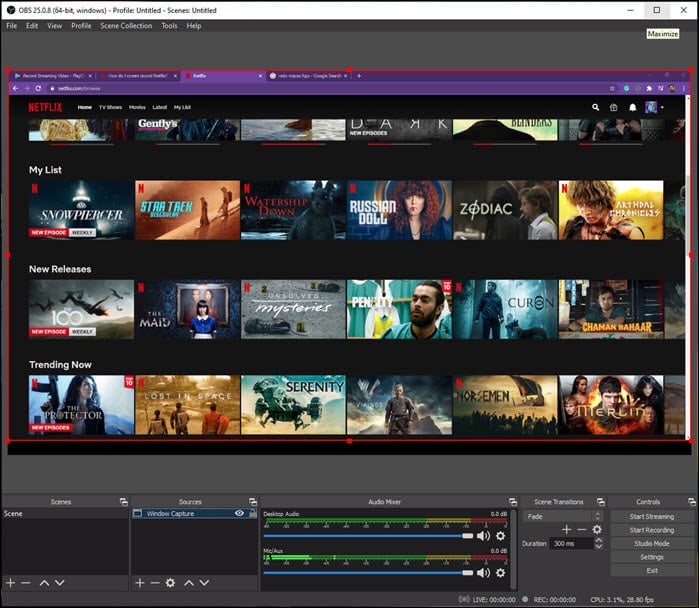
Pros:
- Record game with audio
- Real-time video/audio capturing and mixing
- Switch between multiple scenes
- Audio Mixer with pre-source filters to filter out the noise and gain
Cons:
- The software is for professionals only. Beginners will find it confusing
- You need a high-end system to deliver live broadcasting
- A lot of complaints about the software not closing even after recording is complete
- Installing plugins is complicated
Download: obsproject.com/download
9. TinyTake (macOS and Windows)
If you love lightweight software, you are going to love TinyTake. It can capture images and record all activities on macOS and TinyTake. What is helpful about the software is that it offers annotations, making it useful when you share videos as an explanation. You can also upload videos on their online platform and instantly share links. You can also do bulk video sharing.
Apart from taking videos, you can also take screenshots and add annotations like videos. Annotations make the software very useful as you will explain and point out things precisely and efficiently.
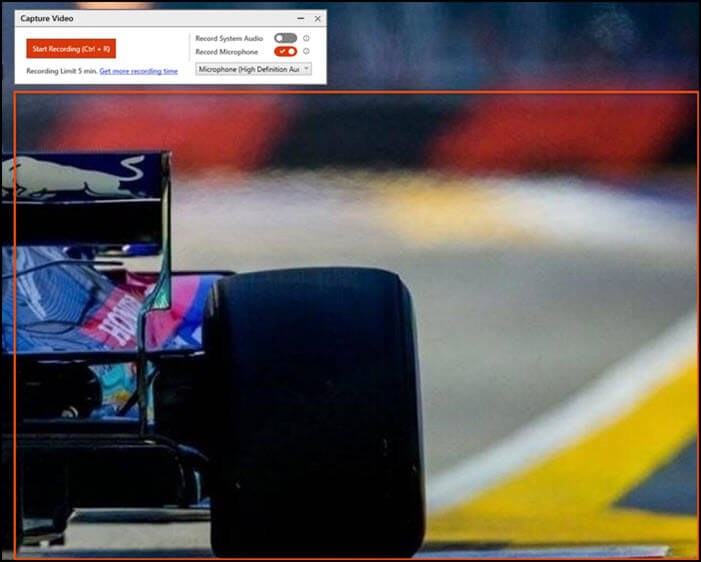
Pros:
- Streaming audio recorder
- Annotate videos and screenshots
- Bulk File Sharing
- In-built viewer for file types
- Directly upload videos to video sites such as YouTube
Cons:
- In its free version, you are limited to five minutes of video recording
- No option to upload to YouTube using macOS
- The videos are saved into Mp4 format
- Limited editing features
- You will have to create an account with them to use it
Download: tinytake.com/tinytake-download
10. ScreenApp (Online)
It's a universal tool to record on any platform. This online screen recorder app requires no installation, but you can still record, edit, and share your screen on the web instantly. The idea behind the tool is to offer an easy-to-use screen recording experience without complicated options and configurations. It also provides video in the most miniature possible format, which makes it easy to share. You can record one hour of video without any watermark or limitation.
This online tool is helpful for those who want to keep everything online and are looking for a download size a lot smaller. It makes it easy to share it on a social platform with limits on upload size.
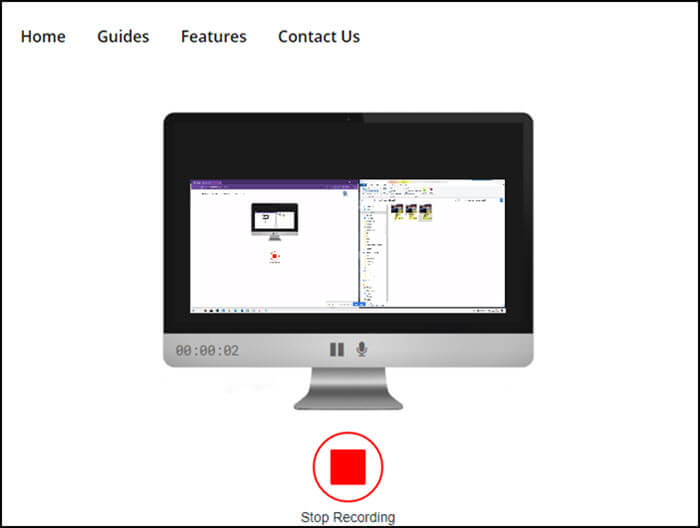
Pros:
- Record entire screen, an application window, or browser tab
- Record audio on Windows 10 and Mac
- Online editors allow you to remove unwanted sections before downloading them
- Faster downloading speed
- No limit on the number of screen recording
- Record without internet
Cons:
- No MP4 support but instead offers WEBM format
- You cannot edit downloaded videos easily with standard tools
- No annotation features available
Try: screenapp.io
11. Movavi Screen Recorder (Windows and macOS)
It's a popular screen recorder that can record screen, region, streaming videos, system sound, and more. You can select an area and instantly start recording. It also offers support for multiple displays, which is helpful if you want to refer notes side by side. The video is finally converted into MP4, AVI, MOV, MKV, GIF, and other images. It also supports webcams and microphones.
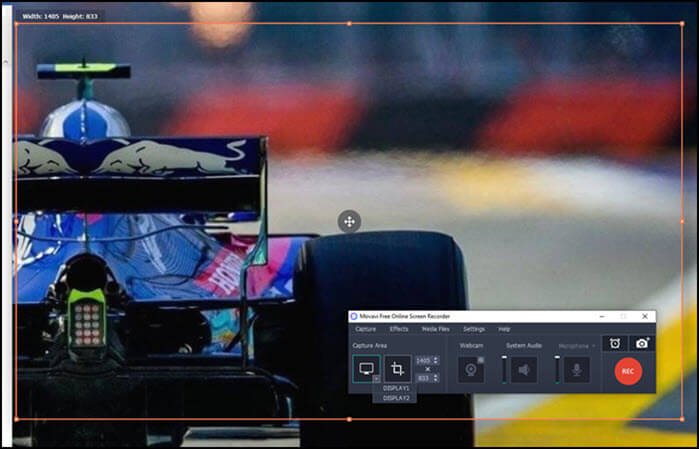
Pros:
- Record MP3 from YouTube
- Easily record games, create video tutorials and audio
- Advanced video editor with filters
- Advanced Tools for video stabilization
Cons:
- The free version is limited
- Green screen support is missing
- No video editor post-recording
- No social media support
Download: www.movavi.com/screen-recorder-mac
Conclusion
These are some of the best video capture software for macOS and Windows. While some are entirely free, others are limited to free full-screen video recording tools.
Qiling RecExperts offers excellent features, including support to record games, desktop, webcam, and audio. It can listen to system sound. It also provides a task scheduler so you can record at any time.