Top 12 Best YouTube Recorders in 2022 [Free Download]
Do you want to record YouTube videos with a few clicks? It's exciting to record favored YouTube videos like game videos, tutorial videos, movies, music videos, etc., and save them as your collection. Unlike YouTube downloaders, an effective YouTube video recorder can be more flexible as users can record a whole video or only a part of the target video.
So what is the best YouTube recording software? Here collected the top 12 video capture software for Windows, Mac, Online, Android, and iPhone users. The provided video recording software for YouTube supports capturing types of YouTube video and audio. Pick one YouTube recorder to start recording.
- Best YouTube Recorder for Windows and Mac [7 Picks]
- Online YouTube Recording Software [3 Options]
- Best App to Record YouTube Videos for Android/iPhone [2 Picks]
Best YouTube Recorder for Windows and Mac [7 Picks]
Some Windows users may have known the built-in screen recorder for Windows 10, named Game bar. It supports capturing screenshots and game video. However, it may not be the best choice for its limited recording time. To satisfy most Windows users' demand for recording YouTube videos, this post has collected the 4 best YouTube recording software to capture fascinating YouTube videos.
# 1. Qiling RecExperts
Compatibility: Windows/Mac
Qiling RecExperts is one of the most popular video recorder tools on the market. This streaming video recorder can help capture your favorite YouTube videos without effort and save the recordings as high-quality videos. Besides, this Windows screen recorder can record streaming audio, or record webcam effectively.
For Mac users, Qiling RecExperts for Mac allows you to capture any video or any part of your screen. Also, it can be an effective internal audio recorder to capture the YouTube app sound on Mac.
Key Features of this YouTube Video/Audio Recorder:
- Simple and intuitive user interface
- Capture any area of your screen according to your needs
- Record YouTube video and audio simultaneously
- Provide Auto-split and Auto-stop to make recording easier
- Record YouTube videos in MP4, MKV, AVI, etc.
Looking for more advanced features? Download this YouTube recording software with NO registration.
Step 1. Launch the Qiling screen recorder, and click on the "Online Video" button that looks like a small TV on the left panel.
Step 2. Here you can see popular streaming sites, like YouTube, Netflix, Amazon Prime, Disney, Hulu, etc., and choose your desired one. If you cannot find the streaming site you want here, click on the "+" button.
Then, a pop-up window will appear, and select the "Restart" option.
Step 3. After restarting this program, you need to select the recording area, audio source, webcam devices, or more according to your needs. Then, click on the REC button to start the video recording.
To pause or stop the recording, you can choose the corresponding button on the floating toolbar.
Step 4. When the recording is over, you can preview the recorded videos with the built-in media player easily and quickly.
# 2. Snagit
Compatibility: Windows/Mac
Like Camtasia, Snagit is produced by the same company - TechSmith, enabling uses to capture a process, recording screen, or how-to guide tutorial videos on YouTube with ease. Apart from being a YouTube video recorder, it also enables users to create videos from templates with pre-made layouts.
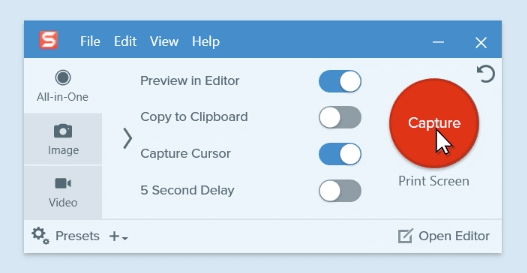
Pros:
- Support recording screen, webcam, and audio
- Convert recorded videos like YouTube videos into an animated GIF
- Screen record YouTube TV on Windows and Mac
Cons:
- Support only one format to export videos
Best for: Beginners who need to capture YouTube videos and re-make them better.
# 3. Camtasia
Compatibility: Windows/Mac
Compared to Flashback Express and Bandicam, Camtasia is more advanced in video recording. It's more than a YouTube recorder and it's flexible to change the recording settings and adjust the recording window size. It also supports you to record the screen with a camera or microphone.
Camtasia offers some advanced video editing features as a comprehensive video editing software to assist users in adding effects, text, transitions, etc., fantastic features to the target video.
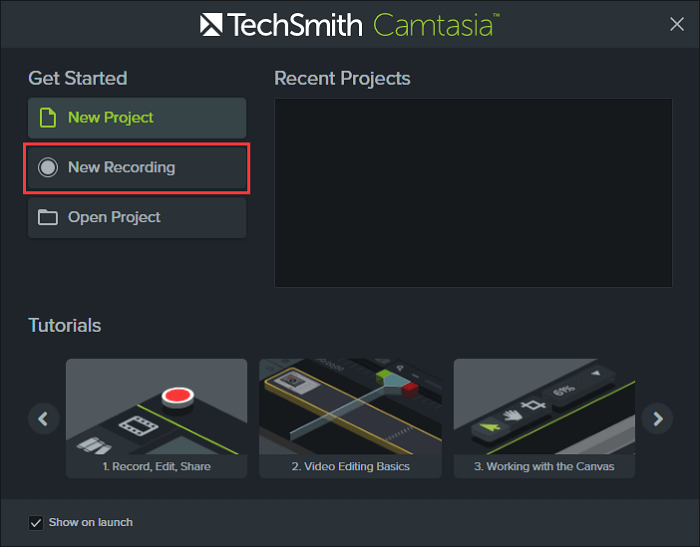
Pros:
- Record YouTube video without webcam
- Video recording software for YouTube
- Support built-in video editor with captions, callouts, quizzes, etc.
- Support 30-day free trial: record and edit videos for free in 30 days
Cons:
- The cost is high for ordinary users
Best for: Experienced or ordinary users who need to edit and add effects after recording YouTube videos.
# 4. Screencast-O-Matic
Compatibility: Windows/Mac
Screencast-O-Matic is more than a YouTube video recording software that lets you capture any area of your screen. With it, you can add narration from your microphone and video from a webcam. All you need is to download a launcher and then double-click the weblaunchrecorder.exe file to start recording your favorite YouTube videos with sound.
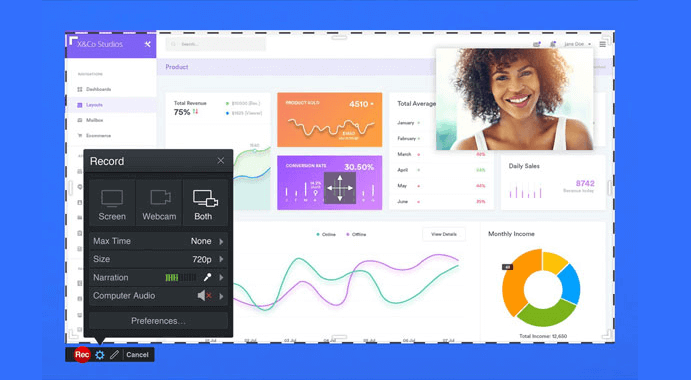
Pros:
- Support voice narration
- Allow sharing recorded videos to YouTube
- Support draw and zoom videos and images
- Able to record audio from YouTube
Cons:
- Only support 15 minutes of recording
Best for: Users want to record short videos or part of a YouTube video with 15 minutes.
# 5. Flashback Express
Compatibility: Windows
Flashback Express, produced by Blueberry Software, is an amazing YouTube recording software that allows you to record your screen, webcam, sounds, etc. Users can flexibly adjust the window's size while recording the YouTube video in three modes - full screen, region, and windows.
Besides video recording, Flashback Express also supports some simple editing features, like trimming, adding captions, arrows, images, etc. Users can even add commentary and music for recorded videos.
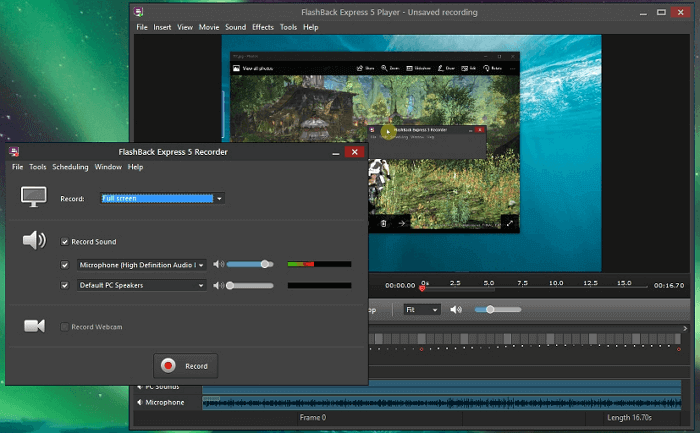
Pros:
- No time limit and watermark
- Work as the best YouTube recording software
Cons:
- The limited video editing feature
Best for: Windows beginners to capture YouTube videos.
# 6. QuickTime Player
Compatibility: Mac
QuickTime Player is a macOS built-in media player that supports playing and converting videos on Mac. Mac users also use it as a YouTube video recorder with its screen recording feature. Besides video recording, it also enables Mac users to record voice or audio with the microphone.
Mac users can also use the Show Mouse Clicks in Recording feature to highlight the point when recording a tutorial YouTube video on Mac.
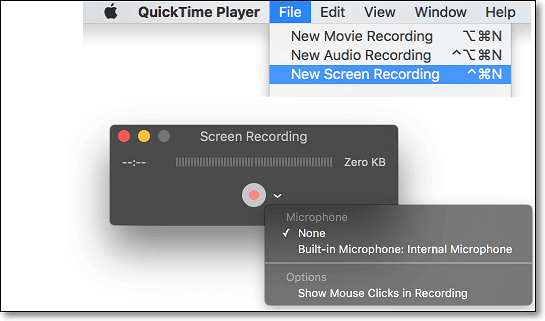
Pros:
- Work as a free YouTube video recorder
- Record Zoom meeting without permission
- Support screen recording and voice recording
Cons:
- Lack of video editing features
Best for: Beginners who need to take high-quality video capture on YouTube or Mac computer.
# 7. Bandicam
Compatibility: Windows
Unlike Flashback Express, Bandicam is a sophisticated YouTube video recorder that supports multiple features to make your recorded videos interesting and alive.
Bandicam mainly supports three recording modes - Screen Recording, Game Recording, and Device Recording. It can meet most users' needs for recording different types of videos on Windows PC.
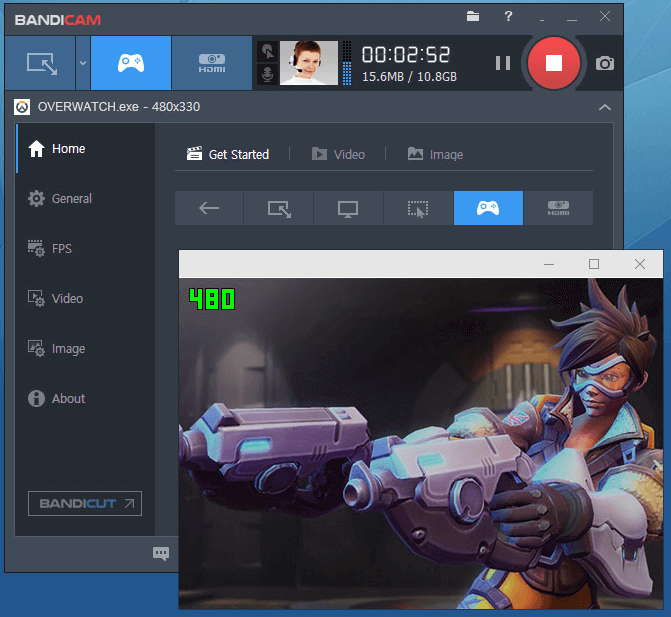
Pros:
- Support real-time drawing, add webcam overlay, schedule recording, mix voice, add mouse effect, etc.
- Adjust the window size - full screen, region, webcam, and microphone
- Allow you to record MP3 from YouTube
Cons:
- Lack of built-in video editor
Best for: Beginners who need to record YouTube tutorial videos with some extra editing features.
Online YouTube Recording Software [3 Options]
For those who don't want to download a third-party YouTube screen recording software on Windows or Mac, but want to capture a high-quality YouTube video for free, an online YouTube video recorder is a good choice.
In this part, you will find the top three free online YouTube recorders available. If you have the same demand, check and get it to capture your favorite YouTube videos online.
# 1. Online Screen Recorder
Online Screen Recorder, produced by screenapp.io, is a 100% free online YouTube video recorder for Windows and Mac users. It supports users to record YouTube videos, game videos, tutorials for free on Chrome, Firefox, and Opera browsers. Capturing YouTube videos is easy for this software.
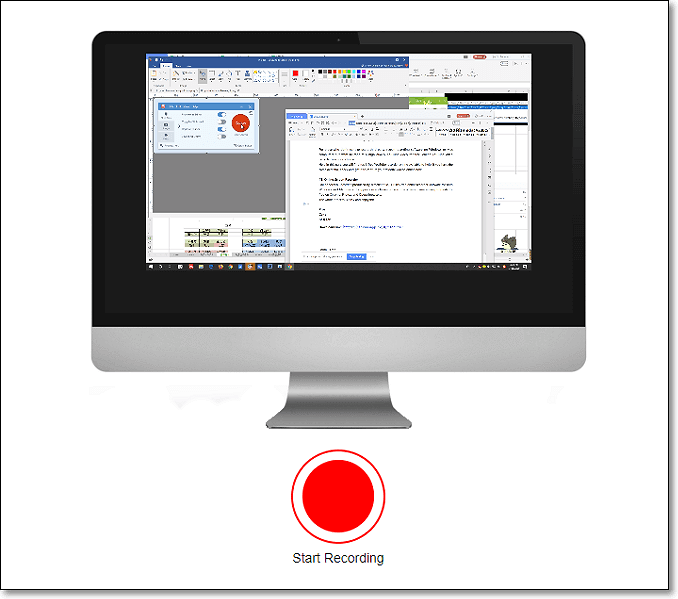
Pros:
- 100% free for video recording
- No time limit and watermark
- Best YouTube recording software
Cons:
- Limited browser support, doesn't support Safari
- No video editing features
Best for: Windows and Mac beginners who need to take screenshots and record YouTube videos.
# 2. Loom
Loom is a Chrome-based online YouTube recorder that allows users to add Chrome extension and start recording YouTube videos for free.
Loom makes it easy for video sharing online via links. If you feel like using it on your Windows or Mac computers, you can also download the program version to capture screen movements with ease.
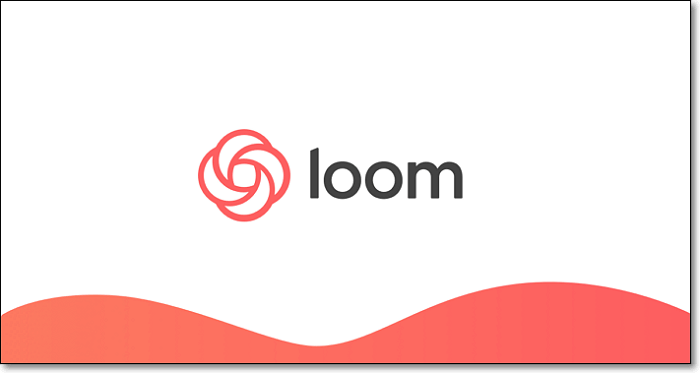
Pros:
- Screenshot YouTube
- Support video sharing via links
- Support serving as YouTube audio recorder
Cons:
- It only supports Chrome, doesn't work on other browsers
Best for: Beginners who would like to record videos and quickly to their friends online.
# 3. Screencastify
Screencastify is a Chrome YouTube recording software. It lets you do lots of screen recording activities in browse directly. Working with this online screen recorder, you can record your desktop, browser tab, and webcam effortlessly. What's more, it enables you to narrate with your microphone or embed webcam while capturing screen. All the recorded videos will be saved in full HD resolution.
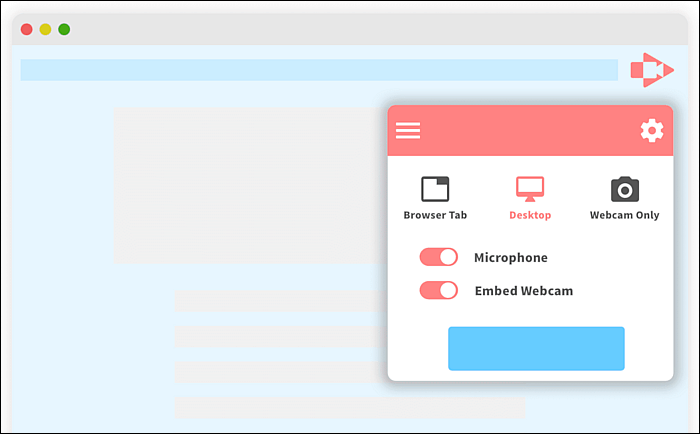
Pros:
- Work in your browser
- Record screen, webcam, and audio flexibly
- Offer basic video editing tools
- Support sharing the recordings to social media platforms
Cons:
- Can't select the recording area
Best for: Users who need to record and edit the video simply
Best App to Record YouTube Videos for Android/iPhone [2 Picks]
Many people like to record and share videos on their cellphones. Many YouTube fans even want to play and record videos on their phones. If you are looking for a reliable and best YouTube recorder for cellphone, check the recommended tools below. You can record YouTube videos and your screen like a Pro.
# 1. iPhone Built-in Recorder
Screen Recording is a built-in iOS feature available on iOS 11 and later versions. It's also available on iPadOS. Users can create a screen recording and capture sound on iPhone, iPad, and iPad for free. To record a YouTube video, you can enable it and then play the YouTube video to start the recording process.
However, you need to notice that this default YouTube recording app cannot capture app sound.
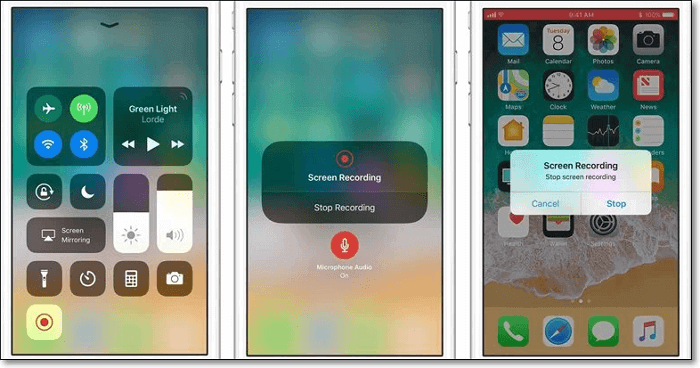
Pros:
- Easy to use and100% free
- A built-in screen recorder on iOS device
Cons:
- Lack of video editing feature
- The intro and outro background on iPhone will be recorded
Best for: iPhone, iPad users to record short YouTube videos, screen movements.
# 2. AZ Screen Recorder
AZ Screen Recorder is an Android-based YouTube recorder app that supports screen capture, screen video recorder, video editor, and even live stream screen. Android users can use this app to record YouTube videos, video calls, game videos, live shows, etc., for free.
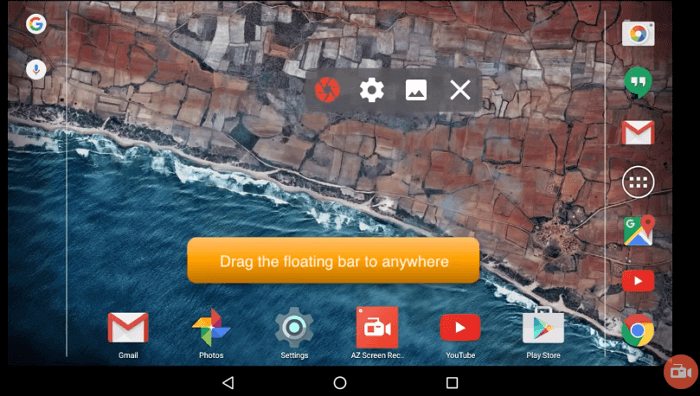
Pros:
- Support recording 1080p video
- No time limit
- No root needed
Cons:
- Doesn't compatible with old Android OS (5.0 older)
Best for: Android users who need to capture screen movements, short videos on cellphones, and trim the video.
Conclusion
After following this page, you should have surely found a useful YouTube recorder to record videos on Windows, Mac, online, or on cellphones. Among all the above-recommeded recording tools, Qiling RecExperts is the best recording software for YouTube on Windows and Mac for its fantastic functionalities.
FAQs About Best YouTube Recorder
Some frequently asked questions are gathered from the public. Look at them and find a helpful solution.
1. Can I record from YouTube?
Yes, you can record from YouTube with great YouTube video recording software, like Qiling RecExperts, OBS Studio, etc. Below are steps to record video from YouTube with Qiling RecExperts.
1. Download and launch Qiling RecExperts. Then open the YouTube video that you want to capture.
2. Click "Record Screen" to choose the recording area and set the audio resources. Once done, click the "REC" button to begin your recording.
3. When you are going to stop the recording, click the record button to end the recording. And the recorded video will be saved on your computer.
2. Does YouTube have recording software?
No, YouTube does not have a built-in video recorder. If you want to record your favorite videos on YouTube, try some third-party recorders like Qiling RecExperts, OBS Studio, ShareX, Game Bar, QuickTime Player, etc.
3. What is the best YouTube video recorder?
YouTubers usually use some lightweight but full-featured YouTube capture software as below.
- Qiling RecExperts
- Snagit
- Camtasia
- Screencast-O-Matic
- Flashback Express
- QuickTime Player
- Bandicam
- ......