Create Windows PE Bootable Disc/USB/ISO
If the system can't boot, creating a bootable disc using QILING Disk Master can be a helpful solution. This tool allows for the creation of bootable discs for Windows PE and Linux, as well as making ISO files bootable with ease and efficiency.
Introduction of Bootable CD
A Bootable CD is a special disc that contains a bootable operating system, typically a compact version of Windows PE. This allows the disc to serve as a self-contained operating system, often referred to as a Bootable CD.
If Windows XP, 7, or 10 is installed on a hard disk and can't boot or crashes, a bootable CD can be used to restore the operating system, allowing it to function normally again.
To ensure a working computer after system recovery, it's recommended to backup your Windows system. This way, you can restore your system and maintain a functional computer. Alternatively, you can use a tool like Driver Talent for Network Card, which allows you to download and install network drivers even without an internet connection.
Creating a bootable disc can help you successfully boot your computer. The third-party software QILING Disk Master allows you to create a bootable CD or USB Flash Drive. If you're using Windows XP, you may need to install the Windows AIK kit in advance, which will enable the creation of a Windows PE boot disc that supports various hardware configurations, including hardware RAID.
Making Windows PE Bootable CD
When making a Windows PE bootable CD, QILING Disk Master checks if your operating system meets the requirements, providing notices if necessary. If you have Vista or higher OS (Windows 7/8/10/2008 R2/2011/2012/2016), you can usually create the CD without installing Windows AIK.
1. Download QILING Disk Master, install and launch it.
2. Under the "Tools and Utilities" tab, click the "Create Bootable Media" button.
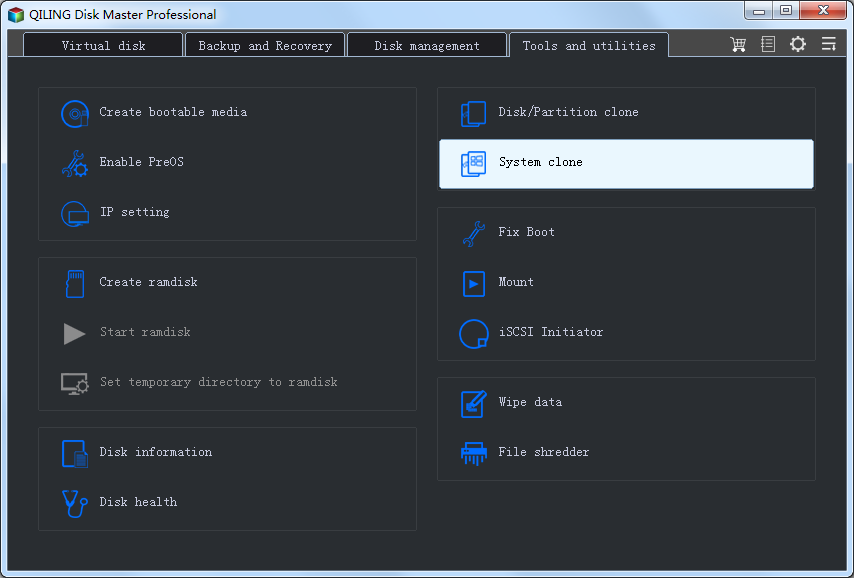
3. Please specify the storage media and click the "Proceed" button in the window.
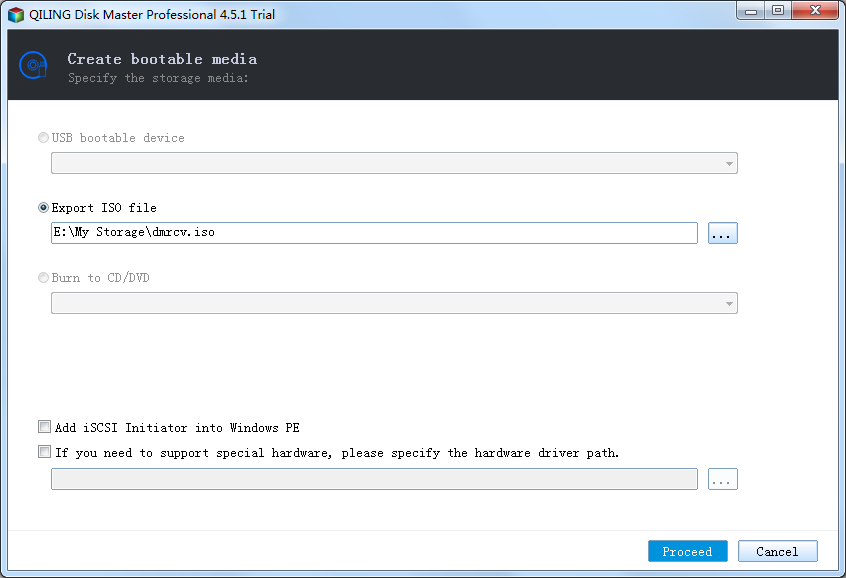
- USB boot device - Select a USB device.
- Export ISO file - Select path to save Emergency ISO file.
- Burn to CD/DVD - Select a CD/DVD device to burn Emergency ISO file.
- Add iSCSI Initiator - Add iSCSI Initiator into Windows PE.
- Add other hardware driver To add a hardware driver to Windows PE, you need to select a hardware driver path and add it to the Windows PE environment. This involves specifying the path to the driver package, which typically includes the driver files and a configuration file that guides the installation process.
To access the Windows PE disc and use QILING Disk Master for backup and restore, you can reboot your computer and set the CD-ROM as the first boot device in BIOS settings. This will allow you to boot from the disc and access the operating system, where you can then use QILING Disk Master to perform backup and restore operations.
Note: This bootable disc supports both UEFI and legacy boot modes, making it compatible with various hardware configurations, including those that don't support UEFI boot.
Making Bootable USB Flash Drive or USB Disk
You can use a USB flash drive to replace a CD/DVD to create a bootable USB drive. The process is the same as creating a bootable CD, and you can select "USB Boot Device" and click Proceed to make it.
Making Bootable ISO File
If you don't have a CD or USB disk or are having trouble making a bootable CD, you can create a bootable ISO file first and then use software like Nero to burn the ISO file onto a CD or USB disk.
To create a bootable ISO file, select "Export ISO file" and click Proceed, following the same process as creating a bootable CD.
After creating the ISO file, you can easily burn it to CD or USB using a burning tool, following the tutorial on how to burn an ISO file to CD/USB, or by using the Windows 7 built-in burning utility by right-clicking the ISO file and selecting "Open With" > "Windows Disc Image Burner".