How to Backup Files on Windows 8 by a Simple Way?
Life is busy, and sometimes, do you forget to back up your important files and data? To many people, it is very troublesome to back up, because they have to stop doing something and back up data. Of course, there are someone asking for question that on Windows 8, how to backup files? Is there an easy, simple and fast backup way? The answer is yes. The article will introduce you how to backup files on Windows 8 by a simple way to protect your important data.
Why Need to Backup Files in Windows 8?
Situation 1: Last week, my friend told me that in one workday, he didn't do anything but reinstalling his computer, download some applications from internet and found the missed data. That made me feels very strange. In fact, his computer disk had bad sectors and cannot boot computer, the whole data in computer was lost. He tried to find out the data but failed, and must change a hard drive and reinstall system, this took much time.
Situation 2: There is a piece of news which is about a Jammu and Kashmir bank encounters a flood, and luckily no customer data is lost in floods. They have back-ups of the data centers in Gurgaon and Noida, and after floods, the data have been activated. All the data are safe.
From the above two situations, you can know that data loss often occurs because some virus, floods, earthquakes, disk bad sectors cause data loss. If you have backed up your important files, some troubles will not happen and you will not reinstall computer and download applications. After disasters happen, you can restore data from the backup quickly. In Windows 8, if you have many significant files, you need to back up them to ensure data security.
How to Backup Files in Windows 8?
In Windows 8, there is a built-in backup tool-File History. Maybe most persons neglect it. The feature is just like Apple's Time Machine. You can back up your files to an external hard drive or network, but it cannot save files on main Windows drive. Namely, when your Windows drive damages, the copies of files will still be there. To some extent, this ensures data security. By using the feature, you can set automatically save copies of files every hour; also can set size of offline cache and the keeping saved versions.
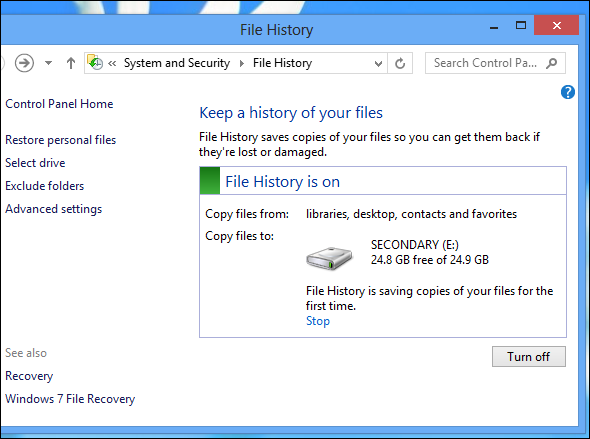
Although File History has so many functions, in some aspects, compared to a third software, it has some disadvantages. Using Windows 8 File History to backup files will take much disk space because the backups are not compressed and automatic files backup also take up disk space. And it is time –consuming for backup. And during file backup, the feature cannot support different backup to save disk space.
Backup Files with QILING Disk Master Professional
From the above words, to make up the demerits of File History on Windows8, a third software-QILING Disk Master Professional edition is available. QILING Disk Master Professional supports file backup, folder backup, system backup, file zip, disk and partition backup. During backup, QILING Disk Master Professional can compress the backup, and the backup is an image which cannot take much space. By it, you can automatically backup your important files to network, external or internal hard drives, USB, iSCSI etc. During schedule backup, if you don't want backup images to take up disk space, you can manage disk space. QILING Disk Master Professional also supports incremental and differential backup to save backup time and storage space.
Under the help of QILING Disk Master, you can easily backup files on Windows 8. You only need to select File Backup, and select the files you want to backup and set the storage path to proceed file backup. If you want to know more information about file backup, please click here.

If your data lost, you can easily restore it from the backup images. Take easy about data safety. In addition, no matter in Windows 8 or Windows 10/8.1/7/Vista/XP, QILING Disk Master Professional edition can be used to backup your data.
Related Articles
- How to Backup Windows Data to QNAP NAS Drive
- Clone a Hard Drive or SSD with Free Disk Cloning Software
- Windows recovery & backup software to recover your files or folders
- Transfer Windows 10 Installation to New Hard Drive