Clone a Hard Drive or SSD with Free Disk Cloning Software
Disk clone will make an identical copy of your original hard drive or SSD. Cloning a hard disk with Windows installation allows you to transfer OS. As the best free disk cloning software, Qiling Disk Master enables you to clone a hard drive to another or SSD with larger or smaller size. Besides, it supports MBR and GPT partition styles.
Disk Clone Scenarios
Why do you need to create a disk clone? Generally speaking, disk clone has a variety of usages, the following scenarios are frequently encountered:
- OS Transfer: Cloning a disk with Windows installation enables to transfer OS to another hard drive or much faster SSD without reinstalling.
- Hard Disk Upgrade: Disk clone can help to upgrade hard disk from old small disk to a new larger one without reinstallations of operating system and the applications.
- Data Migration: It can help to quickly transfer all the data on a disk to others, such as, Migrate HDD to SSD, etc.
- Make a Duplicate Disk: If all the data on the current system installed disk are important, it is necessary to do a complete backup of the source disk by cloning it to a target disk.
- Data Recovery: In order to avoid secondary damage to the hard disk during data recovery, it is necessary to clone the disk and then restore what you want from the cloned disk.
QILING Disk Master provides the corresponding function of disk clone, which can clone one disk to another without breaking off the running operating system (It is called "Live Disk Cloning"). That is to say, it can clone while you are working on the computer.
In default situation, this disk clone software just clones the existing data on the disk (That is the used sectors). It will not clone these deleted data. This software also provides a "Sector by sector" option. If you select this option, all the data, whether it has been deleted or not, will be cloned.
Steps of Disk Clone by Qiling Disk Master
When cloning, you can clone a small disk to a large one, vice versa. But there is a precondition. That is the space on the destination disk is able to accommodate all the valid data on the source disk. If there is not enough space on the destination disk, do not worry. QILING Disk Master will check out whether the space on destination disk is sufficient or not. If not, this program will prompt you in advance.
Then, let's see the detailed steps to clone hard drives as follows. First, download this tool, install and launch it, here set cloning disk0 to disk1 as example.
1. Click 'Disk/partition clone' from the Tools and utilities tab to start the wizard.
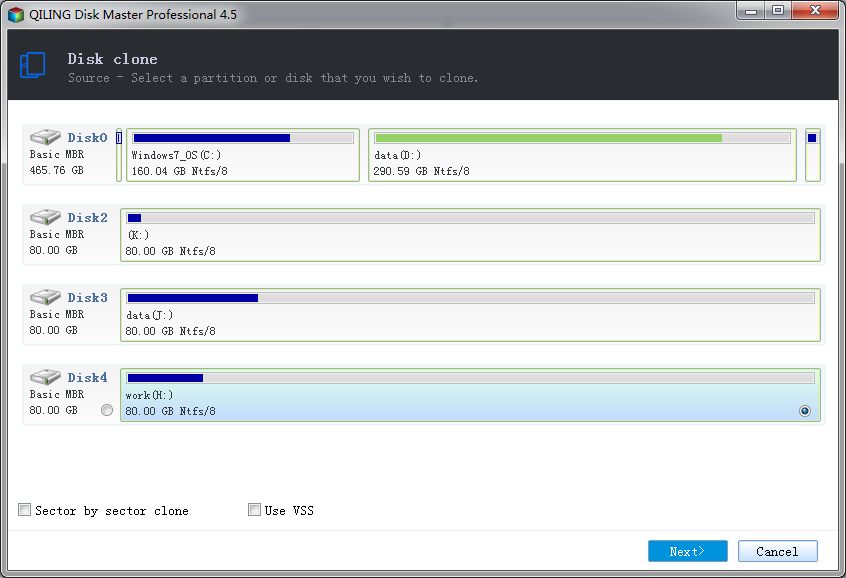
2. Select the source disk or partition.
- Select the source disk or partition.
- Sector by sector clone - Ticking sector by sector clone option will clone the contents sector by sector. It allows you to clone all sectors on source disk no matter they are used or not to destination disk. If you clone a large hard drive to a smaller SSD, do not choose this option.
- Use VSS - Checking Use VSS option. VSS is a backup technique which is provided by Microsoft. It allows the program to back up data without interrupting operations in progress. If you don't use VSS, the program will automatically use its built-in technique.
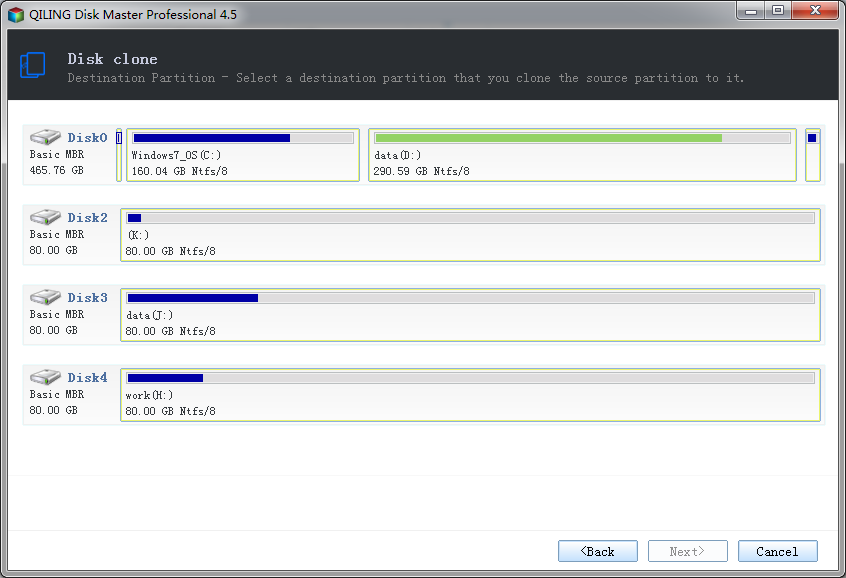
3. Select the target disk or partition.
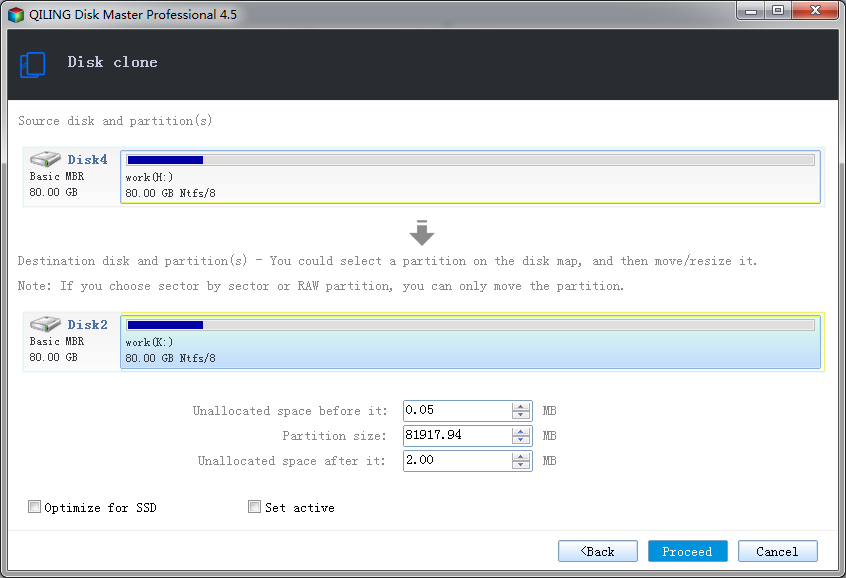
4. Determine the location and capacity of the target partition after the recovery. If there is some free space adjacent to this partition, you can move it or resize it by simply dragging with your mouse.
- Optimize for SSD - If the destination disk is SSD, check this option will ensure sector alignment in the process.
- Set active - This function can only work for the Primary Partitions in the hard disk with MBR mode partitions. Only one primary partition can be set as active among all the primary partitions in the hard disk. The computer can only boot from the main partition that is set active.
5. Click Proceed to start clone. The clone process will be shown in the window.
Note:
- After cloning the source disk to the destination disk, all the data on the destination disk will be covered. Therefore, before cloning, you'd better check out whether there is any important data on the destination disk. If there is, copy it to another place.
- If QILING Disk Master has been employed under the native Windows operating system, the system disk can only be set as the source disk, but can not be set as the destination disk. If the system drive is required to be the destination disk, the function of "Bootable CD of QILING Disk Master" can complete this task.
Related Articles
- How to Do Partition / Volume Clone
- Aligned Sector while Performing Clone and Restore
- How to Do System Recovery or System restore
- How to Migrate Windows 10 to SSD to Improve Computer Performance