How to Migrate Windows 10 to SSD to Improve Computer Performance?
About SSD and Migration
HDD and SSD are the different kinds of disk and both of them apply nonvolatile storage to store data. But HDD is metal platters with a magnetic coating and data can be read or write when the platters are spinning; while SSD is a new kind disk which is short for Solid State Drive, there are no moving parts in SSD and data are stored on memory chips. In this way, there is no platter spinning when data need to be read or write. So compared with HDD, SSD has faster loading speed.
So if you are a Windows 10 user who is tired of waiting a long time for computer to boot up or programs to load and pursuits for faster speed or want to replace HDD with SSD without system reinstallation, then Migrate Windows 10 to SSD may be the most available method.
Actually migrating Windows 10 to SSD refers to only transfer the exactly same OS from the original disk to SSD without reinstallation, after the migration you are allowed to boot up Windows 10 from SSD and then get faster speed. But what is the exact way?
Migrate Windows 10 to SSD with QILING Disk Master Professional
QILING Disk Master Professional is a complete data protection software for PCs, laptops and workstations. It is able to help you transfer Windows 10 to SSD by cloning system safely and without reinstalling system. The easy-to-use interface can make you finish the task easily.
Bedsides, QILING Disk Master Professional is not just a clone software but also a backup software because it can do system backup, file back, partition backup, schedule backup, incremental backup, differential backup. And all of these features can work on Windows 10/8.1/8/7/Vista/XP.
Step1: Download, install and open QILING Disk Master Professional. Click System clone in the Tools and utilities tab to Migrate OS to SSD/HD.
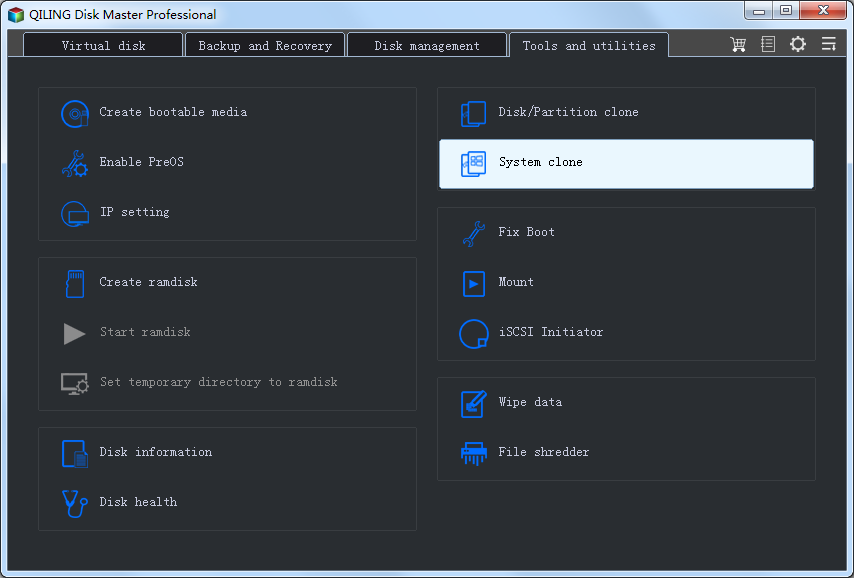
Step2: This software will regard system as source disk automatically. So just choose a disk (eg.Disk 3) as destination disk and then click Next to continue.
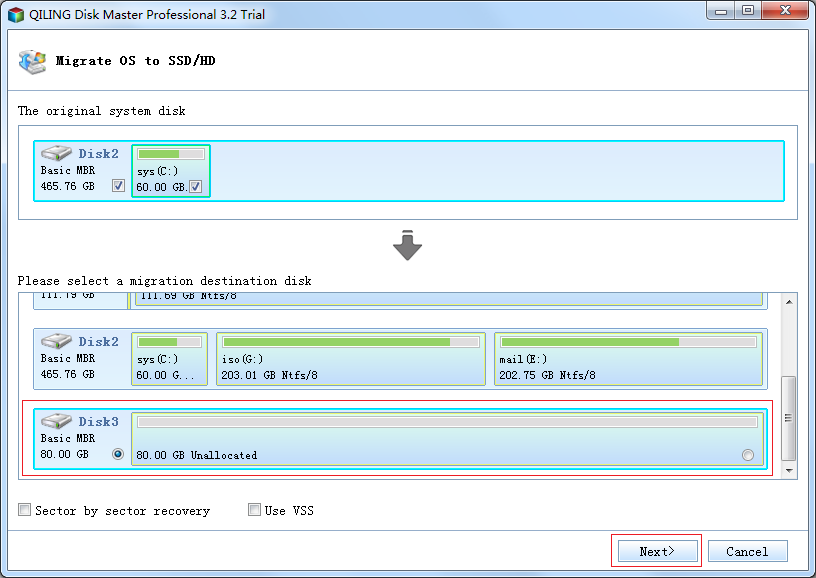
Note:
Sector by sector clone will clone all the space no matter it is used or not and it will take longer time.
Step3: Click Proceed to migrate OS to SSD.
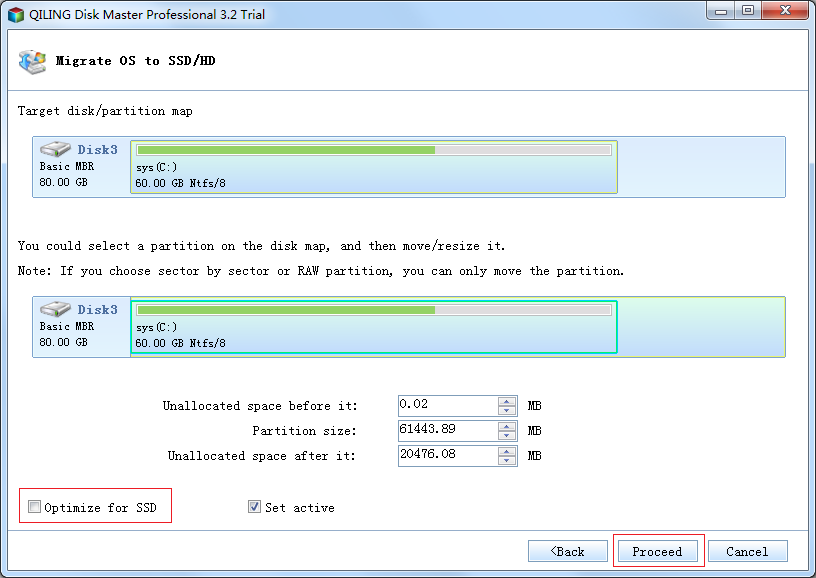
Note:
Optimize for SSD will align partition to improve the performance of SSD, if the destination is SSD, you can choose this option.
Step4: When the progress is 100%, please click Finish to exit the interface.
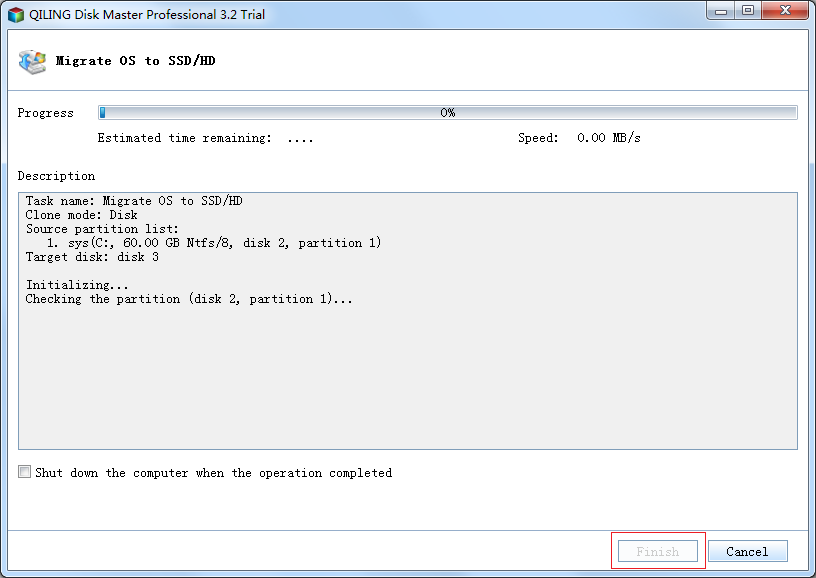
Note:
Finish migrating Windows 10 to SSD, please enter BIOS to set boot system from SSD, after this setting, your system can boot from SSD.
SSD has become popular among windows users due to its fast speed, so if there are users who Plan to move the whole data from HDD to SDD without reinstalling system and any programs on original HDD, how can they do? Don't worry; to reach this goal, you can also use QILING Disk Master Professional by clone HDD to SSD to solve the problem.
Related Articles
- Clone a Hard Drive or SSD with Free Disk Cloning Software
- How to Migration OS to dissimilar hardware
- Windows recovery & backup software to recover your files or folders
- Transfer Windows 10 Installation to New Hard Drive