How to Do Partition / Volume Clone?
This article mainly discusses that what partition / volume clone is, why need clone partition and how to carry out the operation of partition / volume clone with an excellent and free software of QILING Disk Master
About Partition / Volume Clone
Partition is a period of interval on the disk. In general, a disk can be divided into several partitions, which may usually be seen as C:, D:, E:, F:. When cloning a disk, all the partitions will be cloned one by one. For more flexible operations, QILING Disk Master provides partition clone, which can clone a single partition, rather than the whole disk. For example, the D: can be cloned to E: (clone a partition to another partition), and also D: can be cloned to another hard disk (clone one partition to another drive).
The concept of volume is similar, but different from partition. Partition is a block of contiguous disk space, while volume is may not be contiguous. For example, first half space of the volume is on Disk 1, while the second half space is on Disk 2. Dynamic disk possesses this feature so as to compose multiple discontinuous spaces into one volume, which has been named "Dynamic Volume" in Windows operating systems. Dynamic Volume consists of several types, such as, Simple Volume, Spanned Volume, Mirrored Volume, etc. Apart from the function of partition clone, QILING's cloning software can also clone dynamic volume as well.
Why Need Partition / Volume Clone
Partition / volume may need cloning due to the following reasons:
- When performing some operations to partition / volume, such as merge partitions, in order to avoid data loss, it is necessary for us to do a cloning as a duplicate.
- Disk clone cannot meet your needs. For instance, on a disk with multiple partitions, you just want to clone a single partition rather than the whole disk. In this case, partition clone is needed.
- If there are running programs on a partition, the simple operations of Copy and Paste cannot copy all the data to another disk. Through partition / volume clone, all the data including the denied accessing ones can be cloned to target location.
Clone Partition / Volume with QILING Disk Master
QILING Disk Master is not only a data backup software, but also a clone software. Through its functions, you can easily clone partition / volume to ideal destination partition or drive without interrupting any running programs. For instance, the system partition, C: can be cloned directly without suspending any running program on it. This function is extremely useful for Server users, because it can avoid downtime to the largest extent. Then, it will be the operating steps in detail of bootable partition clone.
QILING Disk Master provides the corresponding function of disk clone, which can clone one disk to another without breaking off the running operating system (It is called "Live Disk Cloning"). That is to say, it can clone while you are working on the computer.
Steps of Partition Clone by Qiling Disk Master
When cloning, you can clone a small disk to a large one, vice versa. But there is a precondition. That is the space on the destination disk is able to accommodate all the valid data on the source disk. If there is not enough space on the destination disk, do not worry. QILING Disk Master will check out whether the space on destination disk is sufficient or not. If not, this program will prompt you in advance.
Then, let's see the detailed steps to clone hard drives as follows. First, download this tool, install and launch it, here set cloning disk0 to disk1 as example.
1. Click 'Disk/partition clone' from the Tools and utilities tab to start the wizard.
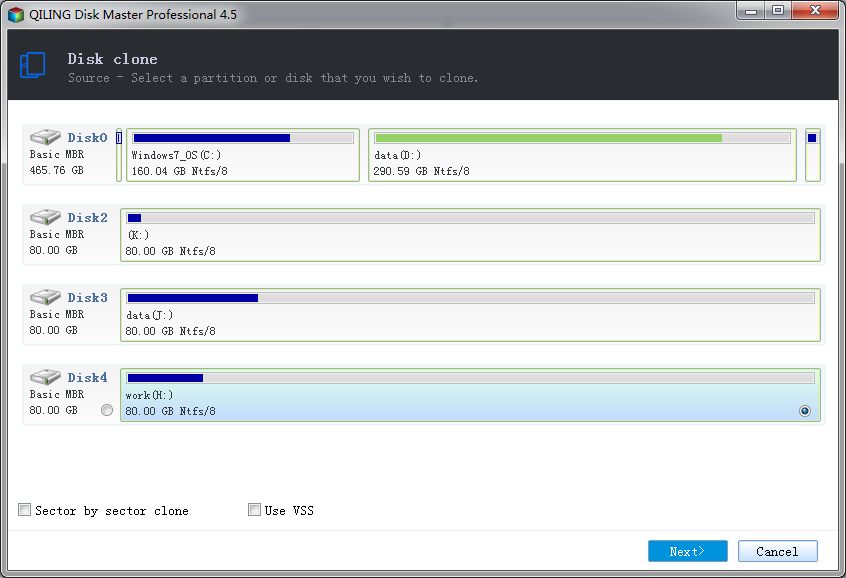
2. Select the source partition.
- Select the source partition.
- Sector by sector clone - Ticking sector by sector clone option will clone the contents sector by sector. It allows you to clone all sectors on source disk no matter they are used or not to destination disk. If you clone a large hard drive to a smaller SSD, do not choose this option.
- Use VSS - Checking Use VSS option. VSS is a backup technique which is provided by Microsoft. It allows the program to back up data without interrupting operations in progress. If you don't use VSS, the program will automatically use its built-in technique.
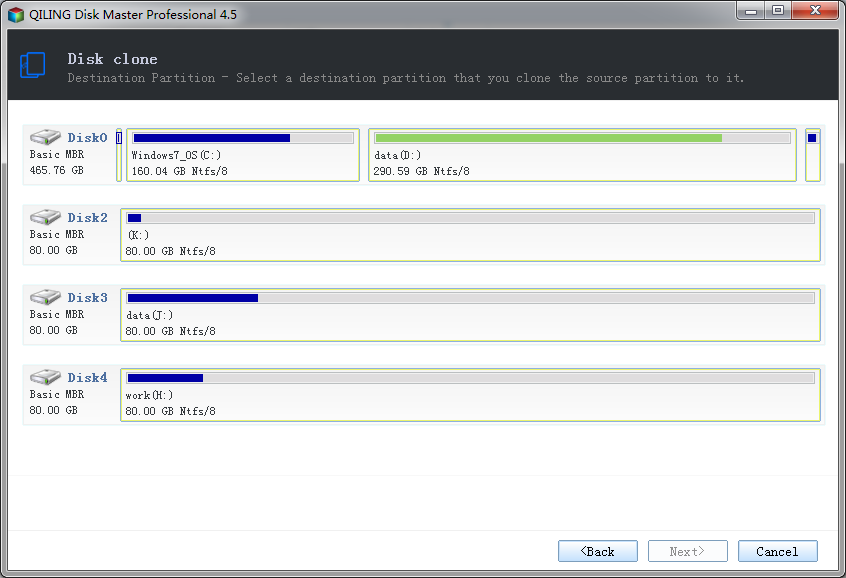
3. Select the target disk or partition.
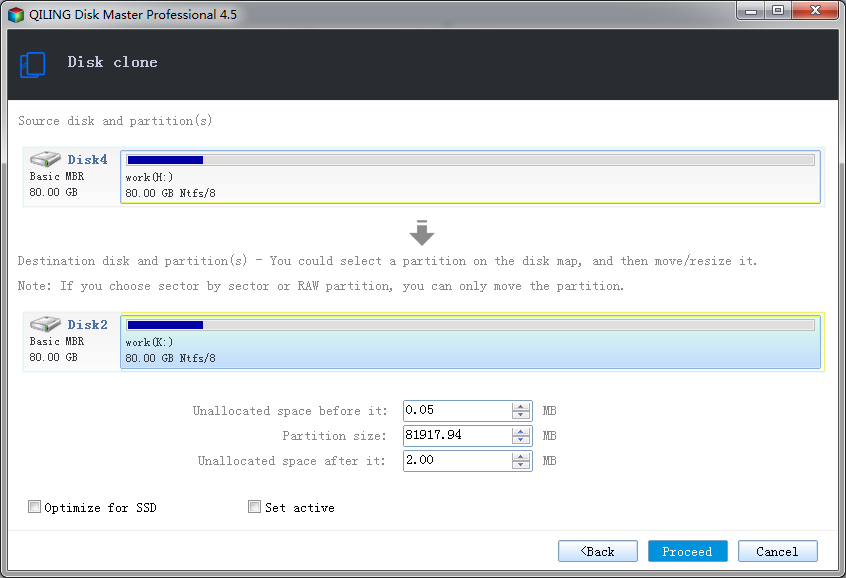
4. Determine the location and capacity of the target partition after the recovery. If there is some free space adjacent to this partition, you can move it or resize it by simply dragging with your mouse.
- Optimize for SSD - If the destination disk is SSD, check this option will ensure sector alignment in the process.
- Set active - This function can only work for the Primary Partitions in the hard disk with MBR mode partitions. Only one primary partition can be set as active among all the primary partitions in the hard disk. The computer can only boot from the main partition that is set active.
5. Click Proceed to start clone. The clone process will be shown in the window.
Note:
- After cloning to the destination partition, all the data on the destination partition will be covered. Therefore, before cloning, it is necessary to check out whether there is any important data on the destination partition. If there is, find another proper destination or move these data out to another safe place.
- In Windows operating systems, partitions cannot be cloned to system partition and usually we don't select boot partition as target. If you do have to, only the "Bootable CD" function of QILING Disk Master can help to set the system drive as destination partition of clone.
- QILING Disk Master free edition does not support to clone dynamic disk. If you want to clone dynamic disk, please purchase the Professional Edition.
- Usually, the cloned partition in target place will remain exactly as the source one, including partition size, file system, primary or logical, etc. However, in some situations, some of the partition properties will change. For example, if the hard drive you perform clone operation is an MBR disk and there are already 3 primary partitions plus several logical partitions on the drive before cloning, you do primary bootable partition clone to a logical partition, the destination partition will change to logical automatically since the primary partition already reaches the maximum number of the MBR disk limit.
Related Articles
- Clone a Hard Drive or SSD with Free Disk Cloning Software
- How to Do System Recovery or System restore
- How to Migrate Windows 10 to SSD to Improve Computer Performance