How to Create A System Image Backup in Windows 10?
The Importance of Creating A System Image Backup of Windows 10
We all know that the operating system of Windows 10 computer is exposed to all kinds of dangers that may leads to data loss and system failure, such as natural disasters, virus attacks, human errors, and sudden crashes. What's more, since Windows 10 is newly released, we have no adequate experience for the operation. If something goes wrong, Windows 10 will be damaged, and the reinstallation of system and necessary applications will take a lot of time. To avoid the bad consequence brought by these factors, creating a Windows 10 system image backup after successful upragde or fresh installation becomes a necessity.
Create System Image Backup in Windows 10 File History
Microsoft has considered the possibility that we Windows 10 users need to backup the system for data protection, so the solution for system backup called "File History" which exists in Windows 8/8.1 is reserved. We can find it in Control Panel as showing below:
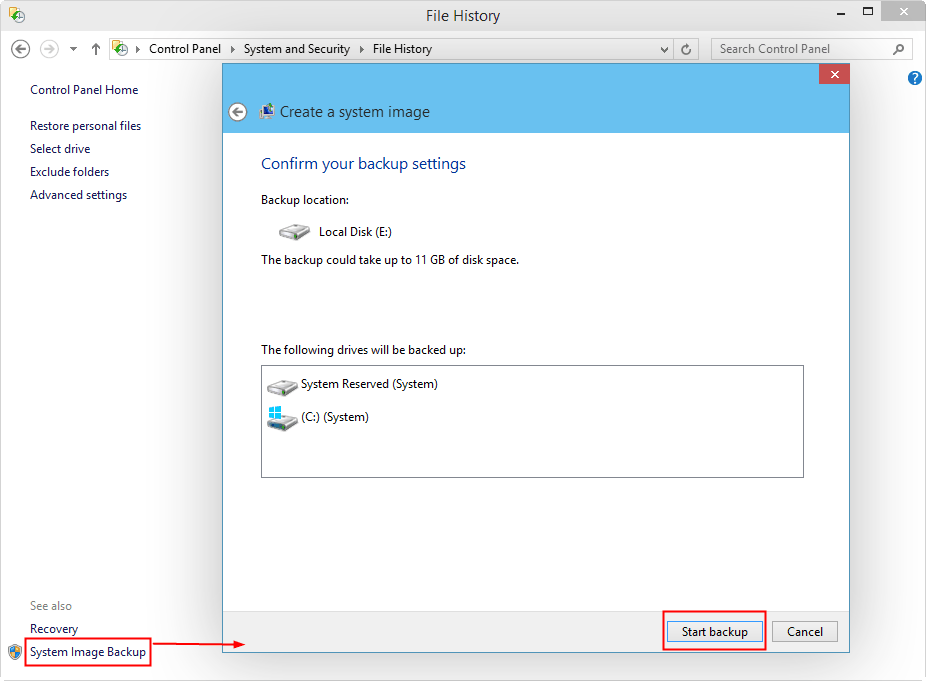
It can not be denied that File History has provided us a solution to create a system image backup in Windows 10. However, the disadvantages can not be ignored, neither. Through this way, system image will occupy a large amount of free space and File History needs a longer time to accomplish the system backup. So is there a better solution?
QILING Disk Master Professional can make it much Easier
As an old saying goes, "things will eventually sort themselves out". To address this problem, the market offers more effective solutions – third-party backup software. And, among the kinds of software, QILING Disk Master Professional is one of the most outstanding programs.
QILING Disk Master Professional is a popular Windows Backup Software for PCs, Laptops, and Workstations. It is mainly used to resolve all kinds of requirements closely related to backup and restoration, such as file/system/disk/partition backup and restoration, system/disk/partition clone, etc. What's more, this software has a rather clean interface that makes itself straightforward to be understood by PC users. It is worth mentioning that QILING Disk Master Professional can be applied to all Windows PC Operating Systems, including the lately issued Windows 10. Below is the main interface:
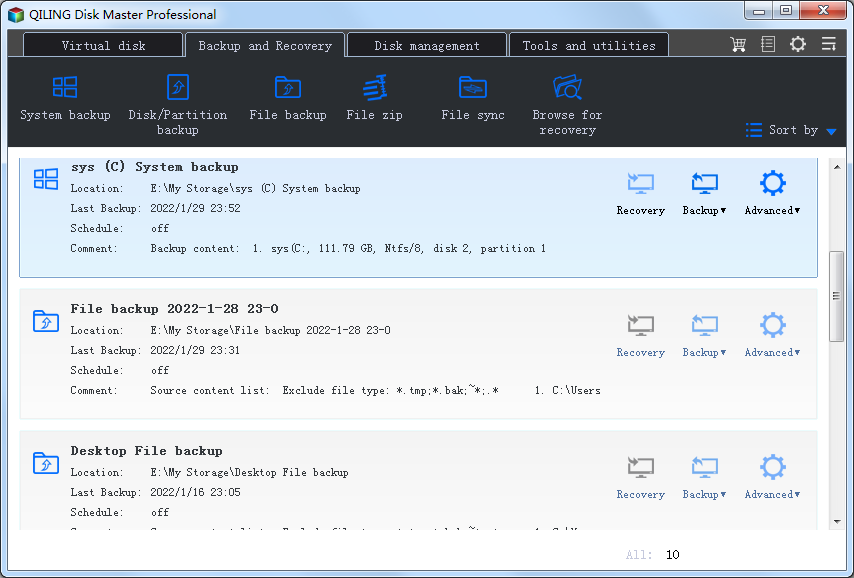
Observing form the picture, we can know that QILING Disk Master Professional has a rather clean and clear interface that is very easy to be understood. To create a system image backup of Windows 10, choose Disk/Partition Backup on the toolbar in the Backup and Recovery tab. Then we will see the following content:
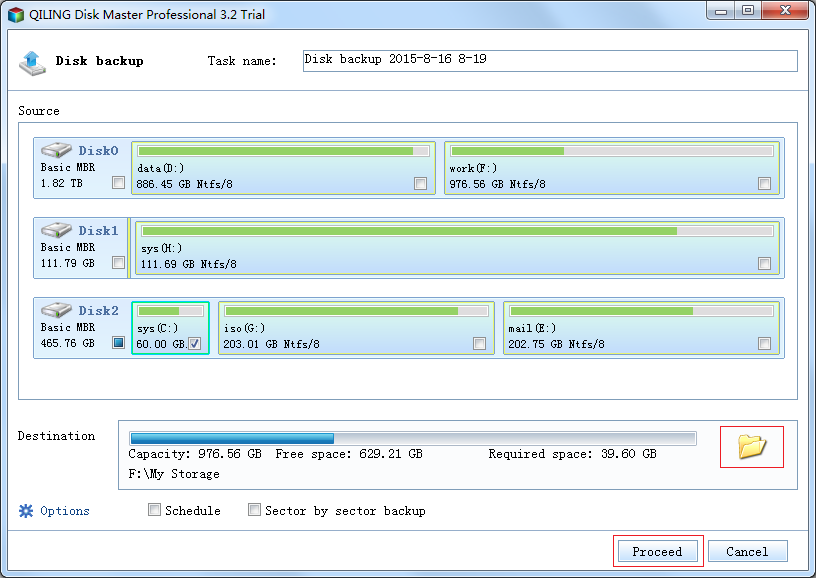
In this part, we only need to click folder icon to select a location as the destination path, since Disk Master has selected the source partition for us. Also, we can edit the task name in the upper blank for a better distinguish. Finally, click Proceed and wait for the success. QILING Disk Master Professional can finish this task in a rather short time.
Note:
To save disk space, we can customize the compression level under the Options at the bottom left corner. But remember, the higher the level, the longer the time.
Since we will store extra data from time to time, it's better for us to set a schedule backup plan under the Schedule button so as to minimize the loss.
Summary
As Windows 10 is drawing more and more attention, protecting Windows 10 is also attracting increasing attention. By reading this article, we have learned two ways on "how to create a system image backup in Windows 10". By comparison, we know that QILING Disk Master Professional has a better performance both in usability and efficiency. So why not move our finger and FREE Download this powerful backup software for 30-days free trial to better protect our Windows 10?