How to Schedule Windows Backup with QILING disk master Software?
Do you want to set up a backup schedule to automatically backup your system and data in hard disk partition for Windows 10/8/7/Vista/XP/2003/2008/2012/2016? Learn detailed steps here.
Schedule Backup Overview
You might have already recognized the importance of making backup for your Windows PCs and/or Servers. However, since the data on your hard drive varies each day, the initial backup file has gradually become useless. Nobody can predict what would happen in the future. It's a good thing to backup your data regularly thus we won't lose much if something unfavorable happens. However, can you really remember to do the backup in a timely manner? I am afraid the answer for most people is "NO". In this case, why don't we leave this job to free software with a "Schedule Backup" function like QILING Disk Master?
How to Set Up a Backup Schedule (Daily/Weekly/Monthly)?
The free QILING disk master has Schedule Backup function included. To set up a backup schedule, click Schedule Off at the bottom of backup interface.
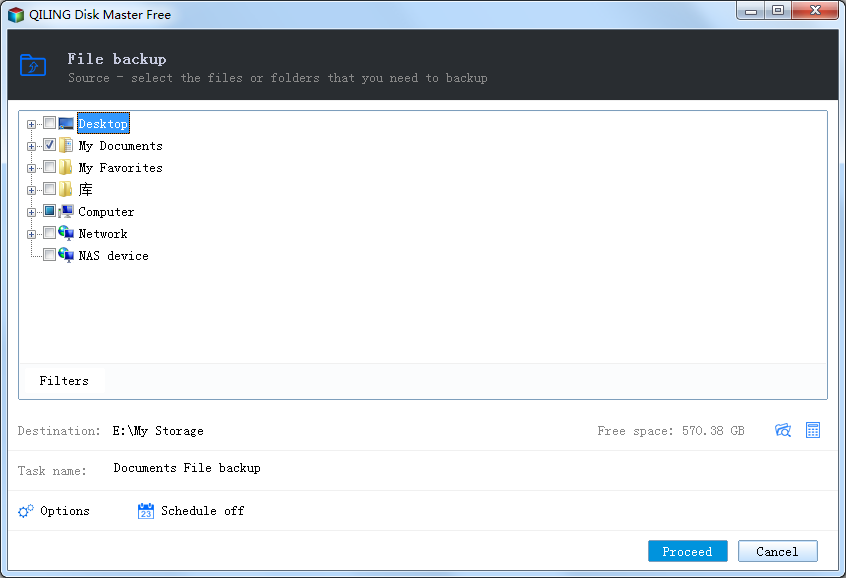
In Schedule Backup Setting window, three option bars list on top: Daily; Weekly and Monthly. First let's see how daily backup works.
Daily Mode
In daily mode, we can choose a certain time of a day for automatic backup. Or we can set up a time frame first, then choose the interval for each backup. For example, lets set the time frame as from 9:00 AM to 6:00 PM. Then we select 1 hours in the edit as the backup interval. Therefore, QILING Disk Master will automatically backup in every 1 hours within the time frame above (8:00AM to 6:00PM). In this way, we can backup multiple times in a day.
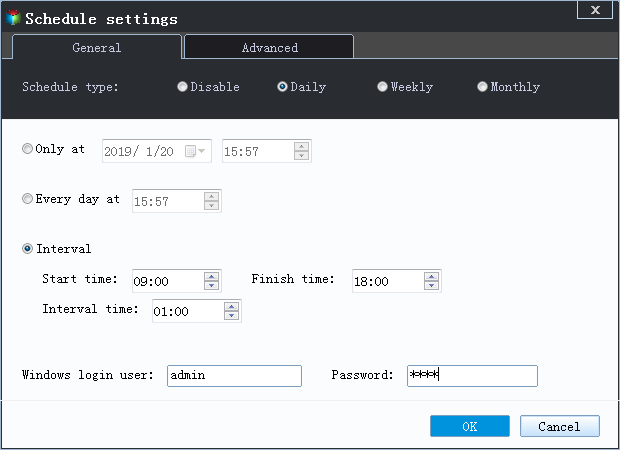
Weekly Mode
In weekly mode, you can choose the day(s) for the software to do the backup. As the screenshot shown below, QILING Disk Master will perform the backup at 10:30:00 AM in every Monday, Wednesday and Friday (ticked in check box).
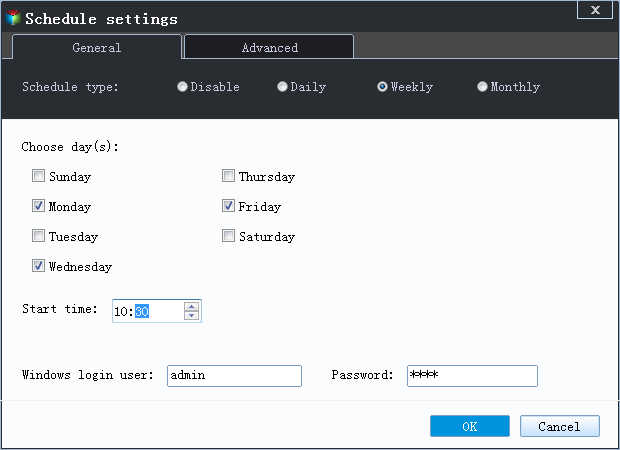
Monthly Mode
As for monthly mode, we can choose several days in a month to perform the backup. In the screenshot below, the program will run automatically at 10:30:00 AM in the 14th, 16th and 18th day of each month.
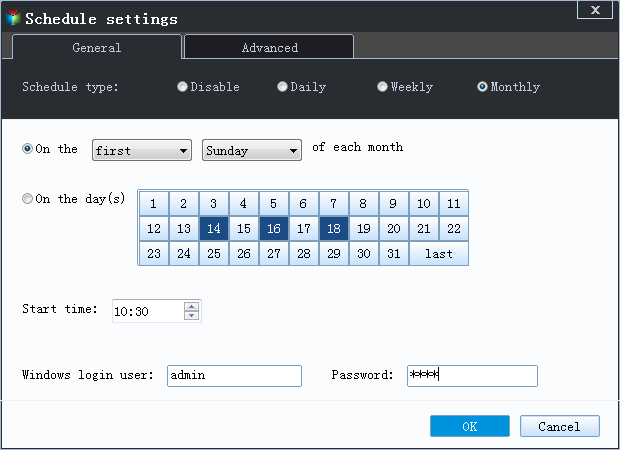
Advanced Settings
For your information, incremental backup is strongly recommended in QILING Disk Master, because it's the backup method that will greatly save your time and space. By clicking "Advanced Setting" at the bottom of Schedule Backup interface, you can see that "Incremental Backup" is the default backup method. However, if you prefer other methods, you may also select your desired backup method between Full Backup and Differential Backup (scheduled differential backup is supported in Professional edition).
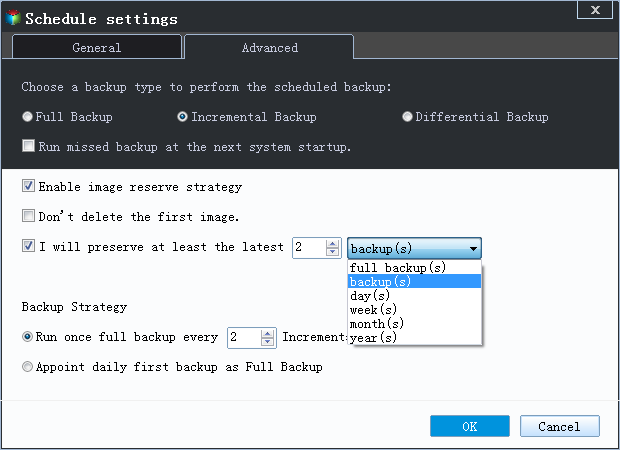
When the backup schedule is confirmed, click "Proceed" button to proceed. There we will see the once Schedule Off now has been changed to Schedule On.
What if I already have created a backup image with schedule backup off but now want to enable schedule backup on the existing image? Don't worry! Go check the image file in "Backup and Recovery" tab, right click on Advanced button at the task that you want to change. Schedule Backup function can be enabled in this way for an existing backup image.
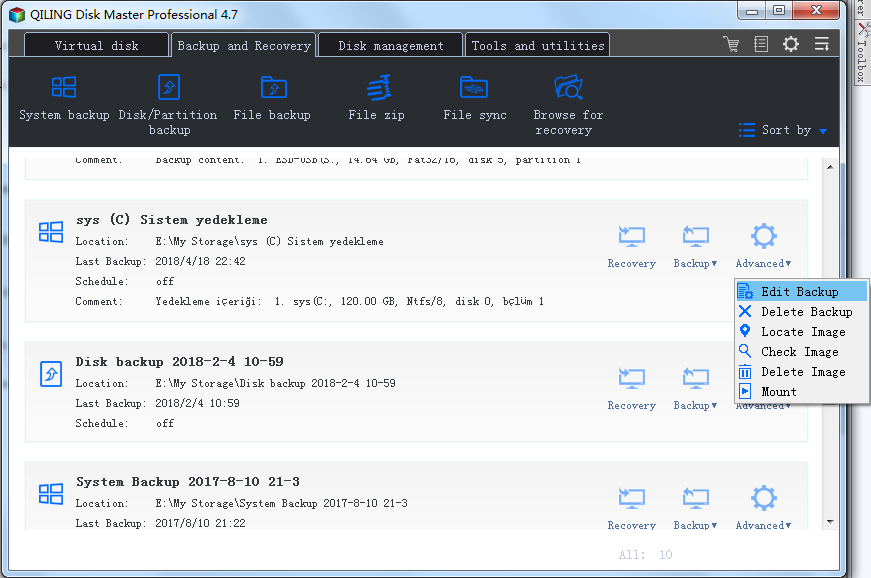
Conclusion
In summary, this new Schedule Backup function of QILING Disk Master will greatly help all users, who want to create backups at a lesser frequency or have multiple backup schedules, to backup their PCs and Servers in a more advanced and secure way. No more need to worry about forgetting to backup as long as you have QILING Disk Master to do this work. Now free download QILING Disk Master to set up schedule backup.
Related Articles
- Windows recovery & backup software to recover your files or folders
- Transfer Windows 10 Installation to New Hard Drive