How to Find or Recover Microsoft Office 2010 Product Key Already Installed
"Does anyone know where can I find the office 2010 product key? Cause I need to reinstall a Dell Computer and I am without the serial key of the Office, so have a lot of keys with me but I am afraid to install a key what is already installed in another computer of our company."
Have you got the same questions as the cause is shown? When we install Microsoft Office 2010 on the computer, honestly, we don't mention saving product key to an easy-to-find place in case of reusing. But how to find a serial numberalready installed for a long time? Here you can get 4 quick ways to find Office 2010 product key. Pick the manual or automatic to recover the forgotten program key.
- Option 1. Find Office 2010 Product Key with CMD
- Option 2. Using Registry to Find Office Product Key
- Option 3. Find Office 2010 Product Key via Third-party Product Key Finder
- Option 4. Get MS Product Key via VBScript
- Option 5. Find Serial Key from Email Receipt, Box, Certificate
Option 1. Find Office 2010 Product Key with CMD
Once it is installed on the computer, the forgotten product key can be found with the command prompt. But you need to figure out the bitness -- 32-bit or 64-bit of Office. Check your office version first.
Note: How to Check Bitness of Office?
Step 1. Open the Office application. Click the File tab and select the Account tab on the left menu.
Step 2. Under the Product Information, you can see the basic info of Microsoft Office 2010. Click the About Excel section and you'll find your Office bit-version (32-bit or 64-bit).
How to Find Microsoft Office 2010 Product Key
Step 1. Press the Windows + R shortcut key to open the Run box. Type cmd and hit Enter to open Command Prompt.
Step 2. When the command prompt window pops up, type the following command and hit Enter.
For Windows 32-bit version:
Office 2010 (32-bit): cscript "C:\Program Files\Microsoft Office\Office14\OSPP.VBS" /dstatus
For Windows 64-bit version:
Office 2010 (32-bit): cscript "C:\Program Files (x86)\Microsoft Office\Office14\OSPP.VBS" /dstatus
Office 2010 (64-bit): cscript "C:\Program Files\Microsoft Office\Office14\OSPP.VBS" /dstatus

Step 3. You can get the detailed info of installed Office. Look at the last 5 characters of the installed product key.
Step 4. Contact Microsoft to track the full Office key.
Option 2. Using Registry to Find Office Product Key
To find the installed product key, you can find Office serial number through Registry. But the product key is encrypted so you can not read it normally.
Step 1. Press Windows +R to open the Run box, type Regedit, and press Enter.
Step 2. Follow the path to reach the DigitalProductID: HKEY_LOCAL_MATHINE\Software\Microsoft\WindowsNT\CurrentVersion\DigitalProductID.
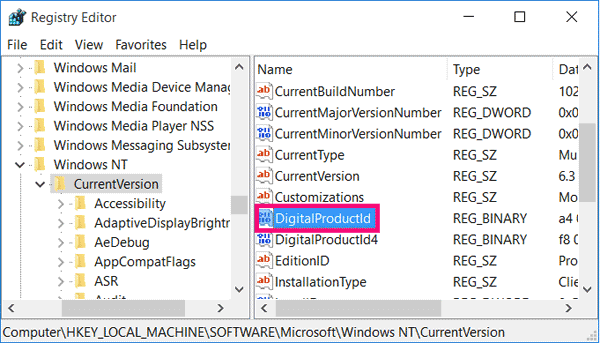
Option 3. Find Office 2010 Product Key via Third-party Product Key Finder
No need to apply many steps or rummage through a box or sticker, we recommend using Qiling Key Finderto easily retrieve the Microsoft Office 2010. Free download the software and you'll see the salient "Product Key"feature on the left panel, which use to export and save Office, Windows, Adobe product keys in two steps.
How to Find Product Key of Microsoft Office 2010:
Step 1. Click "Application" tab under "Registry Key".
Step 2. View Applications Registry Keys on the right panel. Qiling Key Finder will show all keys of installed software. Copy the targeted serial numbers. Also, you can click "Print" or "Save".
4 Ways to Find Microsoft Office Product Key
How to find the Microsoft Office product key? Here are four effective ways on how to find Microsoft Office product keys.
Option 4. Get MS Product Key via VBScript
Step 1. Type notepad in the search box and click to open.
Step 2. Copy and paste the code.
Set WshShell = CreateObject("WScript.Shell")
MsgBox ConvertToKey(WshShell.RegRead("HKLM\SOFTWARE\Microsoft\Windows NT\CurrentVersion\DigitalProductId"))
Function ConvertToKey(Key)
Const KeyOffset = 52
i = 28
Chars = "BCDFGHJKMPQRTVWXY2346789"
Do
Cur = 0
x = 14
Do
Cur = Cur * 256
Cur = Key(x + KeyOffset) + Cur
Key(x + KeyOffset) = (Cur \ 24) And 255
Cur = Cur Mod 24
x = x -1
Loop While x >= 0
i = i -1
KeyOutput = Mid(Chars, Cur + 1, 1) & KeyOutput
If (((29 - i) Mod 6) = 0) And (i <> -1) Then
i = i -1
KeyOutput = "-" & KeyOutput
End If
Loop While i >= 0
ConvertToKey = KeyOutput
End Function
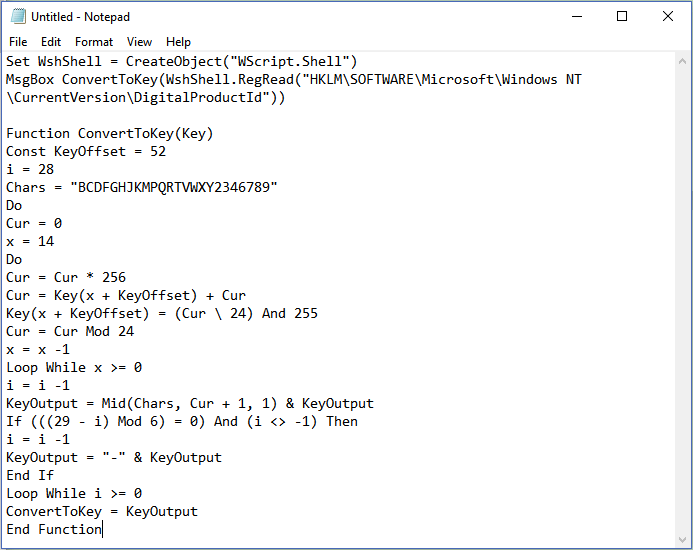
Step 3. Select the File tab and choose "Save As..."
Save name as findproductkey.vbs
Select the File type as "All Files"and click the Save button.
Step 4. To find your VBS file and double-click to open it.
Then the product key window will appear. Check your lost MS office key and click OK.
Option 5. Find Serial Key from Email Receipt, Box, Certificate
Compared with the online methods with CMD, Registry, QilingKey Finder, VBScript, the following solutions can have a try but it takes more time to search the leftover material.
1 - Check Your Email Receipt
If you purchased Microsoft Office from an online store, the product key should be sent to your mailbox. Search the email named Microsoft.
2 - Check Certificate of Pre-installed Computer
If you have bought Microsoft Office that came with a pre-installed computer, you can check the certificate to retrieve the product key.
3 - Find Product Key on Box
If you purchased MS Office through the box, check the packaging if you still keep it.
Final Words
In this article, the MS office product key can be found in 5 ways. For my advice, Qiling Key Finder and CMD are reliable options with easy steps. If you are worried about which methods to choose from, try both two ways.
Related Articles
- How to Find Autodesk Civil 3D Serial Number and Product Key
- Forgot OneDrive Password, How Do I Restore It [2022 Guide]
- How to See Wifi Password Windows 11
- Two Ways to Find or Recover Inventory Software Serial Key