Solved: How to Activate Protection System in Windows? - Qiling
Maybe you have no idea about the protection system, but you must feel vexed when the windows system crashes, such as disclosed privacy, invading viruses from dangerous sites, malicious AD, and hijacked default settings. All of this may appear from time to time, which makes users urged to find perfect solutions to safeguard our computer system. So how to activate the protection system or access it is the priority for users. Everyone should do systematic preventive work in advance in case of data loss and system crashes. Today, let us take a look at the protection system of Windows and learn how to activate the protection system.

What Is Protection System in Windows?
A protection system in Windows is a function of periodically creating and saving information about computer system files and settings. The protection system also automatically saved previous versions of modified files and data.
It saves these files in Restore Point created by the protection system before major problems (such as program installation or device drivers) occur. Every seven days, Restore Point is created automatically if there's no in the previous seven days, but it can be produced manually at any time.
Why Do We Need to Activate Protection System?
A protection system in Windows is more vital when we use Windows devices, which could help us handle many unnecessary problems. By learning the definition of the protection system, you may wonder if computers of different types should be with a protection system. The answer is "Yes." Yet you need to know, that the protection system in Windows is closed by default. So is it necessary to activate the protection system? Let us keep going.
- 1. All computer-driven systems are vulnerable to intrusion and disruption
- 2. Lower the effect of unwanted software
- 3. Make computer run well and efficiently
1. All computer-driven systems are vulnerable to intrusion and disruption
Windows computer-drive systems are very fragile and easily destroyed by some hazardous software or programs that are of objective existence. The computer, for all of us, is an efficient and convenient tool in the world, providing us with many benefits that could help to save time, increase work flexibility and broaden information access. At the same time, we cannot deny that most potential risks will appear if there are no protection measures. Consequently, we do need protection system to stop it from destroying. Because of that, it is vital to protect files and data. So This relative article below is provided for you if you are engaged in how to backup files on Windows11.

2022 Five Best Solutions to Backup Files in Windows 11
Windows 11 file backup is a task made easy with our five tried and tested methods. Follow this guide to get the job done now.

2. Lower the effect of unwanted software
You must have experienced the pain of being tortured by unwanted software or ransomware, haven't you? This kind of software is possessed with a malicious and intrusive attack on your computer, which could lead to the stability of network operation and users' practical experience.
3. Make computer run well and efficiently
As we all know, the more you take, the more fatigue you will be, so it is with the computer or the system. The computer or the system will be crashed or dragged once the unnecessarily supplemented software or data or programs are excessive. So it is essential to keep something bad away from the computer to prolong computer service life and increase users' satisfaction.
How to Activate Protection System in Windows?
Following the information above, we learn the importance of protection system in Windows. Despite that, you need to know, that Windows is not able to automatically create restore points that help you restore something on computer. Now let us look up ways to activate the Windows protection system together.
Step 1: Launch your Windows and open its search box.
Step 2: Open "Control Panel."
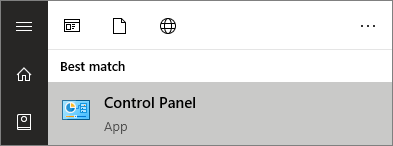
Step 3: Select Small icons within the options below "Viewed by."
![]()
Step 4: Click "System protection."
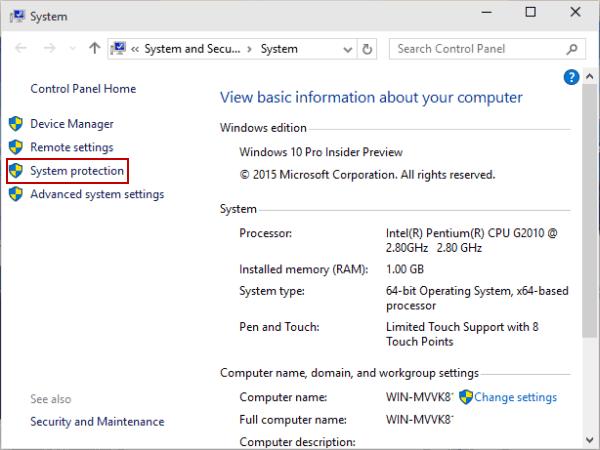
Step 5: Then under "System Protection," select "Configure."

Note: Windows is set under C disk by default.
Step 6: Choose Turn on system protection.
Step 7: Click "OK."
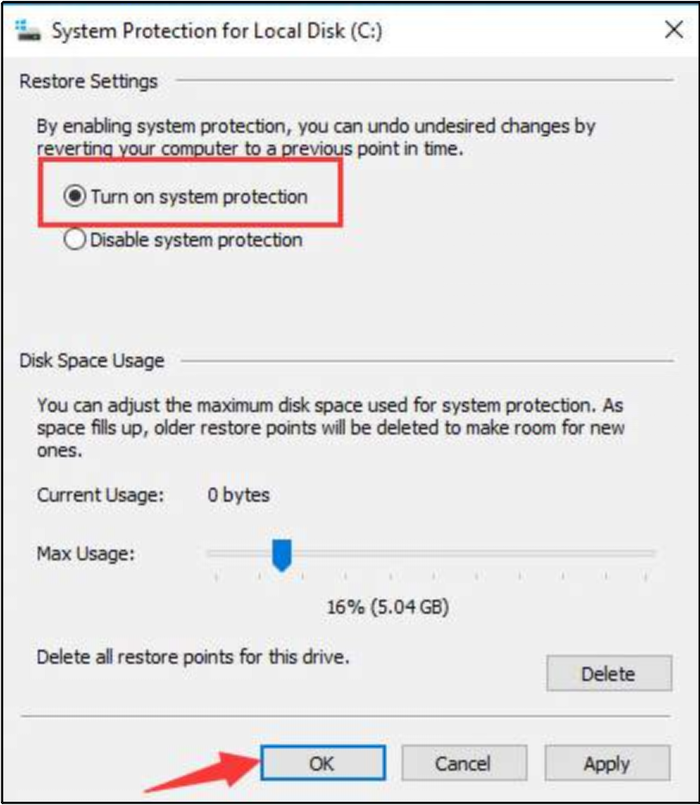
Step 8: Restart your computer.
The operation procedure is much simple, isn't it? However, Restore Point created by the protection system occupies system disk space, you're advised to maximize the space.
Final words
I believe you can activate the protection system in Windows now by following our method above. The process is not hard for users, but it is a bit time-consuming. So why not employ another method that is more convenient for users? To avoid some cases approaching and to protect systems and files more securely, we advise you to use Qiling Backup which is designed professionally for data backup and restore. It is compatible with both Windows and IOS. Maybe you can have a try!
FAQs
1. Should you turn on the protection system?
We recommend you open it because it is better to make something planned ahead in case some necessarily horrible problems happen. And beyond that, the restore point is turned on accordingly, which could make your system, files, or data safer.
2. How do I remove the protection system?
Removing steps are almost the same as the steps we talked about above. The most apparent difference is in step 6. You just need to click the second option to close it.
Related Articles
- What Is macOS Base System [Everything You Need to Know]
- What Is Cloud Computing? [Everything You Need to Know]
- Fix: Operation Failed with Error 0x0000011b (Windows 10/11)
- What Is M.2 SSD? Definition and Types