R-Studio Review (A Comprehensive Data Recovery Solution)
What Is R-Studio
Loss of data is a serious concern for every business! Apart from the immediate financial impact of data loss, other consequences include:
- The loss of current and future business
- The loss of customer trust
- Corporate liability
So, these are the major outcomes if the system faces data loss! On the other hand, the inconvenience of data loss could have substantial implications for your business when a deluge of data is mislaid. However, the primary reasons for data loss are human error and software corruption.
Hence, it's important to have a strong data recovery solution! So, what is R-Studio? It is a cost-effective and powerful data retrieval software, originally developed by R-Tools Technology Inc. Its paid and free version is available, allowing you to retrieve files of 256KB or below.
But in order to recover more than 256KB of data, it mandates a paid license. This R-Studio review will discuss its features, pricing, plans, installation and data recovery process, and more. Let's get straight to it!
R-Studio Key Recovery Features
R-Studio comes loaded with various beneficial features that a basic user might strive to understand how most of the features work! However, the key data recovery features of R-Studio are shown below:
- RAID Recovery: In case the part of your RAID has broken down, you can build a virtual RAID within R-Studio to get into and retrieve your data before trying to fix it.
- Network Recovery: You can easily retrieve data from PCs connected to the network and run a compatible OS. Besides that, the recovered data can be preserved on the guest's PC or any network location, which is associated with it.
- Disk Imaging: You can create an image file of your whole hard drive or partition. It lets you perform retrieval on an image of the drive instead of the actual drive to inhibit any further data loss.
- S.M.A.R.T. Monitoring: R-Studio assesses your drive's self-monitoring, analysis, and reporting technology, aka S.M.A.R.T data, and warns you of any potential failure. It provides the right opportunity to make copies of your data in case your drive is crashing down.
- Hex Editor: The assured users can efficiently edit data using the built-in hex editor if they have a robust technical understanding of how data is preserved.
- Filter/Mask: You can use a mask to search for the files based on their extensions quickly. In case you want to retrieve all the different files, utilize a filter to mark them automatically for retrieval.
Pricing and Plans
In this R-Studio review, we will walk you through its detailed pricing structure, which is comprehensive and unconventional. All you need to do is decide on the OS you want to purchase a license for and the file systems where you want to retrieve your data. The Windows pricing plans are shown in the table below:
| R-Studio Network | R-Studio NTFS | R-Studio | R-Studio FAT | |
| Cost | $179.99 | $59.99 | $79.99 | $49.99 |
| Ext2/Ext3/Ext4/ ISO9660 | √ | √ | √ | √ |
| Network recovery | √ | × | × | × |
| FAT/exFAT | √ | × | √ | √ |
| HFS+/APFS/ HFS/UFS | √ | × | √ | × |
| NTFS/ReFS | √ | √ | √ | × |
| UStar/Tar/ CPIO/Pax | × | × | × | × |
Mac and Linux pricing
Are you using Linux or Mac OS? Then, deciding on Linux vs. Mac OS will be much easier as each OS has three different licenses to choose from when you add the technician license. However, the pricing is shown below:
| R-Studio for Mac or Linux | R-Studio Network for Mac or Linux | |
| Charges | $179.99 | $179.99 |
| Network recovery | × | √ |
| FAT/exFAT | √ | √ |
| HFS+/APFS/ HFS/UFS | √ | √ |
| NTFS/ReFS | √ | √ |
| Ext2/Ext3/Ext4/ ISO9660 | √ | √ |
What Do Users Say About R-Studio
R-Studio is rated 8.9 out of 10. Hence, it has become the top-rated data recovery tool available in the market. To prove the authenticity of the tool, the user reviews are given below:
- R-Studio is the most convenient tool: We have been using R-Studio to create data science and ML pipelines for artificial intelligence models. So, the pipeline we have built on R-Studio assists in end-to-end data processing, RDA, cleaning, model prediction, and training. Moreover, the scripts we wrote on R-Studio were also used for creating ML tools and automation using R shiny.
- Numerous functionalities but a large learning curve: To be said, R-Studio is a highly worthwhile platform for data retrieval but it could be extremely time-consuming to learn the basics. So, this could be discouraging and annoying. But the pros are various packages are available, which can be loaded into R for tables and graphs. For instance, GGPlot makes highly professional-looking graphs, which are exquisite for publications.
How to Install the R-Studio and How to Use it to Recover Data
R-Studio is a robust IDE used for the R language. You can download R-Studio free version on Windows after following the steps below:
Step 1. You have to establish an R environment in your local machine. Now, download the same file from r-project.org.
Step 2. Once download R for Windows, you need to install it on your Windows by double-clicking on it.
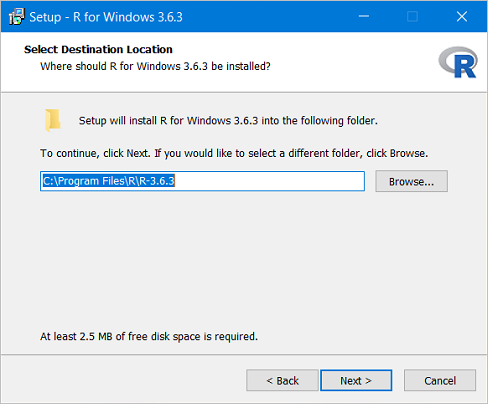
Step 3. From its official page, download R-Studio free version, which comes under the AGPL license.
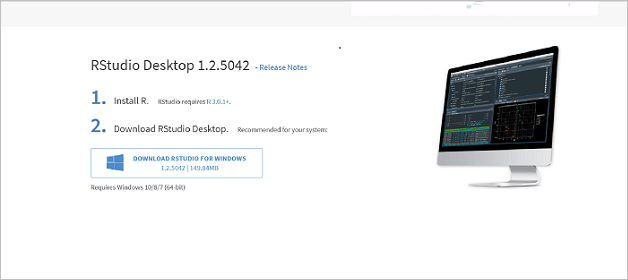
Step 4. Once it's downloaded, you will obtain a file named "RStudio-1.x.xxxx.exe" under the download folder of your PC.
Step 5. Now, install the software by double-clicking on the installer.
Step 6. Investigate the installation of R-Studio.
- On the taskbar, search for the R-Studio in the search bar of Windows.
- Then start the application. And add these codes to the console:
Input: print('Hello world!')
Output: [1] "Hello world!"
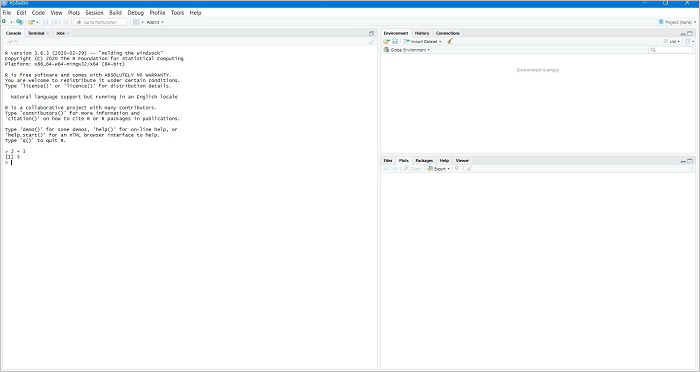
Step 7. R-Studio installation is done.
However, you can directly download and install R-Studio from here.
Steps to Use R-Studio for Data Recovery
As you've already downloaded R-Studio on your Windows PC, it's time to use this software to recover your lost data. The steps are shown below:
Step 1. Open the R-Studio software once the installation is over and choose the drive or partition, which has deleted files. Now, click scan.
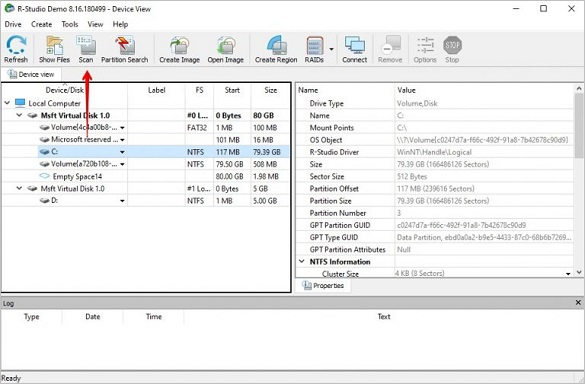
Step 2. Select scan. In case you are a technical user and want to customize the scan parameters, this is the place where you can adjust which part of the drive can be scanned.
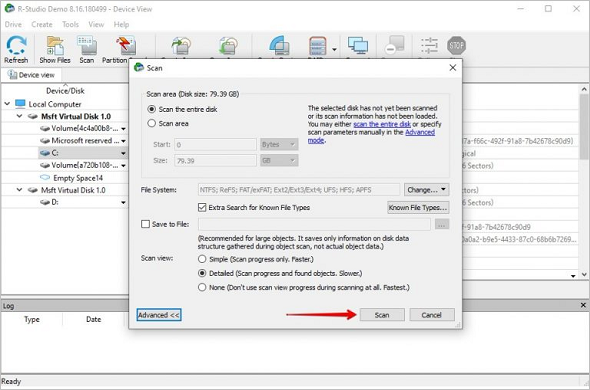
Step 3. Hit the "show files" option.
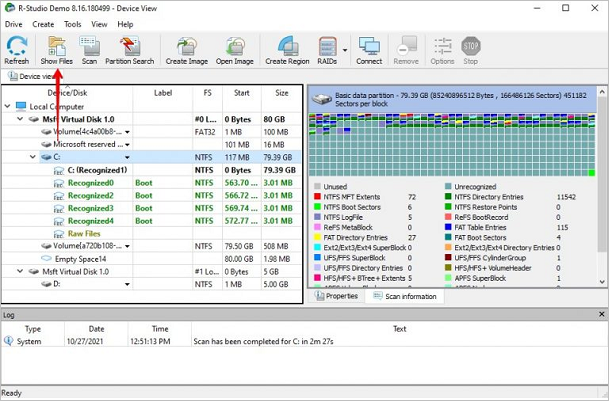
Step 4. Utilize the Find/Mark criterion to quickly find and mark the files for retrieval according to their file type.
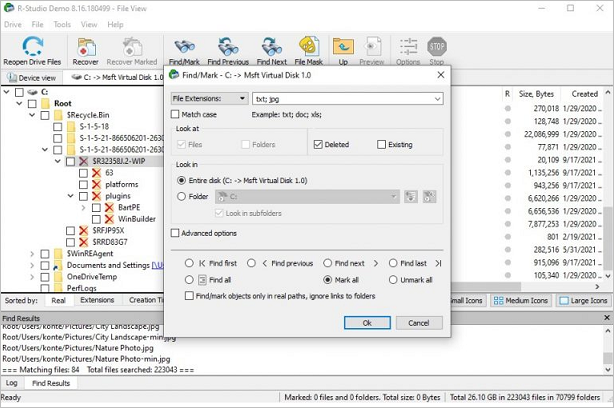
Step 5. Select "Recover Marked" once ready.
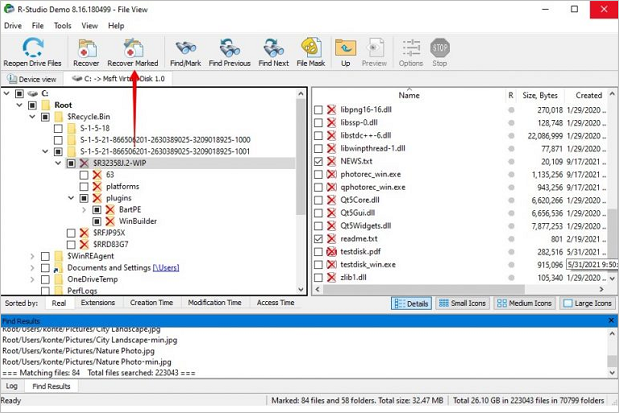
Step 6. Mark the output location and hit "OK".
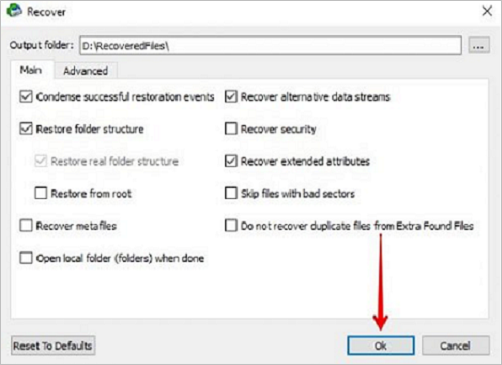
N.B: The free version of R-Studio will never let you retrieve any of the image files if those files are above 256 KB.
Deep Data Recovery - R-Studio Alternative
Deep Data Recovery is that powerful data recovery tool alternative, aiding you in retrieving accidentally deleted files and data from formatted or damaged hard drives.
When you couldn't retrieve data by R-Studio, Qiling is a miraculous solution that can instantly recover your lost files after emptying the recycle bin. With Qiling, you can:
- Recover NAS Data: It's the globe's first extraordinary data retrieval for NAS servers. Qiling has made NAS data recuperation effortless and can retrieve every type of NAS content.
- RAW recovery: When your PC's hard drive becomes RAW, it will never be infuriating and pesky anymore. Qiling data recovery wizard pro lets you scan all the retrieval files from any inaccessible storage device. Also, it helps finish the file recovery efficiently and safely.
How to Use Deep Data Recovery to Recover Data
Deep Data Recovery is the best data retrieval solution for businesses and service providers. It mixes up a classic and user-friendly approach with a convenient suite of elements to help you regain files, which you accidentally eliminated from your PC. Are you bothered about using the Deep Data Recovery for the fastest data retrieval? Don't worry, as we have got your back!
Step 1. Run Deep Data Recovery. Choose file types and click "Next" to start.

Step 2. Choose the drive where you lost files and start scanning. This software allows you to recover lost data from all devices, including HDD, SSD, USB drive, SD card, pen drive, camera, etc.

Step 3. Browse the full scan results. You can choose the file type you need by clicking on the file type filter. Qiling data recovery software supports 1000+ file types like photos, videos, documents, emails, audio files, and many more.

Step 4. Select the files you want to preview. Click "Recover" and set a storage location to save the recovered data.
Conclusion
R-Studio is indeed a complete data recovery solution as it provides you full-fledged control over the data retrieval process. Also, it helps equip you with the adequate tools to execute advanced retrieval in complicated situations.
With the free version of R-Studio, you can't recover image files of more than 256KB; instead, you need a paid license. But as a whole, R-Studio has everything that you need to recoup your data.
R-Studio FAQ
In order to know R-Studio better, the FAQs are given below:
Is R-Studio easy to use?
The data recovery solution, R-Studio, is developed by R-Tools Technology. Therefore, it's a trustworthy platform for various personal and commercial data retrieval. Also, it could be cumbersome to navigate and use R-Studio initially. But, once you're well-acquainted with this software, scanning and data recuperation will be easier.
Is there R-Studio data recovery for mac?
R-Studio for MacOS is available, and it helps recover data on disks, even though their partitions are damaged, formatted, or deleted. Its flexible parameter settings provide you with infinite control over data recuperation.
Related Articles
- How to Recover Deleted Zoom Recording/meeting | Zoom Video Recovery
- Fix Command Cannot Be Performed Because a Dialog Box is Open
- How to Convert/Change RAW File System to NTFS Without Data Loss
- Fixes for Adobe Photoshop Has Stopped Working Without Losing Files