How to Backup BitLockerEncrypted Drive in Windows 2022
PAGE CONTENT:
Introduction
BitLockerencryption allows users to secure their data with a key or fingerprint on different devices. When users boot BitLockeron USB flash drives or SD cards on their computers, Microsoft Windows encodes the files and folders stored on the device so that only the permitted users can get the data.
Of course, BitLockerbrings safety to data. But is it absolutely stress-free to encrypt data with BitLocker? The answer is no!That's why we need to backupBitLockerencrypted drive. But before doing so, users need to know something.
What Should I Do Before I Backup BitLockerEncrypted Drive?
Backup BitLockerencrypted drive backup can be troublesome, so before doing that, you need to:
- Determine where you want to store the backup drive.
- Make sure the backup destination has enough capacity.
But if you want to achieve anautomatic backupor one-click backup, you may need a professional backup tool,Qiling Backup Home.
As a stress-free backup software, it enables users to achieve easy backup and restore. Especially, Qiling will help a lot if you are not an expert in operating computers. But is it really that helpful? What can it help do? Continue to read.
What can Qiling Backup do?Can It Help Backup BitLockerEncrypted Drive?
Can Qiling Backup help backup BitLocker encrypted drive? The answer is yes! It provides the key algorithms to break BitLockerencryption and can make the backup encrypted drive easier. Now, let's see its specific functions.
- Supportdifferential backup, full backup, and incremental backup.
- Provides system, disk, and Cloud backups.
- Provides advanced options.
- Enable you to have asystem clone.
Qiling Backup issafe, reliable, and time-saving. With it, you can easily backup your files, folders, partition, or evenbackup hard drive to another hard drive.But can it help with Backup BitLockerEncrypted Drive? Of course, yes! It is time to show you how to back up with Qiling Backup.
How to Backup BitLockerEncrypted Drive [Step-By-Step Guide]
As mentioned above, BitLockeralso risks losing data if you forget passwords. So it is necessary to backup the BitLockerencrypted drive. Now, It is time to show you how to finish that, and I list two ways to help backup BitLockerEncrypted Drive.
Method 1. Backup BitLockerEncrypted Drive with Qiling Backup
As a time-saving backup tool, Qiling can make Backup BitLockerencrypted drive easy. Now, let's see how easy it is.
Step 1. Start with selecting Disk/partition backup feature in the Backup and recovery page.

Step 2. It is available to back up a whole disk or a certain partition. Choose the one you need.

Step 3. Select the destination where you want to save the backup.
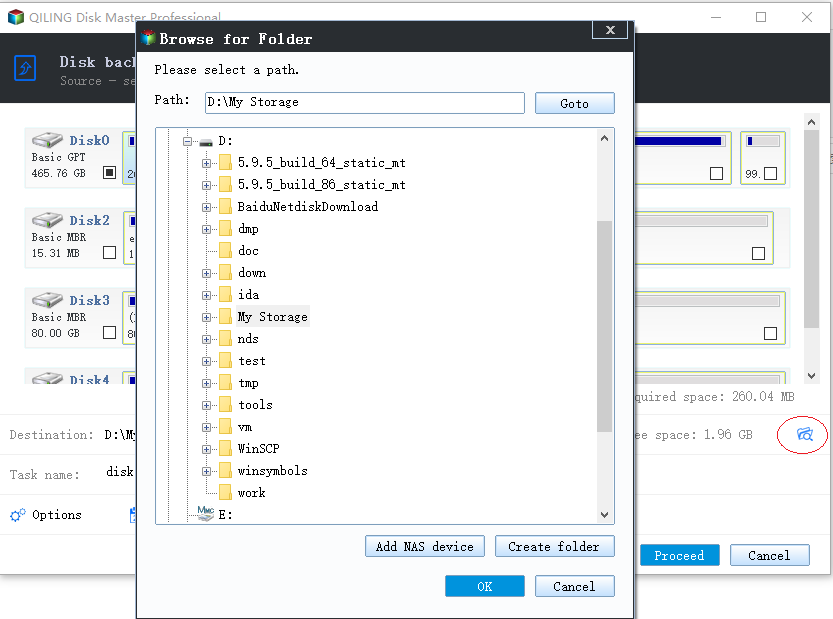
Step 4. For disk/partition backup, you can choose to save the backup to local drive or to NAS.

Step 5. After the backup process is completed, your task will be displayed at the left. Click any one of the task, you can further manage your backup such as recover it, create incremental backup, etc.

You see, you have nothing to worry about while using Qiling Backup. So, just download and have a try. You will know how easy it is to back up with it.
Besides using Qiling backup software, users also can use Windows boot-in backup software to finish a backup task. I will elaborate on it in the next paragraph.
Method 2. Backup BitLockerEncrypted Drive with File History
Before you back up with File History, you need to know you can only back some specific files with it. Qiling Backup canbackup hard drivebecause File History does not support backup partitions or drives. Also, if you want to use File History to back up BitLockerencrypted drive,first, you need to decrypt it according to the ways mentioned in the next part. Thenfollow the steps below.
First, select the Settings from the Start menu and follow these steps:
Step 1.Select the Update and Security > Backup > Backup Using File History.
Step 2.Choose a Backup Destination for Your Backup Files. Then, you can click "More Options" to proceed with more settings.

Step 3.If you have selected the backup destination, turn on the Automatically Backup My Files, and Windows will start backing up files to your selected destination.
It is a little troublesome to back up orclone encrypted drive,so just let Qiling Backup help with these backup tasks. In addition, if you feel difficult to decrypt the drive encrypted by BitLocker, next, I will show you two simple ways to disable BitLocker.
Bonus Tip: How to Disable the BitLockerEncrypted Drive?
Sometimes, it is unnecessary to use a BitLockerif you are just working at home or have a bad memory. Here are two ways for you to disable BitLocker.
Method 1. Turn off BitLockervia Windows Control Panel
Step 1.Find the Control Panel.
Step 2. Click BitLockerDrive Encryption.
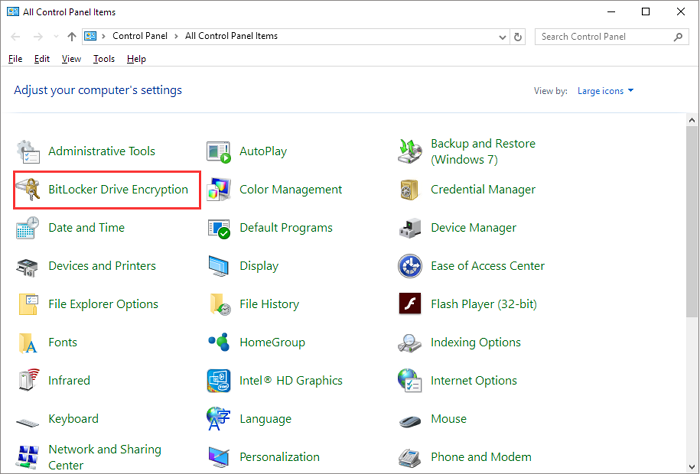
Step 3.Find the target partition and click "Turn off BitLocker".
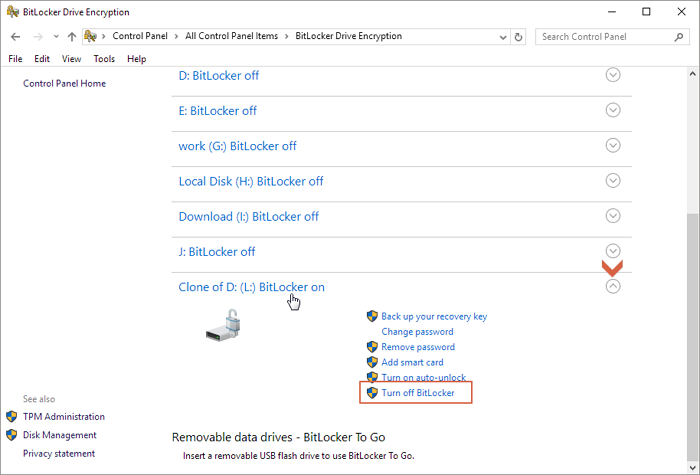
Also, there is another way to turn off BitLocker. So now, let's see how to turn off BitLockervia Setting.
Method 2. Disable BitLockervia Setting.
Before you start to disable BitLocker, you need to find the Setting first. Then, you can turn off BitLockerby following these steps.
Step 1.Click the "System".
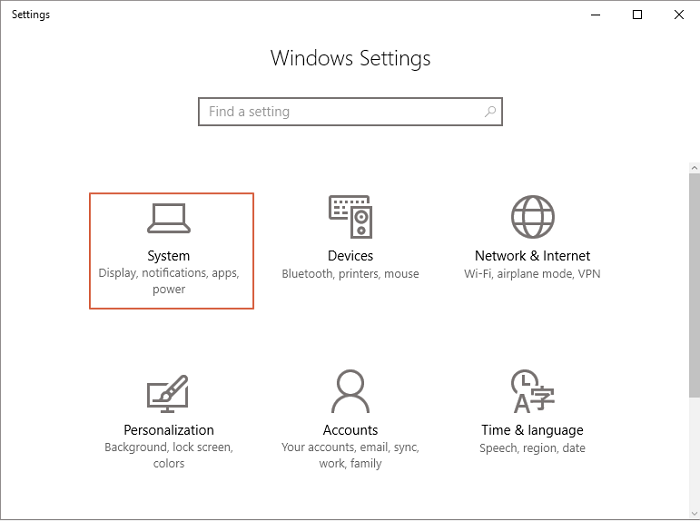
Step 2.Click "About" at the bottom on the left and then "BitLockersettings".
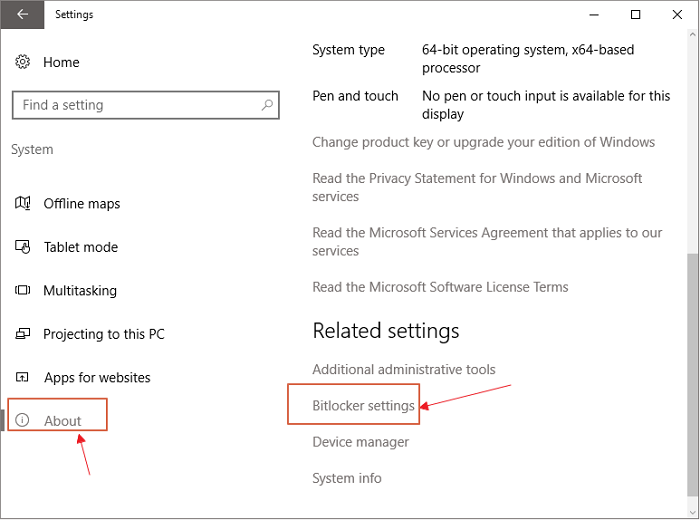
Step 3.Find the target partition and click "Turn off BitLocker".
Users can easily turn off BitLockeror start BitLockerin these ways. This whole article elaborates on how to back up BitLockerEncrypted Drive. We recommend Qiling Backup since it is reliable and easy to use. Therefore, if you are being disturbed by backup issues, download it and have a try.
FAQ About Backup BitLockerEncrypted Drive
Also, if you have other problems backing up the BitLockerencrypted drive, you may get answers in this part.
Can I copy a BitLockerencrypted drive?
Yes, of course, you can. Qiling Backup is a good backup and clone software and can help you to copy a BitLockerencrypted drive easily.
How do I recover data from a formatted BitLockerencrypted drive?
Before you recover data, you need to decrypt your drive first and then follow these steps.
Step 1.Select the drive where you lose your data and click "Scan".
Step 2.Use "Filter" or "Search" to find your formatted files when the scan completes.
Step 3.Select all the files you want, click "Recover" and choose a secure location to store them.
Can I recover data from BitLockerencrypted drive without the key?
No. BitLockerdrive encryption is a kind of full-disk encryption method. So even if you formatted or deleted the drive, the data on this drive is still encrypted and needs a password to be decrypted.
Related Articles
- Top 5 Best Open Source Cloning Software in 2022 [100% Free & Clone Your Disk Anytime]
- NASBackuptoCloud: the Most Efficient Solution
- AutomaticallyBackupaFoldertoANetworkDrive
- QNAP NAS Backup: How to Back Up QNAP in 2 Ways [Solved]