NAS Backup to Cloud: the Most Efficient Solution
Have you ever thought about what influence you will get if your NAS device is damaged or your data stored on NAS is attacked by hackers? Although NAS is a perfect device for storing and sharing data, some limitations still exist. To protect our data better, NAS backup to the cloud is essential. In the following article, I will help you realize the importance of NAS backup and recommend the best data backup software.
Why Do I Need NAS Backup to Cloud?
Before we realize the importance of NAS backup to the cloud, we need to know what is NAS storage. NAS refers to network attached storage. And the NAS device is constructed similarly to a small computer with an enclosure, processor, operating system, and one or more hard drives. And it allows you to share data across the internet.
Using NAS for network storage can bring us a lot of conveniences, such as helping us to protect data and share operations. However, NAS also has certain drawbacks:
- Devices can be easily damaged by natural disasters.
- Hardware failure will make a system crash.
- Networks may affect the security data on NAS.
Any of these problems can be highly damaging to the data we store on the NAS. And you may have doubts about whether NAS can be backed up on the cloud or not. But, of course, you can backup NAS to the cloud with professional software. And for NAS backup to the cloud, you can enjoy these benefits:
- Expand more storage space.
- Dual data protection.
- Enhance data security.
- Manage data comprehensively.
- Save storage costs.
After understanding the importance of backing up your NAS, I will provide some methods for NAS backup to the cloud.
How to Do NAS Backup to Cloud?
There are several methods for NAS Backup to the cloud: you can backup NAS with Qiling Backup, OneDrive, Google Drive, or Dropbox. But no matter which method you choose, you need to download files from NAS devices first. So let's start by understanding how to download files from Synology NAS.
Step 1: You can start the application by clicking the menu icon on the network panel of your Synology NAS and selecting "Download Station".
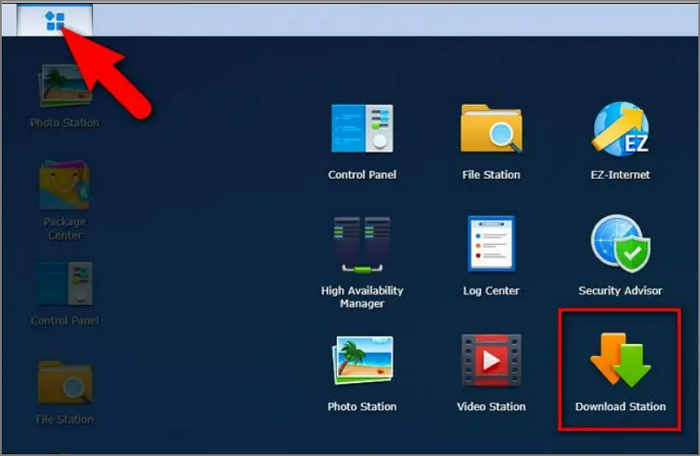
Step 2: Select the destination folder by Clicking "OK".
Step 3: Create a new folder called "downloads."
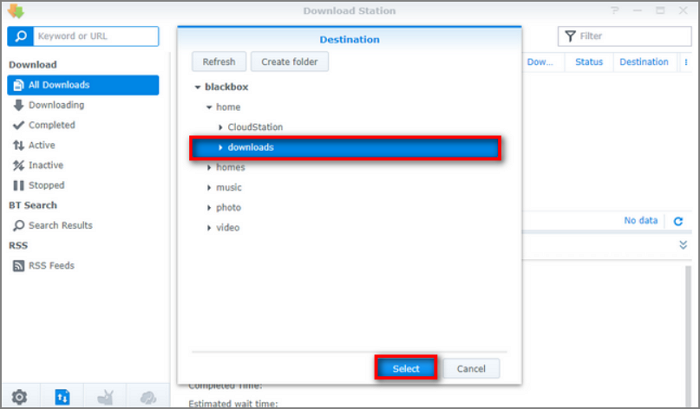
Step 4: With the download folder set, you can now add some files to download.
After we know how to download files from NAS, the next step is how to backup NAS to cloud. We mentioned 4 ways before. Each backup method has its advantages and disadvantages. But do you know the best way for NAS backup to the cloud? The next will be a comparison of these methods:
| Comparison | ||||
|---|---|---|---|---|
| Types of data | System images, files, and programs are available. | Only files and photos. | Only files and photos. | Only files and photos. |
| Network Needs | Offline backup is available. | The network is essential. | The network is essential. | The network is essential. |
| Backup method | Automatic backup | Manual backup | Manual backup | Manual backup |
As we can see, if you want to backup NAS to the cloud with OneDrive, Google Drive, or Dropbox, all of them work. But they have some limitations. And you can only backup files manually. They are only suitable for a small number of file backups. If there are many files, you need to use other software.
Qiling Backup can backup everything on your computer. It's professional software that can do rapid data backup and recovery. With Qiling Backup you can improve your efficiency and save time. And you won't worry about data corruption. It is also easy to use. Next, I'll introduce how to use these tools for NAS backup to the cloud step by step.
How to Use Qiling Backup for NAS Backup to Cloud [The Best Way]
Qiling Backup Home is a professional backup tool. It can meet your various backup needs:
- Automatic backup to improve efficiency.
- Incremental or differential backup to save space.
- Secure backup to protect data better.
- Offline backup to save time
Qiling Backup also supports all kinds of Windows systems. It is easy to operate. Next, I will show you the steps of using it.
Step 1. Click the "File backup" button to start backup.

Step 2. Both local and network files will be listed on the left. You can expand the directory to select the files to be backed up.

Step 3. Follow the on-screen guide, select the destination where you want to save the backup.

Step 4. Click "Options" to encrypt the backup with password in "Backup Options". There are also many other options you can explore, customize the backup task according to your need.

Set the backup schedule and choose to start back up at certain event in "Backup Scheme".

Step 5. You can store the backup to local drive, Qiling's cloud service, and NAS.

Step 6. Qiling Backup enables users to back up data to both third-party cloud drive and its own cloud drive.
If you want to back up data to third-party cloud drive, choose Local Drive, scroll down to add Cloud Device, add and login your account.
Step 7. Click "Proceed" to start backup. After the backup task is completed, it will be displayed in the form of a card on the left side of the panel. Right-click the backup task to further manage it.

How to Use OneDrive for NAS Backup to Cloud
OneDrive is cloud storage developed by Microsoft. And it will provide 5GB of free storage space. You can use OneDrive to store important files and prevent data loss. And you can access the files from any location. Here are the steps for NAS backup to the cloud.
Step 1: Download files from NAS devices and save them on your computer.
Step 2: After downloading files, you should open your OneDrive and log in.
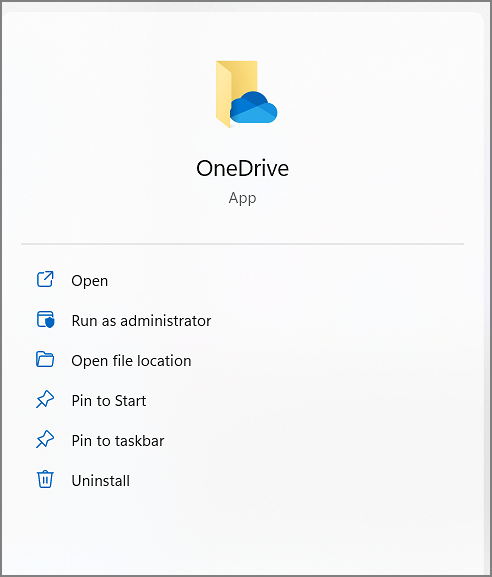
Step 3: In the OneDrive interface, find "My files" on the left side and click "+New" to create a new folder.
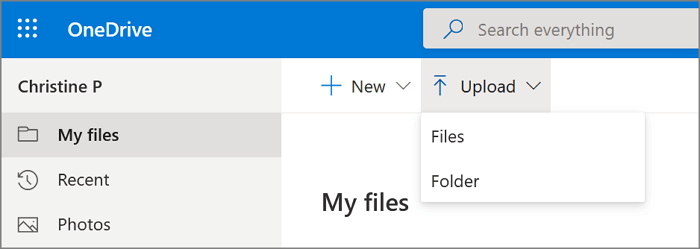
Step 4: Click "Upload" to backup the files you download from NAS.
How to Use Google Drive for NAS Backup to Cloud?
Google Drive is an online cloud storage service launched by Google. With Google Drive, you can have a free storage space of 15 GB. If you prefer to store data on Google Drive, here are the steps to backup NAS.
Step 1: You need to download the files from NAS first.
Step 2: Log into your account on Google Drive to begin backing up NAS to the cloud.
Step 3: Choose "My Computer" on the left side and click "Add folders" to begin NAS backup to the cloud.
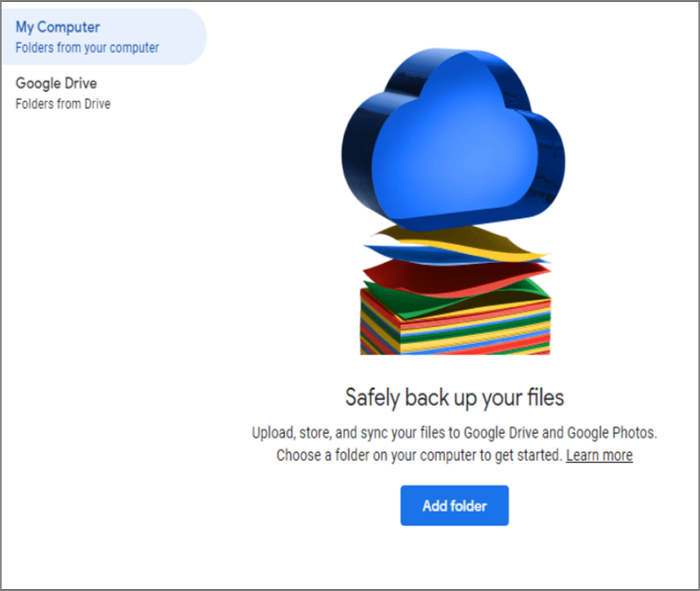
Step 4: Choose a folder on your computer.
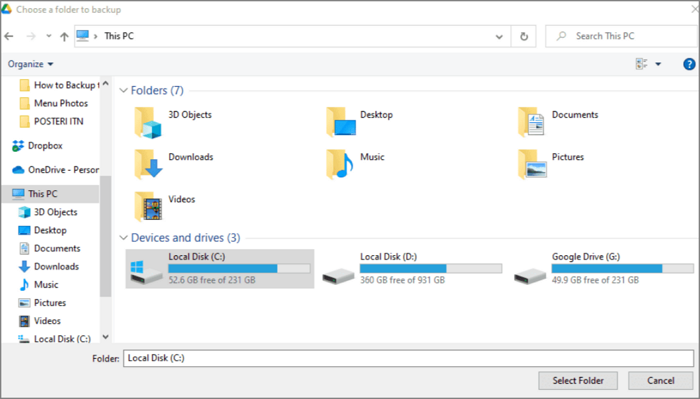
Step 5: Choose which you want to backup to the cloud: files or photos? And click "Done" to finish this process.
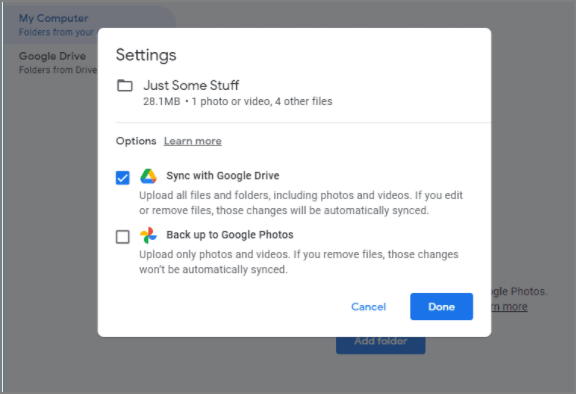
Step 6: Click "Save" to finish NAS backup to Google Drive.
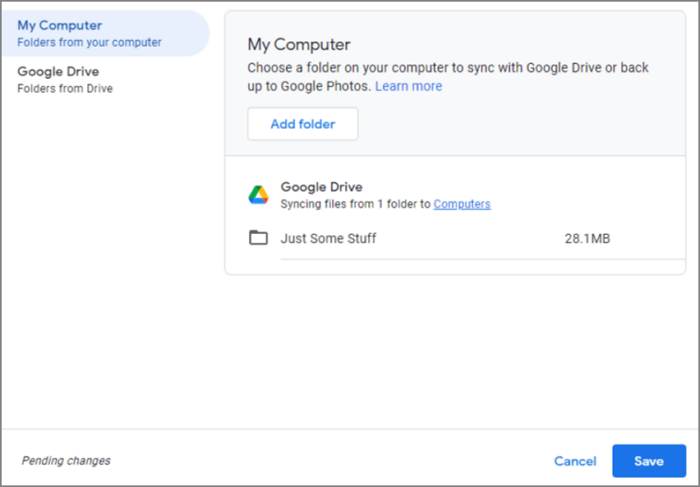
How to Use Dropbox for NAS Backup to Cloud?
Dropbox is a free tool for storing and sharing files and folders. Users can drop any file into a specified folder through the Dropbox client, and then the files can be backed up to NAS. Here are the steps:
Step 1: You need to open your NAS devices and go to the "File Station"
Step 2:Choose the files you want to backup and then download these files.
Step 3:Log in to your Dropbox; and click "Set up" for NAS backup to cloud.

Step 4: Choose the files you downloaded from NAS, and click "Save" to backup the NAS.
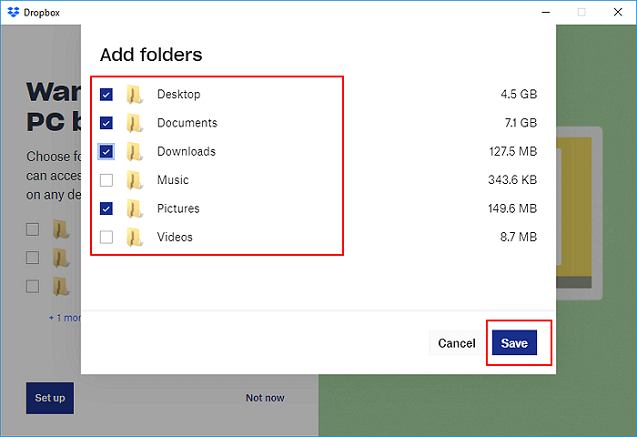
Conclusion
Although there are many methods, using Qiling Backup for NAS backup cloud is the easiest way. You don't need to download and upload repeatedly. You can directly use the automatic backup to complete the data protection, which will significantly increase the efficiency. You can download Qiling Backup to protect data, and you can also find more valuable features of it.
FAQs about NAS Backup to Cloud
This passage mainly talks about the importance of NAS backup to cloud and offers four file backup methods. Here are some frequently asked questions about NAS backup to the cloud.
1. What is NAS storage?
NAS refers to Network Attached Storage. NAS contains one or more physical storage drives. And network storage is connected to the network through a router or other distributor, and with the help of a transport protocol, data can be shared across the network.
2. Can NAS be backed up on Cloud?
Of course, you can backup NAS to the cloud. You can do it manually by downloading files from NAS, and then uploading them on Google Drive or OneDrive. And you can also backup NAS to the cloud with professional software, such as Qiling Backup. It will help you a lot for NAS backup to the cloud.
3. Can I backup my NAS to OneDrive?
Yes, you can backup your NAS to OneDrive. You can download the files from NAS and then upload these files to OneDrive. But this method is a little slow and will cost a lot of time. So you can use Qiling Backup to meet your needs better.
Related Articles
- How to Backup Outlook Emails 2010(2 Simple Ways)
- What's the Difference between Differential and Incremental Backups
- [All-in-One] Create Windows 11 Backup to NAS (Network drive)
- How to Backup Files in Windows 10 for Full Recovery (100% Work)