Clean C Drive without Formatting in Windows 10/8/7 [Tested & Worked]
This page provides reliable solutions for you to clean C drive and even delete system C drive, follow to see how can you clean or delete your system C drive in Windows 10/8/7 on your own now:
- Notice:
- In order to avoid unnecessary data loss issue due to cleaning C drive, please create a backup of important files on your C drive in advance. Professional backup software like Qiling Backup can help you with this job.
How to Clean C Drive without Formatting Windows 10/8/7
When the computer or Windows system has been running for a very long period, many useless junk files will be leftover in the system C drive. With more and more leftover files accumulating, the computer becomes slower and slower.
So how to resolve this problem? The best and most straightforward solution to this issue is to clean the C drive. Some people may come up with the solution to format C drive. But Windows computer won't allow you to format the system C drive. Huge file loss or even system error would occur if you do so.
Here in the below, we've gathered two tested and effective methods for you to apply and clean C drive without formatting in Windows 10, 8 and even 7:
Method 1. Run Disk Cleanup utility to clean C drive
1. Open This PC/My Computer, right-click on C drive and select Properties.
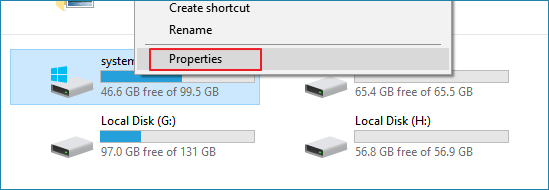
2. Click Disk Cleanup and select files that you want to delete from C drive.
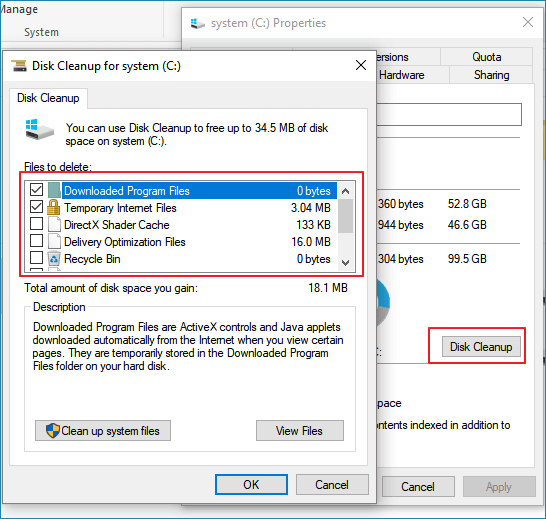
3. Click OK to confirm the operation.
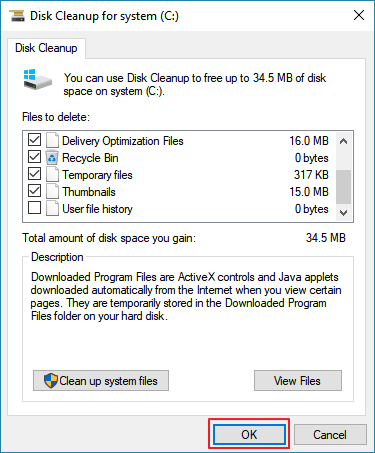
Method 2. Clean up C drive without formatting
You'll see that Disk Cleanup utility can only remove some temp files and Recycle Bin files on your computer. If you want to remove more Windows built-in application junk files or large files in Windows 10/8/7, you'll need to turn on another powerful partition manager software for help.
To remove all useless files and even large files from your C drive, we'd like to recommend you try Qiling CleanGenius software.
It's 100% free and risk-free for optimizing computer performance with its Cleanup feature. You may directly download and install it on your PC, following guidelines below to clean up your C drive without formatting now:
Step 1. Download and install Qiling Partition Master Suite.
Step 2. Click PC Cleaner and install Qiling CleanGinus. Then, click "Cleanup" and click "Scan" to start cleaning up the system and make your PC as good as new.
Step 3. The software will scanning all over your computer to find idle data files that take a huge amount of disk space, you can select useless large files, system junk files and Windows invalid entries and click "Clean" to start system cleanup process.
Step 4. When the scan is complete, click "Done" to finish cleaning system junk files.
After this, you'll get a clean but faster-running speed on your computer.
Delete system C drive without formatting? (Delete OS on HDD/SSD)
Besides cleaning or clearing C drive, some other Windows users are even thinking to delete system C drive (OS partition) from HDD or SSD without formatting. But why do these people want to do so? And how to do it?
Here is a list of reasons why Windows users want to delete a system drive from a Windows computer, and if you are one of them, don't worry. You'll find a solution here:
- 1. To perform a clean install of Windows 10/8/7: wipe all data on the system disk is necessary, especially to delete the system drive.
- 2. To delete system drive on old HDD after system cloning to a new HDD/SSD.
- 3. To delete system C drive on target disk when the OS migration process failed or halted.
- ...
How to delete system C drive without formatting? To do this, we'd like you to apply professional partition manager software - Qiling Partition Master Pro for help.
This software can do the job that other Windows built-in tools or third-party software can't do: to directly delete system C drive and partitions on your Windows disk with a created WinPE bootable disk.
You can directly activate it into a full version and apply it to below guidelines to delete the system C drive with ease now.
2. Delete the system C drive
Step 1. Launch Qiling Partition Master on your computer.
Step 2. Select to delete partition or delete all partitions on hard drive.
- Delete single partition: click on a partition that you want to delete and choose "Delete".
- Delete all partitions: click a hard drive that you want to delete all partitions, and select "Delete All".
Make sure that you've backed up the important data on the selected partition because this manner will compeletely remove data.
Step 3. Click "Proceed" to confirm the deletion.
Note: If you've deleted the system C drive on your current running computer, you'll not be able to run or boot up Windows system anymore. You can refer to clean install Windows 10, 8 or 7 for tutorial help.
Related Articles
- Windows 10 Keeps Restarting or Continuously Reboots? Fix It Now!
- Fix IE Browser Shuts Down Suddenly in Windows 10/8/7 Error
- [3 Solutions] Fix Word Not Opening on Mac
- Solved: CMD.exe/CMD Keeps Popping up in Windows 10