How to Clone Laptop Hard Drive and Operating System
What's the Standard Procedure of Cloning a Laptop?
Cloning a laptop can be a severe headache if it is not done right. You need to go through some standard steps to clone your laptop's hard drive and replace it with a new one.
Below are the key steps to clone any laptop:
- Connect your new SSD/HDD device with your laptop that you wish to clone.
- Download and install Disk cloning software on your laptop. It is the most crucial step because there are tons of disk cloning software out there. Don't worry, the next part of the article will help you choose the best one out there.
- Start the cloning procedure using the disk cloning software by doing the settings. It majorly includes selecting the source and the target devices.
- Remove your existing laptop's storage drive and replace it with a new one.
- Once you have the new drive installed on your laptop, you can begin booting your laptop through it.
Following the above procedure, you can clone your laptop. If you feel confused, it's no problem. The following two parts of the article will provide an in-depth guide for these steps.
How to Choose the BestLaptop Cloning Software
If you go to Google and search for "Laptop cloning software" you will see tons of results. As a new user, you might feel clueless, and the odd thing is that youmay choose the wrong laptop cloning software.
However, to make a choice more accessible for you, let's see some key features of a good disk cloning software.
1. User Friendly
The disk cloning software should be easy to use. However, a complex user interface can be time-wasting, and you will end up with nothing but messing up thelaptop.
2. Reliable and Safe
Disk cloning software works by actually manipulating your essential data. So they must be highly reliable and safe. Any accidental mistake from the software can cause massive damage to your data.
3. Compatibility
Some disk cloning software only supports a limited number of complex drive products, operating systems, or firmware settings. Make sure the software you choose at least supports all Windows versions and firmware settings.
4. MBR and GPT Clone support
HDDs and SSDs come up with MBR(Master Boot Record) or GPT(GUID Partition Table) partitioning formats. If your disk cloning software does not support both, then you will have limited laptop cloning options.
* Related Post:MBR vs. GPT: What's the Difference and Which One is Better?
5. OS Bootable Clone
A disk cloning software should do a proper deep clone of your HDD/SSD with their installed operating system. The advantage of doing that is it allows you to do a complete OS transfer to your target drive. Hence, you can boot directly from it without needing to install OS again.
These standards are not hard and fast but are still a good measure for disk cloning software. Therefore, considering the above criteria, our article will introduce Qiling Disk Copy as the most capable disk cloning software.
How to Clone Laptop Hard Drive to Another
In part 1, you saw the basic procedure to clone a laptop. Now let's see in detail below the process to clone a laptop hard drive to another using Qiling Disk Copy.
First, connect the new hard drive on the laptop
The first step to clone your laptop Hard Drive is to attach the new hard drive with your laptop. You can attach the Hard Drive with your laptop using the following methods:
- USB Adapter Cable: You can connect your new hard drive with your laptop using a special USB Adapter cable. Your system will detect the new hard drive as a USB device.

- External HDD Case: An external HDD enclosure case allows you to directly use an external hard drive with your laptop. All you have to do is install your new hard drive in the enclosure and then use it directly with your laptop.

Next, download Qiling Disk Copy and clone old hard drive
Step 1. Download, install and run Qiling Disk Copy on your PC.

Click "Disk Mode" and select the hard drive that you want to copy or clone. Click "Next" to continue.

Step 2. Select the destination disk.
Note: The destination disk should be at least the same big or even larger than the source disk if you want to copy or clone the source hard disk.
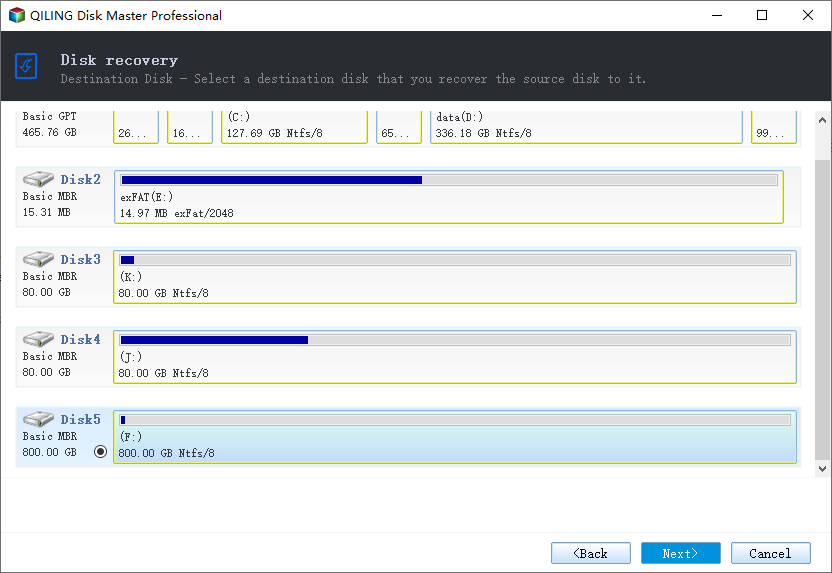
Step 3. Check and edit the disk layout.
If your destination disk is an SSD drive, do remember to Check the option if the target is SSD.

Step 4. Click "Proceed" to start the hard drive cloning process.
Step 5. Click "OK" to confirm if the program asks to erase data on the destination disk.
At last, take out the old hard drive and install the new one

After attaching the new hard drive with your laptop and cloning the existing drive data into it using Qiling Disk Copy software, you need to take out the old hard drive and install the new one.
You have to turn your laptop off. Then carefully unscrew the backside of your laptop using screwdrivers. Next, depending upon your hardware architecture of the laptop, find the place where your current hard drive of the laptop is installed. From there, remove the older hard drive and place the newer one.
Turn on your laptop. It should boot from the cloned hard drive now.
Once the newly cloned hard drive is installed into your laptop, close up the back-lid of your laptop. You can now normally boot your laptop, and it will work the same as before—no need to install any new OS as Qiling Disk Copy cloned it for you.
To Sum Up
At times you need to clone your laptop. Common reasons include expanding storage, switching laptops, or replacing the older hard drive. The standard procedure for cloning a laptop is quite similar.
But, the critical choice in the laptop cloning saga is choosing disk cloning software. You can select the best one by seeing key factors such as user-friendliness, reliability, OS bootable, compatibility, and MBR and GPT support.
The best disk cloning software according to these factors is Qiling Disk copy software. It makes the whole procedure simple and is absolutely 100% secure and reliable.
Related Articles
- [Get it now!] Super Fast Disk Cloning/Copying Software
- How to Clone Windows 11 to HDD/SSD/USB Drive
- How to Clone Hard Drive to USB External Drive
- How to Clone Hard Drive Without Windows Operating System [Simple as a Few Clicks]