Create Windows 7 Recovery Disk from Another Computer In-Depth Guide 2022
Once your Windows 7 cannot boot up, you cancreate Windows 7 recovery disk from another computerand restore the system image to the corrupted device to troubleshoot the problem.
Page Content
Windows 7 Recovery Disk Explained
Can I Create Windows 7 Recovery Disk from Another Computer?
How to Create Windows 7 Recovery Disk from Another Computer
Restore Windows 7 OS File from Repair Disc/USB to Unbootable PC
Windows 7 Recovery Disk Explained
What is the Windows 7 recovery disk used for?
Windows 7 includes a built-in tool to create a system repair disc that can be used to access advanced troubleshooting options. This can be a lifesaver if your Windows 7 installation is corrupted or becomes unbootable. The Windows 7 recovery disk is a bootable CD or DVD that contains Windows recovery tools. These tools can be used to automatically repair or troubleshoot a variety of problems, including startup issues and malware infections. In addition, the recovery disc can restore your Windows 7 system to a previous state, allowing you to undo any changes that may have caused problems. While the Windows 7 repair disc is not a replacement for a full backup, it can be an invaluable tool for getting your system up and running again.
This sounds like a good tool for preventing a system crash, but most users don't take the time to create a repair disk when the system is still running fine.
Can I Create Windows 7 Recovery Disk from Another Computer?
The answer is definitelyYes. You can create a windows 7 repair disk from another computer but not do so on Windows 8.1 or another Windows system higher than Windows 7. It means you can create a system recovery disk on a healthy machine running the same Windows 7, including 32-bit and 64-bit.
Go to the next part and learn how to create a system repair disk on Windows 7 with Windows built-in tool and another data backup and recovery software.
Can You Create Windows 10 Recovery/Repair Disk from Another Computer
This page tells you how to create Windows 10 recovery disk for another computer.
How to Create Windows 7 Recovery Disk from Another Computer
In this part, you can learn two ways to make a repair disk for Windows 7.
#1. Use Backup and Restore to Create System Repair Disk Windows 7
#2. Create Windows 7 Recovery USB with ISO File
#1. Use Backup and Restore to Create System Repair Disk Windows 7
To create Windows 7 recovery disk/repair disc:
Step 1.Go to a working Windows 7 PC. Plug a blank CD or DVD into the drive.
Step 2.Type and open Control Panel on the search box. Then clickBackup and Restore (Windows 7).
Step 3.On the left side, clickCreate a system repair disc.
Step 4.Choose yourCD/DVDand clickCreate disc.
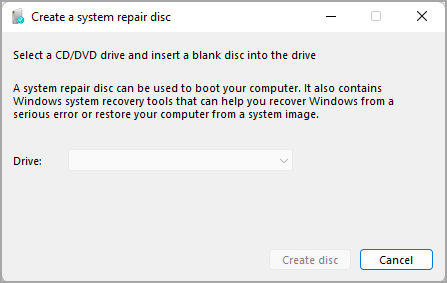
When it is done, you can plug the CD/DVD out.
If you do not have a CD/DVD, you can use the standard USB drive with Windows 7 ISO file to create Windows 7 system recovery USB.
#2. Create Windows 7 Recovery USB with ISO File
Plug a minimum 8GB USB drive into the computer and follow the below steps to make
How to make Windows 7 Recovery USB:
Step 1.Download Windows 7 ISO32-bit or 64-bit.
Note:Microsoft has not provided an official link to download Windows 7 repair disk ISO from Microsoft. Do not spend time on the Microsoft website. You can download Windows 7 ISO fromWindowstan.com- choose your edition.
Step 2.Download and runWindows 7 USB download tool(2.6MB).
- ClickBrowseto choose the ISO file you've downloaded.
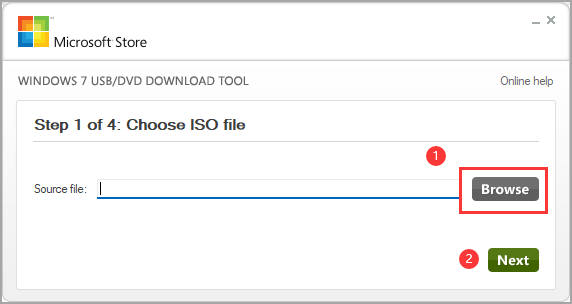
- ClickUSB device.
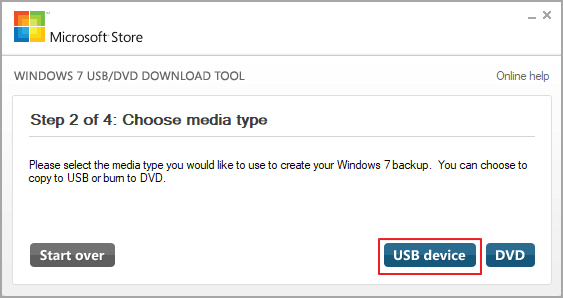
- ClickBegin copying.
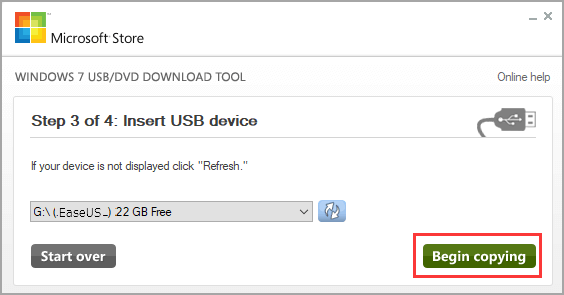
Then wait for the copying process to finish.
Restore Windows 7 OS File from Repair Disc/USB to Unbootable PC
After making Windows 7 recovery disc and USB, you can restore it with a Windows 7 repair tool -Qiling Backup. It is equipped with a smartBackup and Restorefunction to rescue OS even if your PC is not bootable.
Follow the steps to create bootable media and restore Windows 7 on another computer:
*Try to boot the computer with the Qiling Backup emergency disk to accomplish system recovery on a non-bootable machine..
Step 1. Click Browse for Recovery to luanch Qiling Backup.

Step 2. Navigate to the backup location, and then select the system backup file you need. (The backup file created by Qiling Backup is a fvd file.)

Step 3. Select a recovery disk. Verify that the partition styles on the source and recovery disks are same.
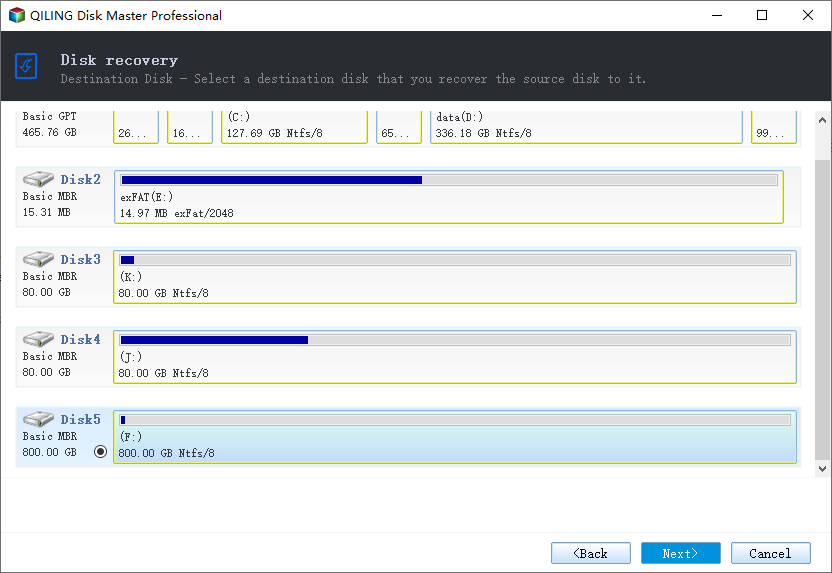
Step 4.You may change the disk layout to suit your requirements. Then, to begin system backup recovery, select Proceed.
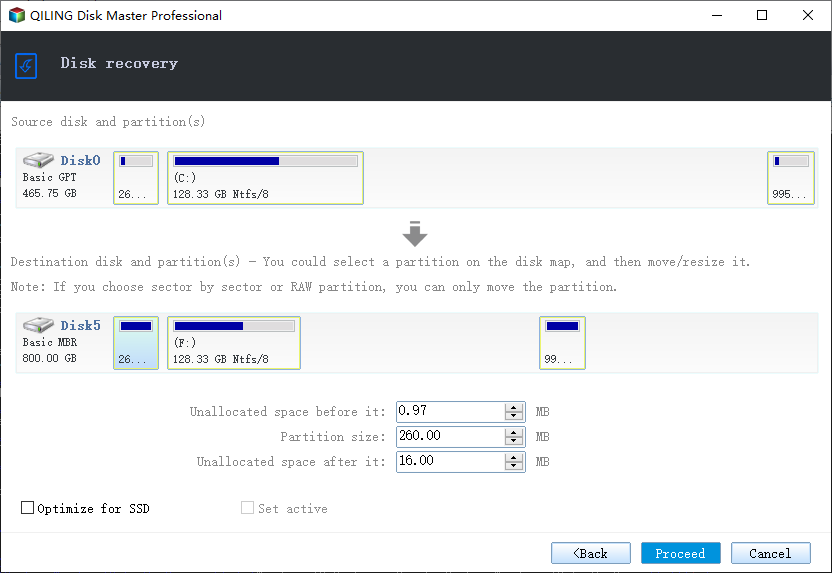
[Further Reading] Update to Windows 11 computer? If your new OS crashes, read to create Windows 11 recovery USB.
How to Create Recovery Disks for Windows 7? The Final Line
If you need to create a Windows 7 recovery disk, you can do so from another computer. It can be helpful if your computer is not working correctly and you cannot create the disk on your own. To make the recovery disk, you will need a blank DVD or USB drive with at least 8 GB of storage. You will also need access to another computer running Windows 7.
Now you have a Windows 7 recovery disk that you can use Qiling Backup to restore if your computer ever has problems.
Create Windows 7 Recovery Disk For Another Computer FAQs
1. Can I make a recovery disk for another computer?
Yes, you can. You can make a recovery disk on another PC with same OS version. Otherwise, your creation will fail.
2. How do Imake a windows 7 recovery disk from USB?
Windows 7 USB/DVD download tool can help to make a repair disk on USB. Also, rufus is another useful way.
Related Articles
- Create Bootable USB Without Any Software Using CMD
- How to Create WinPE Emergency Bootable Disk in Windows 10/8/7 [2022 New]
- Clone GPT Disk in Windows 10 - This Method Would Work!
- Top 10 Database Backup Software in Windows and Linux [2022 Reviews]