Fix 'DCIM Folder Shows Empty But Not' Error on PC/Android/iPhone
| Workable Solutions | Step-by-step Troubleshooting |
|---|---|
| Fix 1. Troubleshoot on PC |
|
| Fix 2. Recover on iPhone | Make the DCIM folder detectable. Then, recover the empty DCIM folder with data recovery software...Full steps |
| Fix 3. Restore on Android phone | Use Android data recovery software to restore DCIM folder with all files if the DCIM folder shows empty...Full steps |
The DCIM folder is showing empty
"Does anyone know how to make the DCIM empty folder to show photos and videos again on Windows PC, Android, or iPhone? I have a problem that the DCIM folder on my Android phone doesn't show any photos or videos on the phone.
I connected my phone to my computer, but still, the DCIM folder is showing as empty. Do I still have a chance to restore the saved photos and videos from the DCIM folder which is showing as empty?"
Deleting the DCIM folder or DCIM folder recovery is no longer a new problem for most ordinary users. Does anyone know how to restore the DCIM folder files when it shows as empty on the phone and PC? If you are having such a problem, don't worry and follow the methods provided below to restore your empty DCIM folder photos and videos.
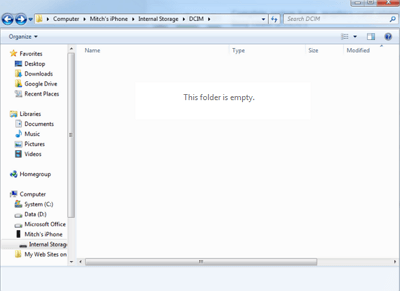
Part 1. Fix Camera/SD/Memory Card DCIM folder shows empty on PC error
If the DCIM folder shows empty on your camera memory card or cell phone SD card and your PC still detects nothing, don't worry. You may directly try the below two methods to find and restore files on the empty DCIM folder:
Method 1. Show hidden files in Camera/SD card DCIM folder on PC
Sometimes, when the DCIM folder shows empty, you may try a cmd command to show hidden files in the folder with the below tips:
1. Plug in your memory card to your PC.
2. Type "cmd" in the search bar, hit enter and then you can see something named "cmd. exe" under a list of programs.
3. Right-click "cmd. exe" and then you will get the command windows that allow you to recover hidden files.
4. Type in "attrib -h -r -s /s /d drive letter:\*.*", for example, "attrib -h -r -s /s /d G:\*.*". (Replace G: with the drive letter of your SD card.)
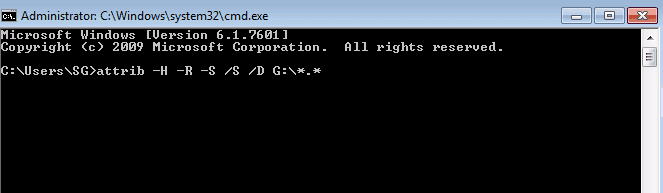
Then you should be able to view and see files in the DCIM folder by then.
Method 2. Restore missing photos/videos from empty DCIM folder on SD/memory card
If you prefer a more straightforward way, Qiling file recovery software can help you out. This professional data recovery tool can help you do the following things:
- Recover deleted, formatted, and inaccessible data in different data loss situations.
- Recover photos, audio, music, and emails from any storage effectively, safely, and completely.
- Recover data from the recycle bin, hard drive, memory card, flash drive, digital camera, and camcorder.
You may directly apply this tool to restore photos, videos, and other files from your DCIM folder on the camera or Android phone memory card within 3 simple steps:
Step 1. Launch Deep Data Recovery in Windows 11/10/8/7. Select file types and click "Next" to start.

Step 2. Choose the place where you lost data. Then, click "Scan".

Step 3. After the scan, use the file format filter on the left or upper right corner to find the files you need. Then, you can click the "Preview" button or double-click a file to preview its content.

Step 4. Click the checkbox next to the file and click "Recover" to get back the lost data to a secure place.
Part 2. Fix iPhone DCIM folder shows empty error
Generally, you can connect your iPhone to a computer and copy the DCIM folder after the iPhone storage is showing up. However, If the iPhone screen was locked while you plug it into your computer, the DCIM folder that typically contains all the pictures on your camera roll will be empty. Here's how to make the empty DCIM folder image files invisible.
Step 1. Make the DCIM folder detectable
1. Plug iPhone into your PC to see if the computer can detect the iPhone storage or not.
2. If not, unplug your iPhone and unlock your iPhone screen.
3. Plug the iPhone into your PC via another new USB port again to make the DCIM folder detectable.
Step 2. Recover empty DCIM folder on iPhone with all saved photos, images, and videos
After making DCIM detectable by your computer, you can recover the empty DCIM folder with all data back now.
How? Professional iOS data recovery software - Qiling MobiSaver will help you out of DCIM folder empty issue and guide you to recover DCIM photos and video with just a few easy clicks.
Step 1. Connect iPhone to Your PC
Download and launch Qiling MobiSaver. Click "Recover from iOS device" on the left and click "Start".
Step 2. Scan for Lost iPhone/iPad/iPod Data
Qiling MobiSaver will automatically scan your devices, and find all the lost data for you. Just wait for the scan to complete.
Step 3. Recover Lost iPhone/iPad/iPod Data
You can choose the lost data such as your photos, videos, contacts, SMS, notes, voice mails, and other files you want to recover and save those data to another location.
Part 3. Restore empty DCIM folder on Android phone
Restore the DCIM folder which shows empty on the Android phone
If the DCIM folder shows empty on your Android phone and if it is saved on the Android internal storage, the best way to restore the DCIM folder with all files on your Android phone is to apply the best Android data recovery software for help.
Step 1. Connect your Android phone to the computer
Install and run Qiling MobiSaver for Android and connect your Android phone to the computer with a USB cable. Then click the "Start" button to make the software recognize and connect your device.
Step 2. Scan Android phone to find the lost data
After connected your Android phone, the software will quickly scan the device to find all the existing and lost data. You can easily find the lost files you want by choosing the correct file types.
Step 3. Preview and recover data from Android phone
Preview all the recoverable files and select the items you want to recover quickly. Then, click the "Recover" button to get the selected files back once.
It allows you to read and access all saved, deleted and even hidden files on the Android phone. You can directly access the DCIM folder and find all lost photos, images, and videos, etc. files from your Android phone.
Related Articles
- Access Denied When Copying Files Windows 10/8/7
- Fix MacBook Pro Shuts Down Randomly Error and Restore All Lost Data
- How to Recover Browser/Internet History?
- How to Increase Transfer Speed of External Hard Drive