Copy Speed 0 Bytes: How to Fix File Transfer Speed Drops to Zero Windows 10
How to Fix "Copy Speed 0 Bytes" Issue
"Your mini PC with Windows 10 is experiencing slow and fluctuating USB transfer speeds, often dropping to 0MB/s and hanging for minutes, making file copying and moving extremely time-consuming. Can I help you troubleshoot this issue?"
If you're experiencing a file transfer speed drop to zero on Windows 10, various solutions can help. To fix the issue, you can try checking the network connection, restarting the File and Printer Sharing service, disabling the Windows Defender Firewall, and updating the network drivers. Additionally, you can try running the System File Checker (SFC) and DISM tools to scan and repair corrupted system files, and also check for any malware infections using antivirus software.
| Workable Solutions | Step-by-step Troubleshooting |
|---|---|
| Fix 1. Change the USB Port 3.0 | If the USB drive supports USB 3.0/3.1, ensure you plug it into a USB 3.0/3.1 port.Full steps |
| Fix 2. Update All Drivers | It is possible that updating the driver can fix file transfer speed drops to zero problem.Full steps |
| Fix 3. Format FAT32 to NTFS | Reformatting a USB drive or external drive in NTFS format can provide a more efficient storage solution, allowing for larger file sizes and improved data organization, compared to FAT32. This is particularly useful for users who frequently transfer large files, as NTFS supports files up to 256 terabytes in size, whereas FAT32 has a maximum file size limit of 4 GB. Additionally, NTFS offers better data protection through features like file compression, encryption, and journaling, making it a more secure option for storing sensitive data. However, it's worth noting that NTFS is not compatible with all operating systems, particularly older versions of Windows, so users should ensure their computer or device supports NTFS before reformatting their drive.Full steps |
| Fix 4. Optimize Drives | If you're experiencing a drop in transfer speed to 0 with your external hard drive, optimizing the drives can be an effective solution. This can be done by running a disk cleanup and disk defragmentation on the external drive, as well as checking for any errors or bad sectors. Additionally, ensuring that the drive is properly connected to the computer and that the USB port is functioning correctly can also help to resolve the issue. By taking these steps, you may be able to resolve the transfer speed issue and get your external hard drive working properly again.Full steps |
| Fix 5. Disable Windows Auto-Tuning | If you're copying data over a network, the auto-tuning feature is involved. Disabling this feature can help improve performance, but it may not be necessary in all cases.Full steps |
| Fix 6. Disable Remote Differential Compression | You can resolve the copy speed 0 byte issue by disabling the Remote Differential Compression feature.Full steps |
Windows 10 users often experience file transfer issues, where the process either freezes or slows down significantly while copying files to a drive, USB, or over the network.
If your USB transfer speed has dropped to 0, don't worry, we've got you covered. On this page, we'll provide practical solutions to help you resolve this issue. Let's dive in and explore the workable methods to get your USB transfer speed back to normal.
Effective Solutions to File Transfer Speed Drops to Zero Windows 10
To fix file transfer speed drops to zero on Windows 10 when copying, ensure your Windows 10 is updated to the latest version and temporarily disable your antivirus software to copy data to memory, then re-activate it when copying finishes.
To solve the problem, first, let's consider the given information. The problem states that the sum of the interior angles of a triangle is 180 degrees. We are also given a triangle with sides of length 5, 7, and 9.
1. Change the USB Port 3.0
To resolve the copy speed 0 bytes issue, ensure that the USB drive or external hard drive is plugged into a USB 3.0/3.1 port, which is usually colored blue. This should significantly improve copy speeds and resolve the problem.
2. Update All Drivers
Windows may install its own drivers for computer peripherals, but using other drivers can sometimes result in decreased file transfer performance. Updating the driver may resolve the issue.
- The latest drivers for various components, including BIOS, Chipset, HDD and IDE Controllers, can be downloaded from the manufacturer's official website. These drivers are essential for ensuring the optimal performance and compatibility of your computer's hardware, and can be updated to resolve any issues that may be affecting your system's functionality.
- Open Device Manager.
- Right-To update the driver for a device, select the device you want to update the driver for and click Update driver.
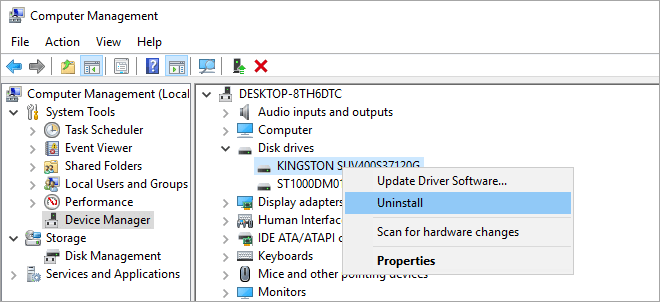
3. Format File System from FAT32 to NTFS on USB/External Hard Drive/HDD
If a drive's copy speed shows 0 bytes, it's possible that the drive isn't formatted to a proper file system, such as FAT32 or NTFS. In this case, formatting the drive to one of these file systems may resolve the issue and allow the copy process to proceed.
Qiling partition software is a tool that manages disk partitions, allowing users to format and partition disks, and perform other disk management tasks.
Tip: Before formatting your USB drive or other devices to fix the "file transfer speed 0 bytes" issue, it's recommended to back up your data to prevent data loss.
- To format an external drive or USB, click on the drive you intend to format and select the "Format" option.
- Set the Partition label, File system (NTFS/FAT32/EXT2/EXT3/EXT4/exFAT), and Cluster size, then click "Proceed" to continue the process.
- Check the warning message and click "OK" to format the hard drive partition.
4. Defragment and Optimize Drives
With the built-In Windows, you can use a disk defragmentation utility to rearrange files on a disk, placing them in continuous storage space, which can speed up file access and resolve issues like USB transfer speed drops to 0. To optimize your drives, you can use this utility.
- To defragment your Windows computer, press the Windows Key, type "defragment", and click on "Defragment and Optimize Drives" in the search results.
- Select your system drive (generally C drive) and click Optimize.
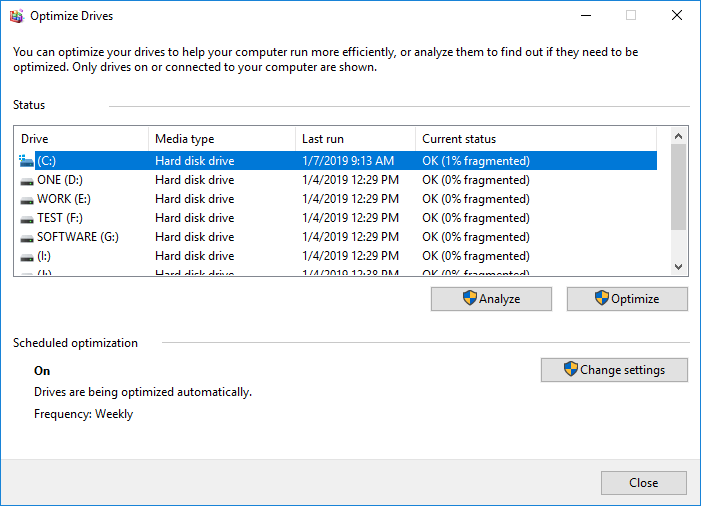
5. Disable Windows Auto-Tuning
Enabling auto-tuning in some cases can improve network performance for programs receiving TCP data, but disabling it might result in faster copy speeds in certain situations.
Step 1. Press Windows key + X and select Command Prompt(Admin).
Step 2. Type netsh int tcp set global autotuninglevel=disabled and press Enter.
Step 3.To check the data transfer speed, go to the Command Prompt (Admin) and type "netsh int tcp set global autotuninglevel=normal" and press Enter to turn on the Auto-tuning again. This will allow you to transfer files and measure the data transfer speed.
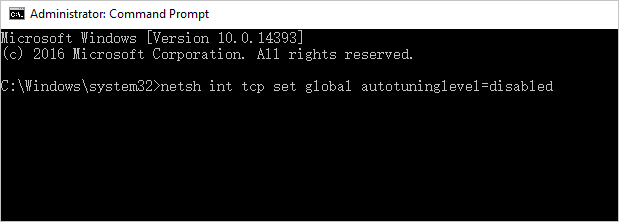
6. Disable Remote Differential Compression
Disabling Remote Differential Compression can speed up file copying, moving, or deleting processes by reducing the time it takes to compress data before sending it over the network, thus preventing congestion.
- Open Control Panel and select Programs and Features.
- To enable or disable Windows features, select Turn Windows features on or off from the left-hand side of the window, which is part of the Control Panel.
- To disable Remote Differential Compression (RDC) API support, you need to search for it in your system settings and uncheck the box next to it.
- Click OK to save the changes.
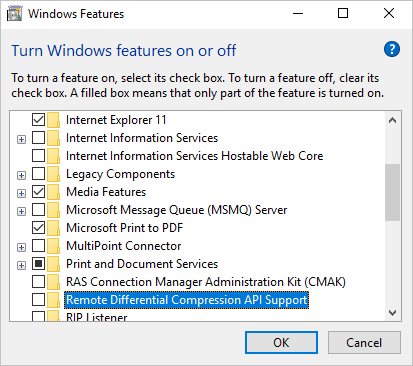
Final Word
To fix file transfer speed drops to zero on Windows 10 and increase the speed of the copy-paste process for files, try using a faster USB drive or external hard drive, disabling the Windows Search service, turning off the Windows Defender Firewall, and enabling the Large MFT option. Additionally, checking for disk errors, running a disk cleanup, and updating the operating system and drivers can also help resolve the issue. These methods can also be applied to USB drives to improve their transfer speed.
File transfer speed from a mobile device to a computer via an external hard drive can be affected by various factors, so it's worth trying different methods until the issue is resolved.
File Transfer Speed Drops to Zero Windows 10 FAQs
The file transfer speed drops to zero on Windows 10 when using a PC or USB. This issue can be caused by a faulty USB port, a driver problem, or a corrupted system file. To fix this, try restarting your computer, updating your USB drivers, or running a System File Checker (SFC) scan to repair corrupted system files. Additionally, checking the USB port for any physical damage or using a different USB port can also resolve the issue.
Why does USB transfer speed drop?
The speed drop you observed after writing to the USB key is likely due to the operating system buffering the writes, storing them in the buffer cache instead of directly writing to the USB key, which is done only when necessary for performance reasons.
In most cases, it's okay to cache writes and write them later in the background, especially for hard drives, as the decline in performance was likely due to writing larger data in batches, causing the operating system to stop writing to the buffer cache.
Why is copying files so slow in Windows 10?
The file transfer stops or slows down significantly due to several reasons. The main causes of this issue include a faulty USB port, a slow or outdated USB drive, a full or almost full storage space on the destination device, a virus or malware infection, a corrupted file system, or a problem with the file itself. Additionally, other factors such as a congested network, a slow internet connection, or a device's processing power may also contribute to the slow or halted file transfer.
- The USB is of very poor quality or uses the 2.0 protocol, which is much slower than the newer 3.0 or 3.
- The ports of our computer are USB 2.0
- PC hardware problems
- The file format of a USB flash drive or an external hard drive is not NTFS, but rather a FAT32 or exFAT file system, which is a different type of file system that is used for removable storage devices.
- Virus or malware infection
How do I speed up copy and paste in Windows 10?
To speed up file transfer in Windows 10, you can try the following: enable the Quick Access feature, which can help improve file transfer speeds by caching frequently used files; disable any unnecessary startup programs that might be consuming system resources; update your Windows 10 to the latest version; and consider upgrading your internet connection to a faster one, such as a wired Ethernet connection. Additionally, you can try using a third-party file transfer tool like FileZilla or WinSCP, which can provide faster file transfer speeds than the built-in Windows File Explorer. Lastly, make sure your computer's disk space is not full, as a full disk can slow down file transfers.
- Set Explorer Settings to Realtime
- Change USB format to NTFS
- Get an SSD Drive
- Increase RAM
- Turn off Auto-Tuning
- Turn on Better Performance for USB drives
- Defragment Drives
Related Articles
- How to Recover Deleted Chrome Bookmarks on Mac
- Fix USB Flash Drive Not Working on Windows 10/7
- Internet Browsers Not Working after Windows Upgrade? Fix It Now!
- 6 Ways to Fix C Drive Keeps Filling Up for No Reason