Fixed: Windows Could Not Format A Partition on Disk 0 (Error Code 0x80070057)
To resolve the issue of "Windows could not format a partition on disk 0. The error occurred while preparing the partition selected for installation. Error code: 0x80070057", three effective methods can be employed. These methods can help completely eliminate the problem and allow for a successful installation.
| Workable Solutions | Step-by-step Troubleshooting |
|---|---|
| Fix 1. Format during installation | Boot from the bootable media, click Install Now...Full steps |
| Fix 2. Format using Diskpart | Type diskpart > list disk > select disk 0...Full steps |
| Fix 3. Format using Software | Right-click your drive and choose Format...Full steps |
What's Error code: 0x80070057 - Windows Could Not Format a Partition on Disk 0
Error code 0x80070057 is typically related to storage problems, often appearing when installing a new application or running a Windows update, or when upgrading to Windows 10 from an older version of Windows.
The error "Windows could not format a partition on disk 0" is a common issue related to error code 0x80070057. This error typically occurs when Windows is unable to format a partition on the disk, which is a crucial step in the installation process. To resolve this error, you can try using the built-in Windows tool called "Disk Management" to format the partition, or use a third-party tool like EaseUS Partition Master to resize or format the partition.
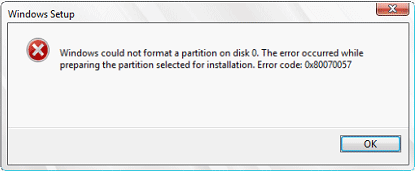
Similar Issues with "Windows Could Not Format a Partition on Disk 0"
When reinstalling Windows, you've prepared by making installation media, backing up important data, but get stuck during the process due to Windows being unable to format the partition selected for installation, resulting in the "Windows cannot be installed to disk 0 partition 1" error. You're not alone, as many users have experienced this frustrating issue in Windows 10/8/7.
Windows versions have different error messages. This can be frustrating, especially when trying to troubleshoot issues. However, there are some common error messages that appear across various Windows versions, such as the infamous "Blue Screen of Death" or BSOD.
- Windows was unable to complete the format
- windows could not create a partition on disk 0
- Failed to format the selected partition in Windows 7
- Windows cannot format the system partition on this disk
- We couldn't format the selected partition in Windows 8/10
After receiving error messages, you may encounter various error codes such as 0x80070057 or 0x8004242d. To resolve these issues, you can follow a step-by-step process to troubleshoot and fix the errors.
How to Fix "Windows Could Not Format a Partition on Disk 0"
Quick navigation of all 3 solutions to Windows could not format a partition on disk 0:
- Fix 1. Format partition during Windows installation
- Fix 2. Format partition from the command prompt
- Fix 3. Format partition from bootable partition manager
Fix 1. Format Partition During the Windows Installation Process
To resolve the issue, delete the existing partitions, create a new one, and proceed with formatting.
Step 1.Boot from the Windows installation DVD, click Install Now.
Step 2.At the setup screen, click Custom (Advanced).
Step 3. Delete all the partitions on disk 0.
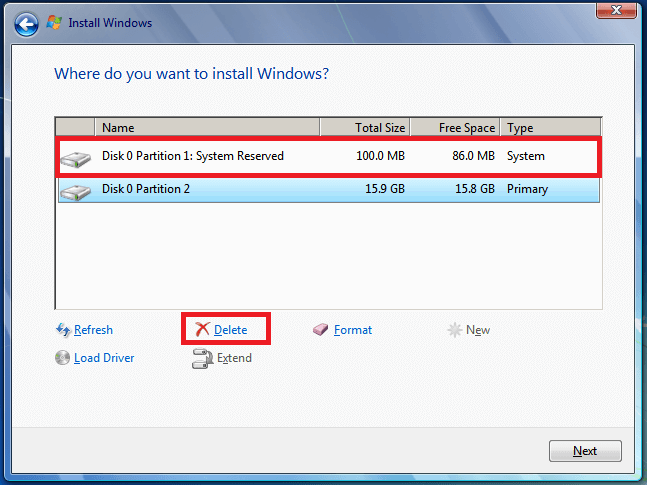
Step 4.To create a new partition on the unallocated space on disk 0, you can use the `parted` command in Linux. Here's how you can do it in one paragraph: You can run the command `parted /dev/sda` to open the disk, then use the `mkpart` command to create a new partition. For example, you can create a new partition with the command `mkpart primary 1 1000GB`, where `1` is the start sector and `1000GB` is the end sector.
Step 5.Select the partition to install Windows on and then continue with the install. The installation process will begin.
If you encounter the error "We couldn't create a new partition" in step 4, proceed with formatting the partition in the Command Prompt Window or a bootable partition manager to resolve the issue.
Fix 2. Format Partition Using Diskpart in Command Prompt
To solve hard drive issues on Windows, you can use the command prompt to format a system partition on disk 0. First, create a Windows 10 or Windows 7 installation media in advance. Then, follow these steps to resolve issues like Windows 7 not being able to format a partition on disk 0.
Step 1.To repair Windows 7, boot the computer with the Windows 7 installation USB or DVD. Instead of selecting "Install Windows 7", choose "Repair Your Computer" and then select "Use Recovery Tools" to access the repair options.
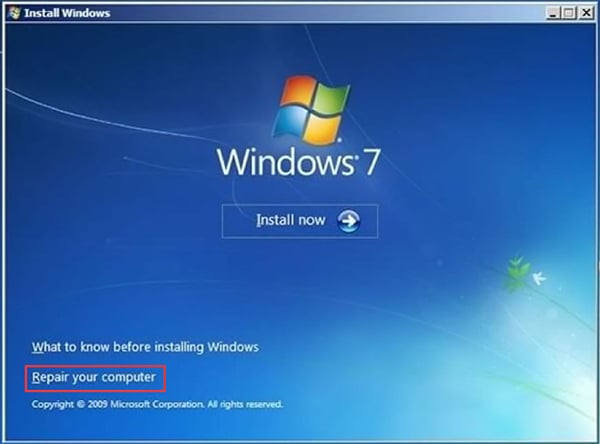
Step 2.In the next windows, select Command Prompt (admin)
Step 3.In the command prompt, type the following command lines and press Enter after each line:
diskpart
list disk
select disk 0
clean
create partition primary
select partition 1
active
format fs=ntfs
If you're having trouble installing Windows, you can try using the Command Prompt to fix the issue. However, if you're not comfortable using the command line, don't worry! Qiling's bootable format tool is here to help. You can use this tool to exit the Command Prompt and try installing Windows again. No need to worry about operating the command line - this tool will take care of it for you!
Fix 3. Format Partition Using Qiling Bootable Partition Manager
Download and install Qiling Partition Master, select "Create WinPE bootable disk" on the main window. Connect the bootable USB and open Qiling Partition Master, then follow the steps below:
Step 1.Run Qiling Partition Master, click the hard drive partition you intend to format and choose "Format" to format it.

Step 2.In the next window, set the Partition label, File system (NTFS/FAT32/EXT2/EXT3/EXT4/exFAT), and Cluster size for the partition to be formatted, then click "Proceed" to initiate the formatting process.

Which Way Do You Prefer to Solve the "Windows Could Not Format a Partition on Disk 0"?
The error message "Windows could not format a partition on disk 0...error code 0x80070057" during Windows 7/8/10 installation can be resolved with the solutions provided in this article, which also apply to similar errors such as "Windows could not format the system partition on this disk", "failed to format the selected partition", and "Windows could not create a partition on disk 0".
The first solution is a straightforward approach where you can simply delete all existing partitions and start fresh by installing Windows from scratch, creating new partitions in the process.
The second command prompt solution is the most complicated method, making it less accessible to average users, who may be intimidated by the first stage of creating a Windows installation media.
The final partition manager solution from a third-party is easier and safer than the command prompt method, requiring no partition deletion or complex diskpart commands. It allows for a straightforward fix to the issue of not being able to install Windows due to a failed format procedure.
Related Articles
- Clone Larger HDD to Smaller SSD (Windows 11 Support)
- How Do I Use DiskPart to Delete All Partitions in Windows? Your 2022 Guide Is Here
- Should You Or Should You Not Defrag SSD (Windows 11 Support)
- Free Download Partition Magic Full Version for Windows