Fix boot sector of FAT16/FAT32/NTFS partitions
The first sector of partition is also known as the Boot Sector. What the MBR is for the entire drive, that the Boot Sector is the first sector of an individual partition, like the MBR, the Boot Sector contains information that the system needs to locate the materials that are needed to start the operating system. A corrupt or missing Boot Sector is a serious problem. Without it, the partition can not be accessed.
Possible (but not all) symptoms
Invalid media type reading drive
Abort, Retry, Fail?
File system is displayed as "RAW"
Windows may ask if you want to format the drive
File names contain "weird" characters
"Sector not found" messages
Recover lost files
If you want to recover files due to deletion, format, partition lost or damage, system crash, etc. especially under Windows Vista/2008/Windows 7, our free data recovery software - Data Recovery Wizard Free Edition is recommended. It works well with hardware RAID and hard drives, SD and Memory Cards, etc.
Note: To guarantee a high data recovery chance, install Qiling data recovery software on another disk instead of the original disk where you lost files.
Step 1. Launch Deep Data Recovery on your Windows 11, Windows 10, Windows 8, or Windows 7 computer. Select filt types and click "Next".

Step 2. Select the disk partition or storage location where you lost data and click "Scan".

Step 3. This recovery software will start scanning the disk to find all lost and deleted files. When the scan process completes, click "Filter" > "Type" to specify lost file types.

Step 4. Preview and restore lost Windows files. You can double-click to preview the scanned files. Then, select the target data and click the "Recover" button to save them to another safe spot in the PC or an external storage device.
Fix Boot Sector
1. If you cannot access the FAT16/NTFS partition and the partition was marked with "X", click the partition and choose Fixboot. Partition Table Doctor will automatically check and repair the Boot Sector of the partition.
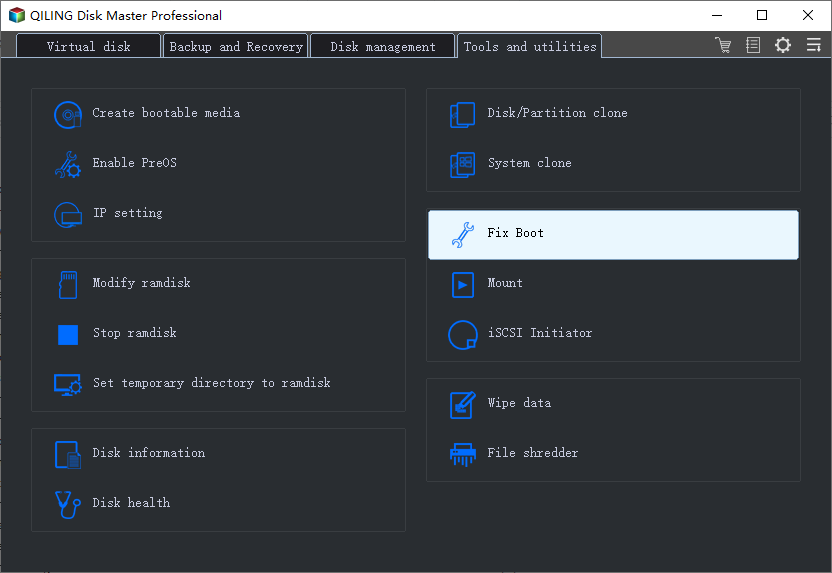
2. If you cannot access the FAT32 partition and the partition was marked with "X", click the partition and choose Fixboot. There are two choices:
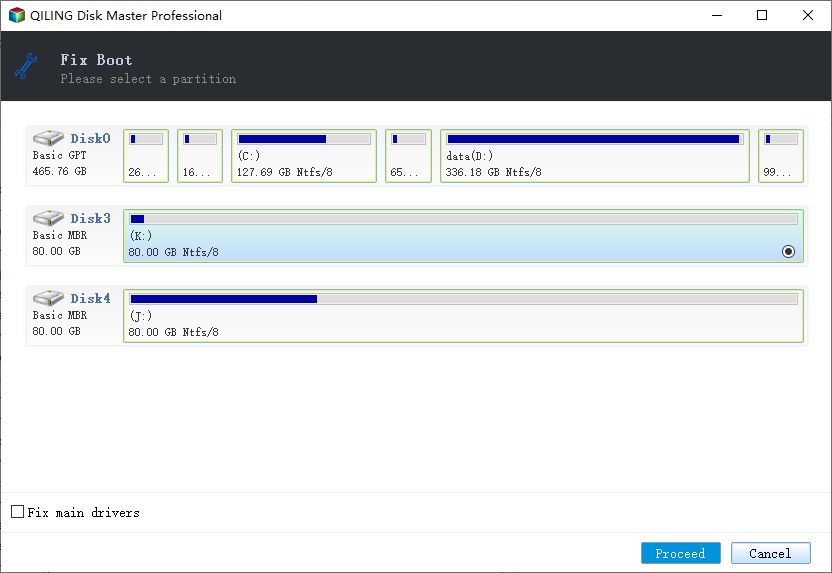
"Auto" mode: Partition Table Doctor will automatically check and repair the Boot Sector of the partition. We recommend you choose this model.
If the "Auto" mode doesn't work, you could choose "Interactive" mode. You must input the Label for the partition or file name (the file is in the Root Folder). If you do not know what file name to input, follow the file name that is suggested:
Bootable partition:
io.sys, msdos.sys, ntldr, bootlog.txt
Other partitions:
_restore, recycled
File name can not support long name or wildcard character by DOS version of Partition Table Doctor.
3. Browse: In both of the modes, Partition Table Doctor will provide you a preview of the folders and files in the root directory on this partition before "Yes" option being chosen to make the change valid on a dialogue box. If it appears the same as the previous one that means this function can fix it.
4. Save and reboot computer and you will find everything is just what it was, backup your files!!!
Related Articles
- How to Stop Windows 10 Deleting Files Automatically
- How to Fix 'Windows Could Not Complete the Installation' Error
- Invalid Value for Registry JPG/JPEG/PNG Files on Windows 10? Fix it Now!
- [Fixed] Right Click Not Responding or Working on Windows 10