How to Install Windows 10/8/7 on Multiple Computers at The Same Time | System Deployment Solution
For business owners with multiple computers, the most efficient way to install Windows 10 is to use a tool that can automate the process, such as a deployment software, to install the operating system on multiple machines simultaneously, saving time and effort.
Installing Windows OS on multiple PCs can be a time-consuming and labor-intensive task, requiring you to physically visit each computer. To streamline this process, consider using professional system deployment tools that allow you to remotely deploy Windows 10/8/7 system images to multiple computers simultaneously, saving time, energy, and money.
You will learn how to set up, install, and configure Windows 10 on new PCs, workstations, and servers using Qiling system backup software and system deployment tool.
Part 1. Prepare for installing OS on several PCs at the same time
Before you start planting Windows 10/8/7 on side-by-side computers all at once, you must do three preparation jobs as below.
Step 1. Setup or gain a Microsoft DHCP (Dynamic Host Configuration Protocol) server on your network;
Step 2. Ensure that all computers which need to install or upgrade to new Windows OS are under the same LAN.
Step 3. Create a full system backup image with Qiling Backup and store it on a network location that can be accessed from the master PC.
Part 2. Create a system image for installing or upgrading OS on multiple PCs simultaneously
To deploy the system on multiple computers simultaneously, creating a system backup image is a highly recommended method. Qiling Windows backup and recovery software allows you to create a backup system image with ease. It's essential to store the system image on a network location accessible by all PCs, including your master computer, to ensure seamless deployment.
Step 1. Run Qiling Backup and choose "System backup" to backup the current operating system on your computer.

Step 2. On the "System Backup" window, there are several options for you to backup OS intelligently.

- Select a backup location - Click browse icon to choose your own backup storage device.
- Add a plan name and description - it's necessary when there are many similar backups in the same location.
- Schedule - To automate the operating system backup process, click on the "Schedule" option and select the desired frequency for the backup task, such as daily or weekly.
- Image-Implement a reserve strategy to manage your increasing OS backups in an organized way. This involves setting aside a portion of your storage space for backup data, ensuring that you have enough capacity to store multiple versions of your files.
- Backup options - to create an OS backup without taking too much disk space, enable OS backup encryption, etc.
Step 3. Click "Proceed" after making all necessary settings.

Part 3. Install Windows 10/8/7 on multiple computers at one time
To deploy or install the Windows system on multiple PCs at once, you will need a specialized system deployment management tool. This tool enables you to streamline the process, ensuring a smooth and efficient installation on all targeted devices.
1. To start the recovery process, click on the "Browser to Recover" option on the main Qiling Backup interface.

2. To proceed, select the system image on your USB external drive and click "OK" to continue.

3. Specify the disk to restore system image and tick "Universal Restore" option. This will allow the system image to be restored on a different hardware configuration than the original system.
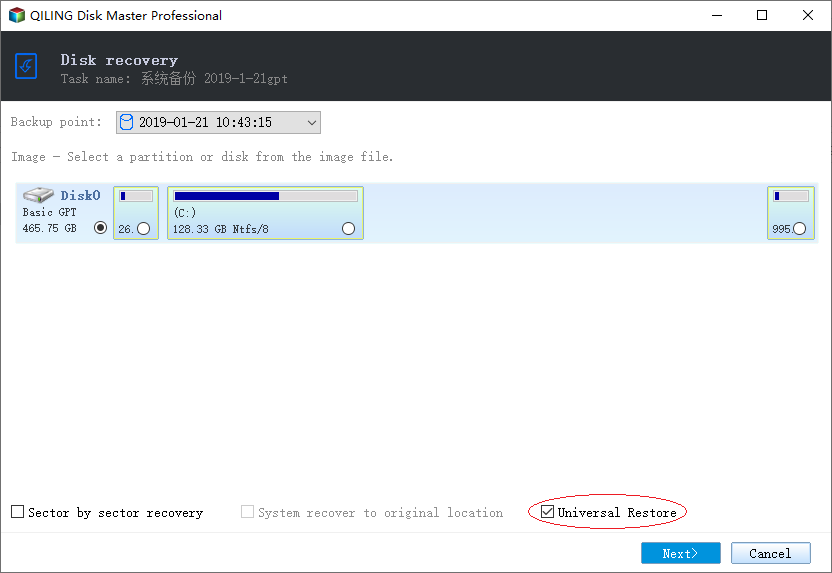
4. Select the destination disk and click "Next" to continue.
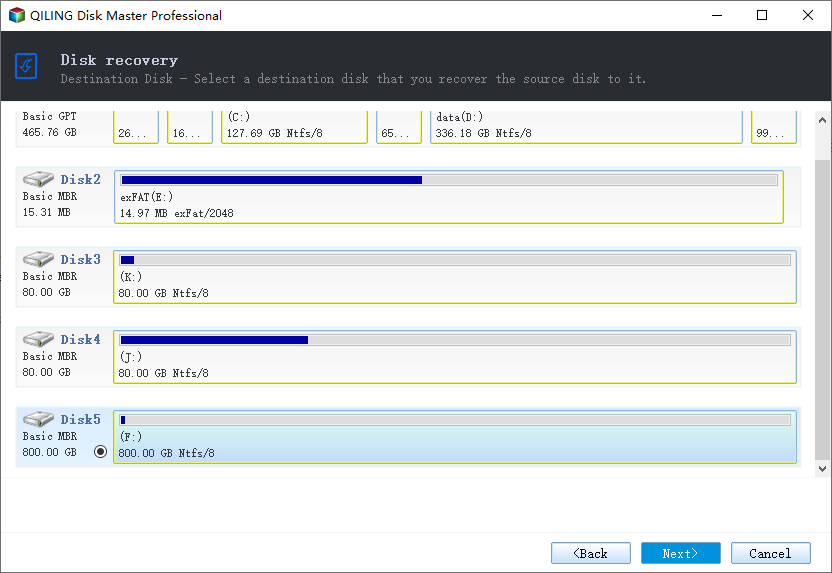
5. Click "Proceed".
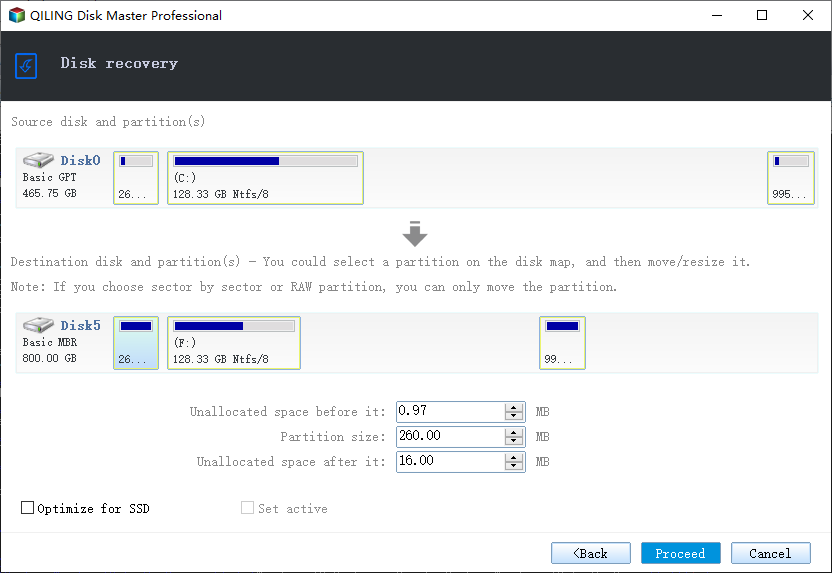
Conclusion
Qiling Deploy Manager simplifies IT administration by allowing simultaneous updates to computer systems without limits, streamlining routine tasks and improving work efficiency. It enables the creation of an exact system copy on a master machine, including machine-specific configurations, and deploys the image to multiple live machines, installing Windows systems with ease.
It's ideal for rapid deployment to many PCs or servers, ensuring changes are executed in a structured way, and eliminates the need to manually install Windows on each machine.
Related Articles
- How to Ghost Windows 10 64-bit System and Applications Easily
- Restore System to Dissimilar Hardware with Qiling Backup
- Clone Hard Drive with Paid/Free Cloning Software Windows 10
- How to Use the Best Kingston SSD Cloning Software to Clone HDD to SSD
- How to Install Software on Multiple Computers at the Same Time