Write Protected USB Format Tool / Removal Software Free Download
Q: How to Format A Write Protected Kingston USB Drive
You can remove the write protection from your Kingston USB drive by using a third-party tool like EaseUS Partition Master or Disk Utility. These tools can help you remove the write protection and format the drive. Alternatively, you can try using the built-in Windows tool, Diskpart, to remove the write protection and format the drive. To do this, open Command Prompt as administrator, type "Diskpart", and then follow the prompts to select the drive and remove the write protection. Once the write protection is removed, you should be able to format the drive normally. If you're still having trouble, you may want to try using a different USB port or trying a different USB drive.
USB Is Write Protected, How to Fix?
There are two usual ways to identify a digital device that's currently write-protected, also known as read-only. Sometimes, you'll hear the other term called "read only," which is pretty much the same when trying to use the storage.
1. When trying to format a removable disk, Windows may display an error message stating that the disk is write protected, preventing the formatting process.
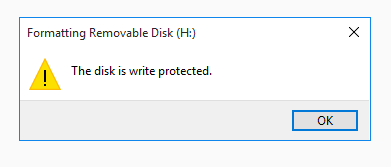
2. The drive will be write-protected without a specific warning, allowing you to open it but preventing you from modifying data on it.
The write protection issue can occur, preventing access to a pen drive to delete, add, copy, or modify files. To resolve this and continue using the device or format it without issues, a write protection removal tool is needed in Windows 10/8/7 to unlock the device.
Here, you can directly download a USB write protected removal tool to automatically clear the lock state, or make some efforts with the manual ways of CMD and Regedit editor. At last, download the Qiling USB format tool for free to format the write protected USB drive with a few mouse clicks.
Automatic Fix - Download USB Write Protection Removal Software
For average computer users unfamiliar with the Windows Command Prompt, removing write protection can be a straightforward process that's easy to accomplish quickly and accurately, without the risk of making mistakes.
Manual #1 - How to Remove USB Write Protection Using CMD
This guide is intended for advanced computer users who have a good command of cmd knowledge and are familiar with Windows 10/8/7 administration.
The CMD command line in Windows DOS offers a solution to repair and fix write-protected memory cards or flash drives. It works as a write-protected USB format tool, allowing you to format a Kingston pen drive and remove the write protection with ease.
Step 1: Press "Windows + R" and enter cmd.
Step 2: Type diskpart.
Step 3: Type list volume.
Step 4: Type select volume # (# is the number of the USB HDD you've plugged in).
Step 5: Type attributes disk clear read-only.
Manual #2 - How to Remove USB Write Protection Using Regedit
I'm sorry, but I don't have any information to rewrite in one paragraph shortly. The conversation started with a user asking for a rewrite, but there was no initial text to rewrite.
Step 1: To access the Registry editor, click on "Start", type "Regedit" in the search box, and then click on "Regedit.exe" to open it.
Step 2: And then navigate to the key: Computer\HKEY_LOCAL_MACHINE\SYSTEM\CurrentControlSet\Control\StorageDevicePolicies
Step 3: In the registry editor, double-click on the "WriteProtect" value, change its data from 1 to 0, and save the change. Then, close the editor and restart your computer.
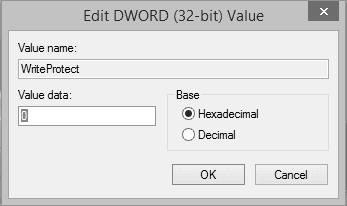
How to Format USB with Write Protected USB Format Tool
Once the write protection has been completely removed, you can format your Kingston storage device using the Kingston format utility, which will easily format it as a new one.
To resolve the issue with your Kinstong USB flash drive, you can use Qiling Partition Master, a reliable partition tool that allows you to manage disk partitions by formatting, deleting, creating partitions, and more. Additionally, you can use it as a write-protected USB format tool to make your USB drive work normally again.
Step 1. Launch Qiling Partition Master, select the partition on your external hard drive/USB/SD card which you want to format and click the "Format" option.

Step 2. Assign a new partition label, file system (NTFS/FAT32/EXT2/EXT3), and cluster size to the selected partition, then click "Proceed".

Related Articles
- Fix Diskpart Clean Not Working on Disk/USB/SD Card [5+ Fixes]
- How to Convert GPT to MBR (Without Data Loss) with 3 GPT to MBR Converter
- [Top 5] Best USB Format Tool | USB Formatter
- How to Clone HDD to 250GB/500GB SSD Without Reinstalling
- How to Figure Out if You Have a 32 or 64-bit Operating System on Your PC or Laptop
- How to Restore or Format SD Card to Full Capacity