How to Figure Out if You Have a 32 or 64-bit Operating System on Your PC or Laptop
The easy way to find out is to check what version of Windows 7 you are running.
Here's what you do:
- Click on your Start menu.
- Right-click on Computer.
- Choose properties.
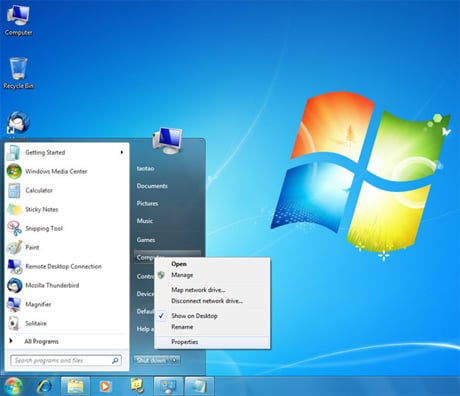
You'll see a screen like this:
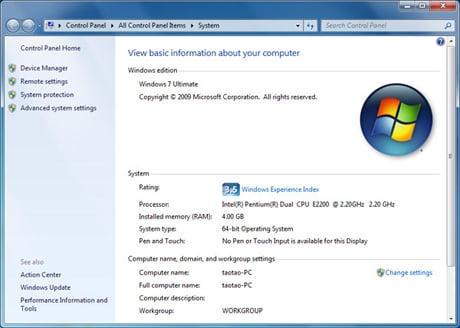
Under the System section, you can see a label called "System Type", which tells you whether you're running the 32-bit version of Windows 7 or the 64-bit.
Free partition manager - Qiling Partition Master Free Edition supports Windows 2000/XP/Vista/Windows 7/8 32-bit & 64-bit system, and you can enjoy it like a commercial partition magic alternative.
Step-by-step Guide to Resize Partition
Now, see the following steps to resize Windows partition, including shrink volume and extend volume, with the Qiling partition management tool for free:
Step 1. Locate the Target Partition
To start extending partition, you should first select the drive/partition that want to adjust its size and select "Resize/Move" in the "Disk management" page.

Step 2. Extend the Target Partition
To shrink the partition, simply drag one of its ends to free up unallocated space and click "Proceed" to start resize the partition.
To extend the partition, make sure that there is unallocated space aside (if there isn't, follow the above steps to create some). In the same way, drag your mouse into the unallocated space and click "Proceed" to start resize the partition.
To move a partition position, you need to leave unallocated space next to the target partition. If no, free up some unallocated space first. Then drag the whole partition left or right to adjust its position and click "Proceed" to start move the partition.

Related Articles
- SD Card Shows Read Only? See How to Fix It (5 Solutions)
- Fix Low Disk Space Error on Windows 11/10/8/7 [2021 New]
- How to Format SD Card to FAT32 on Windows 11/10
- Windows 11/10/8/7 Won't Boot from SSD
- C Drive is Full in Windows 11
- 3 Easy Ways on How To View Partitions (2022)