[Full Guide] How to Rebuild MBR | Fix Damaged MBR
You may be familiar with error messages like "Operating System not found" or a blank screen with no message when booting your computer. This can happen when Windows' Master Boot Record (MBR) becomes corrupted, preventing you from entering the system. In such cases, rebuilding the MBR is a more convenient and time-saving solution than reinstalling Windows.
Qiling Partition Master has already offered the function to rebuild MBR in the case of boot failure due to MBR problems. The process involves using the software to access the disk, selecting the correct disk, and then rebuilding the MBR to restore the boot functionality. This can be done by following the software's intuitive interface, which guides the user through the steps to ensure a successful MBR rebuild.
PAGE CONTENT:
- What is MBR
- What Happen If MBR Getting Damaged
- How to Rebuild or Repair MBR with Qiling Partition Master (Recommend)
- Using CMD to Rebuild MBR
- Extra Tips to Fix MBR in Windows
What is MBR
The Master Boot Record (MBR), also known as the master boot sector, is the first sector that must be read when a PC is turned on to access the hard disk. It is a crucial component that plays a key role in the booting process.
The Master Boot Record (MBR) retrieves the size and location of each partition on the hard disk.
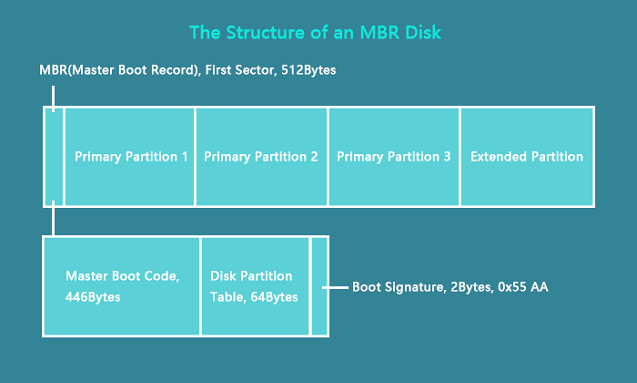
The Master Boot Record (MBR) is composed of three sections: the Master Boot Code, which takes up 446 bytes, the Disk Partition Table, which takes up 64 bytes, and the Boot Signature, which also takes up 2 bytes. This combination of sections forms the MBR.
What Happen If MBR Getting Damaged
The Master Boot Record (MBR) is a crucial part of your PC's startup system, and when it's damaged, your PC won't be able to run. The MBR contains essential information about your disk partition, making it impossible for your PC to boot up normally. This is because the MBR is responsible for loading the operating system, and without it, the boot process cannot be completed.
Then how does MBR get corrupted:
- Drive failures
- Virus
- Malware
- System shutdown
The error message of MBR:
- Operating system not found.
- Reboot and select proper boot.
- Error loading operating system.
- Non-system disk error
To rebuild your PC's MBR, Qiling Partition Master can help you do so without losing any data. You'll be guided through the steps in the next part, so don't worry. The process is relatively straightforward and will allow you to reuse your PC.
How to Rebuild or Repair MBR with Qiling Partition Master
Step 1. Create a WinPE bootable disk
1. Launch Qiling Partition Master, click "Create bootable media" on the tools page.

2. To create a bootable disk, select the option to create a bootable disk on a USB drive or CD/DVD drive. This will allow your computer to boot from the disk, allowing you to access and install the operating system.

3. Click "Proceed" to finish the process.
Step 2. Boot Qiling Partition Master Bootable USB
1. Connect the bootable USB or CD/DVD to your PC.
2. To access the BIOS screen, press F2 or Del when restarting the computer. Then, set the computer to boot from "Removable Devices" or "CD-ROM Drive", and Qiling Partition Master will automatically run.
Step 3. Rebuild MBR
1. Launch Qiling Partition Master, click "Fix boot" on the tools page.
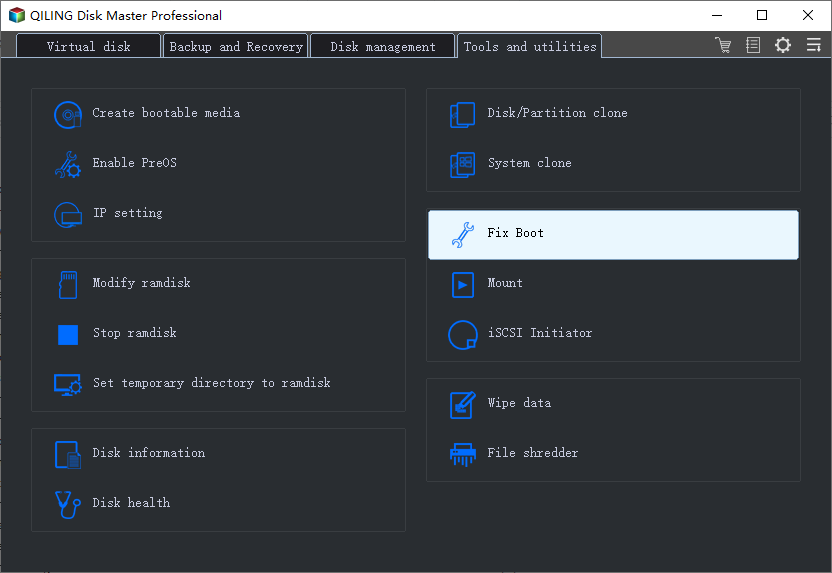
2. Select the disk whose MBR is damaged, and click "Proceed" to rebuild the Master Boot Record (MBR).
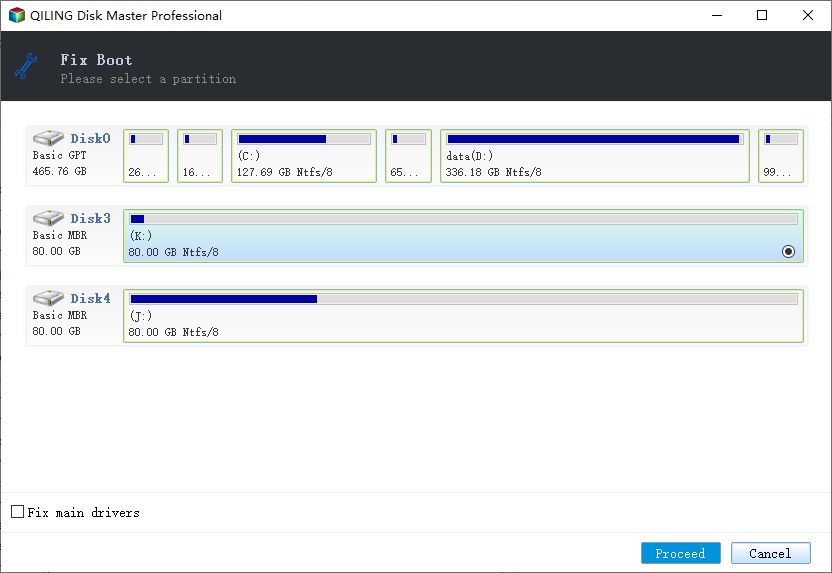
The rebuild MBR feature can fix master boot code problems and also resolve issues where the Windows Operating System fails to boot.
Using CMD to Rebuild MBR
1. Repair MBR in Windows 10/8/8.1
Step 1. Boot from the recovery USB or the original installation DVD.
Step 2. Move to the install screen, click Repair your computer.
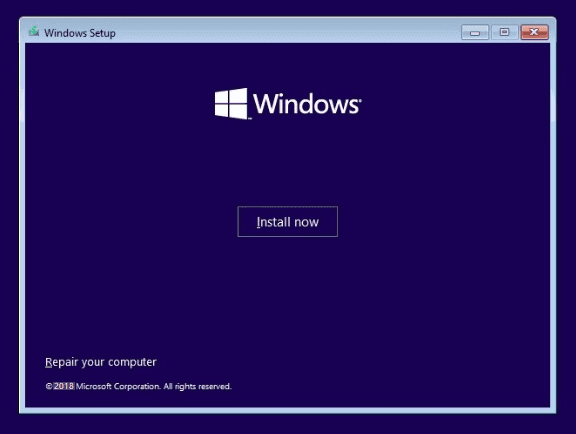
Step 3. On the Choose an option screen, choose Troubleshoot > Advanced Options > Command Prompt
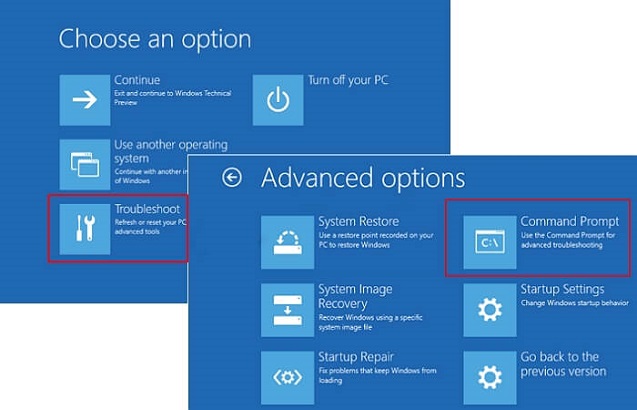
Step 4. Input the command lines and press Enter each time:
- bootrec /fixmbr
- bootrec /fixboot
- bootrec /scanos
- bootrec /rebuildbcd
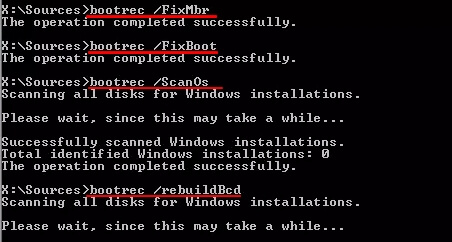
Step 5. Remove the DVD/USB from your PC.
Step 6. Input exit and restart your PC.
2. Fix MBR in Windows 7
Step 1. Boot your PC from the installation DVD.
Step 2. You can see "Press any key to boot from CD or DVD", press any key to boot from the DVD.
Step 3. Select a language and select a keyboard layout.
Step 4. Click Next.
Step 5. Choose the operating system and click Next. Check "Use recovery tools that can help fix problems starting Windows".
Step 6. At the System Recovery Options screen, select Command Prompt.
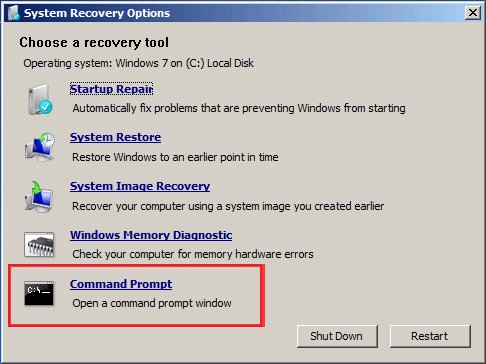
Step 7. Type the command lines and hit Enter each time:
- bootrec /fixmbr
- bootrec /fixboot
- bootrec /rebuildbcd
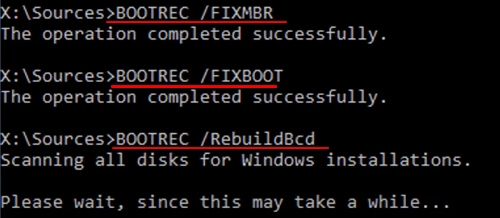
Step 8. Remove the DVD/USB from your PC, and type exit. Restart your computer.
3. Repair MBR in Windows XP
Step 1. Boot from the Windows XP CD.
Step 2. Press any key to boot from CD.
Step 3. Then you can see the Welcome to Setup screen, press R to run Recovery Console.
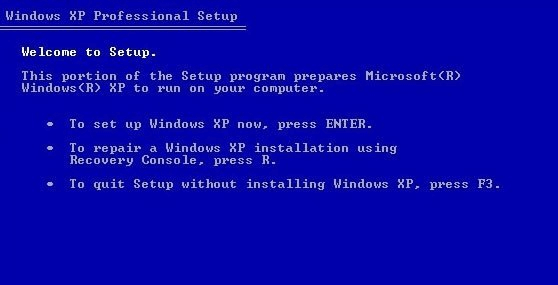
Step 4. Answer the question.
You would like to log onto the Windows installation at position 1. You can now enter your username and password to log onto the Windows installation at position 1.
To access the Windows Administrator account, you need to type the Administrator password and press Enter. This will allow you to access the account and make changes to the system settings.
Step 5. Type fixmbr and press Enter.
"Are you sure you want to write a new MBR?" - press Y and hit Enter. This prompt warns the user that writing a new Master Boot Record (MBR) will erase all existing data on the disk and replace it with a fresh MBR.
Step 6. Remove the Windows XP CD and type exit.
Step 7. Restart your PC.
Final Words about Fixing MBR
If your MBR is corrupted, there are two ways to try and repair it: using a dedicated MBR repair tool or running a series of commands in the Command Prompt (CMD).
Qiling Partition Master is a reliable tool that allows users to rebuild the Master Boot Record (MBR) without the need for a CD and without risking data loss, making it a convenient and safe option for users who need to perform this task. It can be downloaded for free in just a few seconds.
If you have any problems with Master Boot Record repair, you can send an email to support@idiskhome.com
Extra Tips to Fix MBR in Windows
1. Will rebuilding MBR delete data?
Data loss won't occur unless you apply improper methods to rebuild it. Your PC might fail to boot because of the wrong operation. Check the best solution in part 1.
2. How to fix MBR windows 10 without CD?
Step 1. To resolve the issue, simply restart your PC and then press Ctrl + Alt + Del. If this doesn't work, try restarting your PC again and pressing the button one more time. This should resolve the problem.
Step 2. The "Preparing automatic repair, Diagnose, Attempting Repairs" appears.
Step 3. Choose Advanced options.
Step 4. Troubleshoot > Advanced options > Windows startup setting > Restart
Related Articles
- Resize/Move Partitions to Solve Low Disk Space Issue
- How to Convert GPT to MBR (Without Data Loss) with 3 GPT to MBR Converter
- Mini SD Card | What Is Mini SD Card, How to Format It
- How to Format SD Card Using CMD Windows 11/10/8/7
- Top 3 Easy Disk Drive Repair Software for Windows 10/8.1/8/7
- How to Reformat a Hard Drive in Windows 11/10 and Mac [2022 Guide]