Schedule backup: how to automatically and regularly perform a backup
When we need a backup schedule?
When you are too busy to backup data right now, or you plan to regularly backup the important files or many major changes are made to your system such as an operating system upgrade, you should set a schedule to backup. Schedule backup is the best way to backup data in a consistent and timely manner, it also brings us convenience. Qiling Backup can support schedule backup, with it, you don't worry the data lost.
How to schedule a backup with Qiling Backup?
Step 1. Run Qiling Backup and do a backup task, like system backup, disk/volume backup, file backup or mail backup.

Step 2. Set the schedule. After clicking schedule, it would pop up the schedule window. Then you can click "OK" to add a schedule-backup task.

We could set backup files by day, week, month, years. Please note we have to enter the administrator account and password to activate the schedule.
One-time backup: Set a schedule to back up later
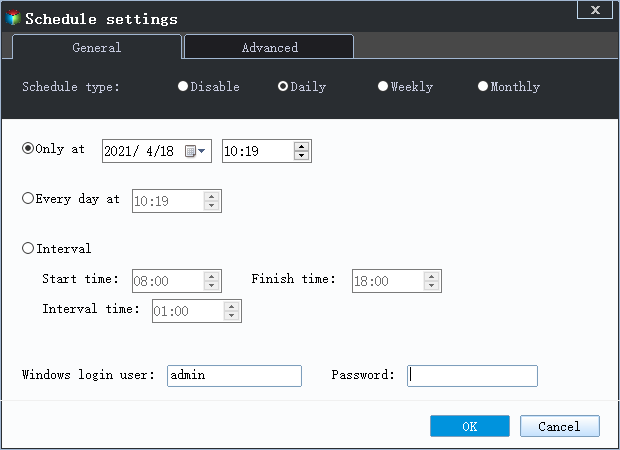
Daily backup: Set schedule to do daily backup
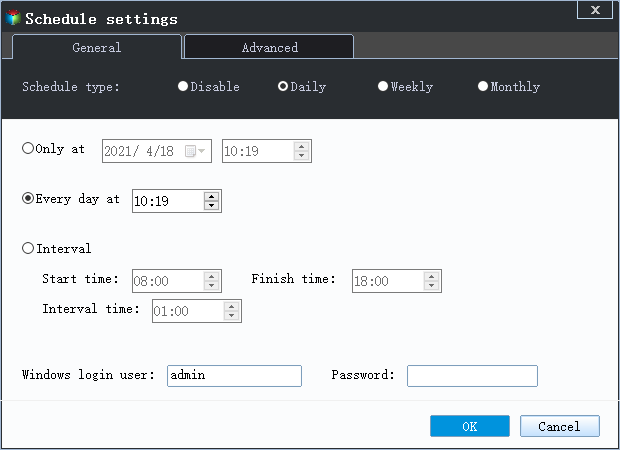
Weekly Backup: Set schedule to do a weekly backup
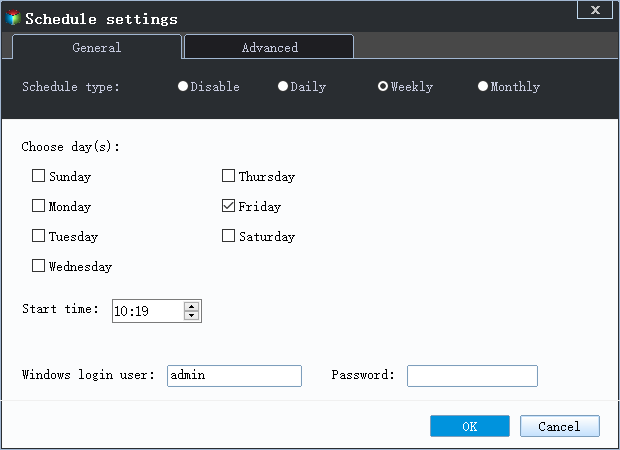
Monthly Backup: Set schedule to do a monthly backup
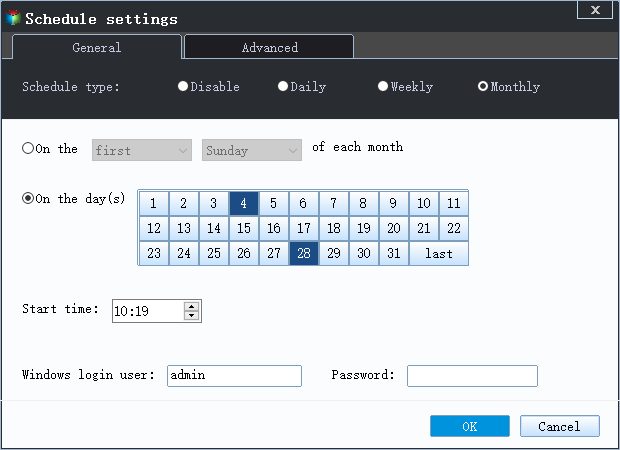
Related Articles
- How to Clone Windows 10/8/7 to Another Computer
- Restore System from Bootable CD/Pre-OS Under Windows
- How to backup system with Qiling Backup
- How to restore the system image to a computer with different or dissimilar hardware