System Reserved Partition Recovery in Windows 11/10/8/7
PAGE CONTENT:
- Method 1. Restore deleted system reserved partition in WinPE
- Method 2. Restore missing system reserved partition with partition manager software
- Method 3. Repair deleted system reserved partition with command prompt command (CMD)
- Method 4. Fix system reserved partition deleted issue with 1 on 1 remote assistance service
When you accidentally delete the system reserved partition in Windows 10, it may cause boot problems or system update problems on your computer (like "We couldn't update system reserved partition" error installing Windows 11/10 ). How to fix this problem? Don't worry. Here, you'll find effective solutions to recover deleted system reserved partitionand cope with the boot errors on your PC.
Notice:
Before making any changes on your computer, remember to back up all important files and data on your PC to an external storage device.
Method 1. Restore Deleted System Reserved Partition Windows 11/10 with WinPE Bootable Disk
When you fail to boot Windows 11/10 due to the deletion of the system reserved partition, an emergency bootable disk may help. The disk shall be created before you commit the mistake, or you can create the bootable disk on another healthy computer. Then, how to create the WinPE bootable disk to recover and repair the system reserved partition in Windows 11/10?
Professional Windows partition manager - Qiling Partition Master can help you to create a WinPE bootable disk with ease. With the bootable disk, you can reboot the system and choose the Partition Recovery feature of Qiling partition software to restore the deleted system reserved partition with a few clicks.
Step 1. To create a bootable disk of Qiling Partition Master, you should prepare a storage media, like a USB drive, flash drive or a CD/DVD disc. Then, correctly connect the drive to your computer.
Step 2. Launch Qiling Partition Master, find the "Create bootable media" feature on the tools page. Click on it.
Step 3. You can choose the USB or CD/DVD when the drive is available. However, if you do not have a storage device at hand, you can also save the ISO file to a local drive, and later burn it to a storage media. Once made the option, click the "Proceed" button to begin.
When the process finishes, you have successfully created an Qiling Partition Master WinPE bootable disk. Now, you can manage your hard disks and partitions through the bootable drive whenever the computer fails to boot normally.
If you have RAID drives, load the RAID driver first by clicking Add Driver from the menu bar, which can help you add the driver of your device under WinPE environment, as some specific device cannot be recognized under WinPE environment without drivers installed, such as RAID or some specific hard disk.
After creating the WinPE bootable disk following the steps above, you can continue restoring the system reserved partition deleted with the same guides in Method 2.
Method 2. Restore Deleted System Reserved Partition with Partition Manager software
If your computer starts normally after deleting the system reserved partition, but you have other usage problems and need to restore the deleted partition, you can install and use Qiling Partition Master directly on Windows 11/10 to recover the lost partition as well as the data on it.
This disk management program allows you to recover lost partition from unallocated space efficiently, including the accidentally deleted system reserved partition.
Step 1.Open Qiling Partition Master and select a disk or free space to start searching for lost partition(s) on the disk mangemant page and click "Partition Recovery" on the top toolbar.
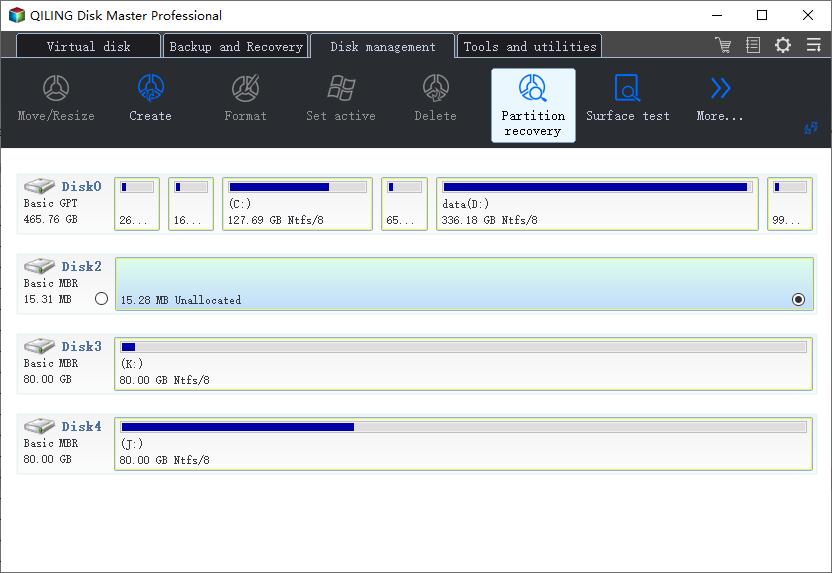
Step 2.A new window will appear and ask you to select a rang to start searching for lost partition(s). So choose the desired rang and click "Proceed" and quick scan will immediately start.
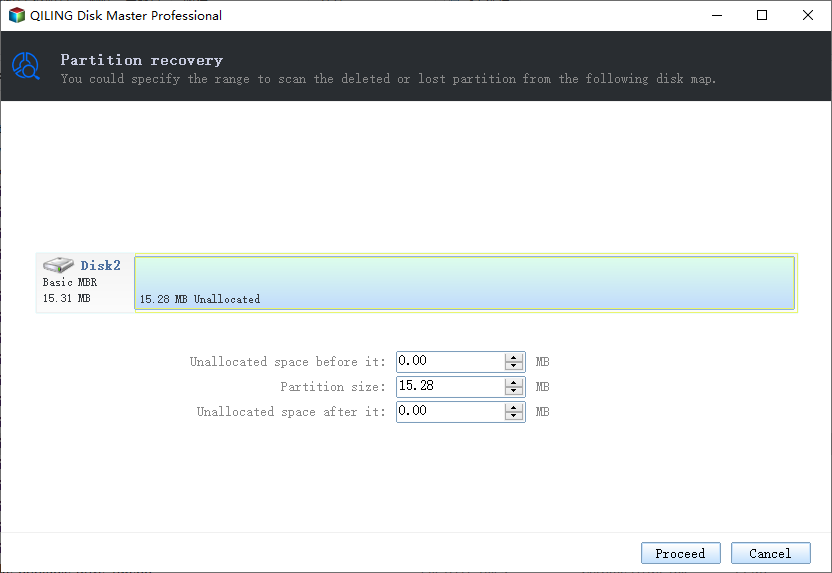
You can tick on the partition you're looking for to preview its content.
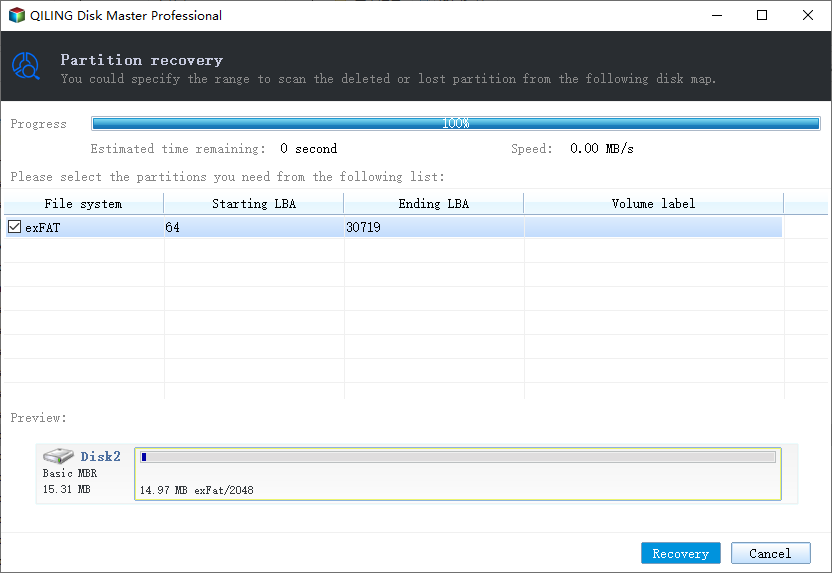
Step 3.As soon as the lost partition and data has been found, click "Recover" for lost data recovery.
When the process completes, you can reboot the computer and reuse the system again. Qiling Partition Master is known for partition management with the following full around disk management solutions:
- Resize/move partitions (the Pro version allows to move space from D drive to C drive), create, format, delete, and merge partitions
- Copy and clone an entire disk to another even the target partition is smaller than the source
- Convert a logical partition to primary or primary partition to logical, FAT to NTFS partition, MBR disk to GPT, or GPT disk to MBR
- Completely wipe out all the data on the hard disk to prevent information from being leaked or recovered
Method 3. Rebuild or Repair (Deleted) System Reserved Partition via CMD (Command Prompt)
1. Boot the computer with Windows 11/10/8/7 installation media and pressShift + F10;
2. Run the following commands at the command prompt:
- bootrec /fixmbr+ Enter
If you receive the error message "Element not found", you may need to mark the boot partition as active with diskpart first.
3. Enter the commands below at the command prompt:
- diskpart
- select disk 0
- list partition
- select partition #
Note: Select the "System Reserved" partition (if you have it) or the Windows OS partition.
- active
- exit
4. Type: bootrec /fixboot+ Enter at the command prompt.
5. Type: bootrec /rebuildbcd+ Enter in the command prompt.
After these steps, you can reboot PC and continue to use your computer again, and the deleted system reserved partition will be restored.
Method 4. Fix Deleted System Reserved Partition Issue with 1 on 1 Remote Assistance Service
If you want to restore deleted system reserved partition or resolve any system boot issue, you can contact our professionals via email or live chat for the greatest help.
Repair System Reserved Partition Windows 11/10 FAQs
Here are a few more questions related to deleted system reserved partition in Windows 11/10. If you also have any of these problems, you can find the methods here.
How do I rebuild the system reserved partition?
Step 1.Boot your Windows computer via Windows installation media.
Step 2.Then in the first installation screen, press Shift + F10 keys to bring out the Command Prompt.
Step 3.Input the following commands and press Enter after each line of command.
diskpart
select disk 0
list partition
select partition # (Select the "System Reserved" partition (if you have it) or the Windows OS partition)
active
exit
Step 4. Type bootrec /fixboot+ Enter .
Step 5.Type bootrec /rebuildbcd+ Enter.
Step 6. Exit the Command Prompt and shut down your PC. Then try to boot from the drive that has been repaired just now.
What happens if I format system reserved partition?
You can format system reserved partition on your PC for a clean installation of Windows 11/10/8/7. The system reserved partition will be created again when you set up your first partition to install windows.
Deleting system reserved partition won't do much to clean up space, because it takes up so little space. On the contrary, because the system boot file is stored on the system reserved partition, deleting it may affect the normal startup of your computer.
What is the System Reserved partition in Windows 11/10?
The system reserved partition refers to the partition reserved for storing system boot files when the Windows system manages the hard disk for the first time. For security reasons, during the installation of Windows 7 (and later versions), if the hard disk is partitioned by the partition tool of the CD, the system will divide a part of the space (100-200M) by default. No drive letter is used to store system boot files (part of files with special functions that need to be read first when the computer starts).
How do I fix system reserved partition Windows 11/10?
The simplest way to recreate or repair system reserved partition in Windows 11/10 is using specialized partition management software, such as Qiling Partition Master. Using this tool, you can easily recover accidentally deleted system reserved partition in Windows 11/10/8/7 or in WinPE with a bootable disk.
Related Articles
- How to Extend C Drive in Windows 10 Without Formatting
- Qiling Partition Master vs. Acronis Disk Director, Differences and Similarities [2022 New]
- Add A Second Drive to Windows Server [Full Guide 2022]
- 3 Ways| How to Fix Disk Management Format Option Greyed Out in Windows 11/10/8/7