How to Backup Data from Corrupted SD Card
Quick Navigation:
- Part 1: Why Need to Backup Data from Corrupted SD Card
- Part 2: The Best Software to Backup the Corrupted SD Card
- Part 3: Step-By-Step Guide for How to Backup Corrupted SD Card
- Part 4: The Possible Solutions for How to Fix Corrupted SD Card
- Solution 1: Change a Card Reader, a USB Port, and an Adapter
- Solution 2: Use Windows Repair Tool
- Solution 3: Change a Drive Letter
- Solution 4: Run CHKDSK
- Solution 5: Reformatting
- Conclusion:
SD cards are widely used in computers, laptops, digital cameras, and smartphones like Android devices to store files. Unfortunately, your SD card or memory card could turn to be corrupted due to several unknown reasons. When you found your SD card got corrupted or damaged, the first thing that surely came to your mind is what about the data stored in the card. Isn't, it right? Well, the good news is that you can backup data from corrupted memory card in Windows PC.
In this post, we're going to introduce you with the most powerful and efficient way to backup your corrupted SD card without much hassle.
Part 1: Why Need to Backup Data from Corrupted SD Card
Data corruption simply means that the data stored in a card is inaccessible. The data only gets deleted in the worst-case scenario. When the files in the corrupted drive are the only copy you have, it becomes necessary that you backup the corrupted SD or memory card. But there is a catch, generally, when the card is corrupted, it becomes tricky to backup data from it.
We have good news for you. There is a tool available in the market that will allow you to backup important files even from the corrupted SD card.
Part 2: The Best Software to Backup the Corrupted SD Card
QILING Disk Master is professional software that can help you create a backup of the files from a corrupted memory card. The backup corrupted SD card software will create image files of the backup. Above all, this all-in-one data backup software helps you maximize the backup protection for your important files so you can quickly and easily restore them whenever needed.
Your Safe & Reliable Corrupted SD Card Backup Software
- Features three backup modes - file backup, drive backup and system backup to easily backup memory card.
- Supports to automatically backup files from SD card, external hard drives, in-built drives and a lot more.
- The best backup software for SD or memory card has a clone feature.
- Supports to backup files on Windows 10, 8, 7, XP, Vista and more.
Part 3: Step-By-Step Guide for How to Backup Corrupted SD Card
Using QILING Disk Master to the backup corrupted SD card of Android is easy and simple. So, get the software from its official site, connect the memory card from which one you want to create a data backup to the computer follow the below steps.
Step 1: Once installing the software on your computer, run it and select the "File Backup" option to begin with the backup files from corrupted SD card.

Step 2: Next, select the folders that need a backup. After selection, click the "Proceed" button to initiate the corrupted SD card backup process. It will compress to create an image file.
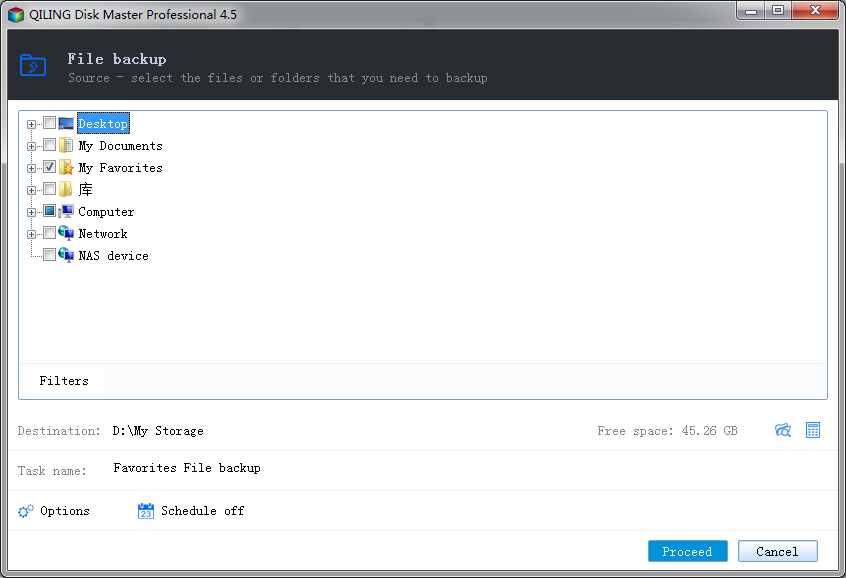
Step 3: Once the backup corrupted SD card completes, you will see the following screen.

The software will allow you to edit the backup settings. You can select between incremental, full and differential backup. As per your requirements, you can do necessary changes before proceeding with the corrupted memory card backup process.
Part 4: The Possible Solutions for How to Fix Corrupted SD Card
There is one more good news for you is that you can also fix your corrupted SD card. In this way, you can use your card again to store your important files. So, the following are all possible solutions you can try to repair your corrupted SD card.
Solution 1: Change a Card Reader, a USB Port, and an Adapter
Connection issues are probably to cause memory card problems. How do you connect your SD card to the computer? You can try to use a different USB port, a new card adapter or connect it to another computer. You can even try to re-connect for a couple of times.
Solution 2: Use Windows Repair Tool
If the problem doesn't get fixed, then the next thing you can try is to use the Windows Repair Tool to check and repair the memory card. Here's how to do so.
Step 1: To start with, connect the card to your computer.
Step 2: Next, press "Windows + W" to launch Windows Explorer. Then, right-click on the SD card to select the "Properties" option.
Step 3: Now, click the "Tools" tab and click the "Check" button.
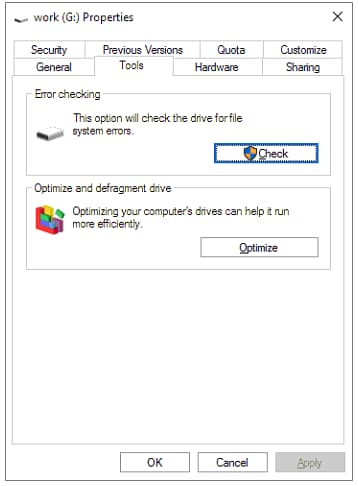
Step 4: Let the tool complete the scan process. You can quit the scan window once the process completes.
Solution 3: Change a Drive Letter
Sometimes, your PC may fail in assigning a drive letter to the storage devices like SD card. Therefore, you can't access data on it. To fix this problem, all you need to do is to assign a new drive letter to the memory card. Let's learn how to change a drive letter.
Step 1: Open Disk Management and locate your SD card and right-tap on it.
Step 2: Select "Change Drive Letter and Paths...".
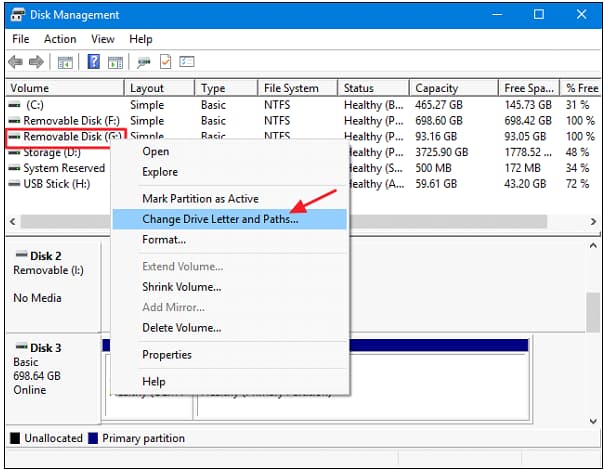
Step 3: Click on the "Change…" and choose a drive letter from the list.
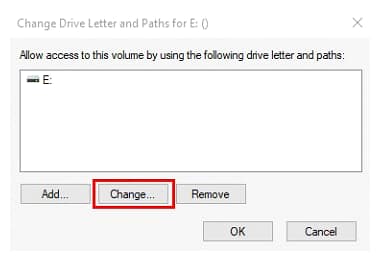
In a while, you can check if your SD card now is readable and accessible.
Solution 4: Run CHKDSK
CHKDSK is an in-built Windows utility you can use to check the integrity of your storage devices and can resolve numerous file system errors, for instance, bad sectors, directory errors, etc. Thus, you can give a try to repair your corrupted SD cards using CHKDSK. This command comes quite in handy when your card is unreadable because of file system corruption. Here's how to fix the corrupted SD card by CHKDSK.
Step 1: Connect your corrupted SD card into your PC with a card reader.
Step 2: Navigate to the "Start" menu of your PC, and look for the "cmd" in the search bar.
Step 3: Next, right-tap "cmd.exe" and select the "Run as administrator".
Step 4: Then, type "chkdsk volume: /f" in your command prompt, where volume is the drive letter of your memory card.
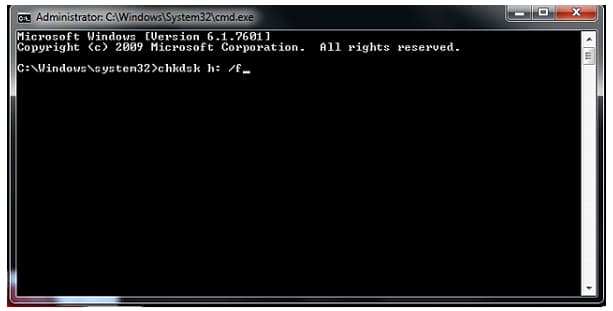
Seeing "Windows has made corrections to the file system" message means that you've successfully resolved the corrupted SD card. You will be able to use your card again.
Solution 5: Reformatting
If the efforts to fix the corrupted SD card were unsuccessful even by using CMD, then it probably means that the file system of your card is corrupted. If this is the case, then the only way to fix the problem is to reformat the corrupted SD card. Reformatting will assign a new file system and the memory card will work again as usual. So, let's learn how to reformat.
Step 1: Connect the memory card to your computer. Next, right-tap on "This PC/My Computer" and select "Manage".
Step 2: Select "Disk Management" from the left sidebar when entering into "Computer Management".
Step 3: Find your corrupted SD card and right-tap on it. Then, select "Format" and choose the file system i.e. NTFS.
Step 4: Finally, click on the "Ok" to complete the reformatting.
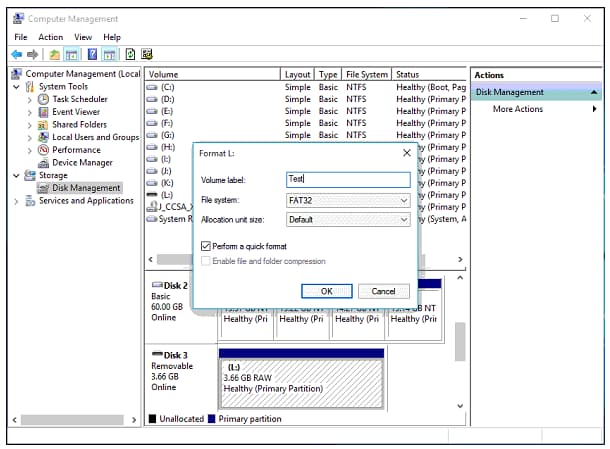
Reformatting will wipe out all the data you have saved on the corrupted SD card. Therefore, you should only turn to this solution when you have stored no important files on the SD card. Else, you should first backup data from corrupted SD card using QILING Disk Master. You can also be using data recovery software to recover files from the memory card.
Conclusion:
Thanks to QILING Disk Master that it becomes easy to backup corrupted SD card without much hassle. In fact, it is a complete backup solution allowing you to have a copy of whatever important on the computer. So, give a try to its trail version and start protecting your data from any disaster.
Related Articles
- SD Card Backup Software for Windows 10/7 to Backup SD Card
- How to Clone Raspberry Pi SD card in Windows 10/7/8/Vista/XP
- How to Recover Files from Formatted SD Card
- 7 Ways to Fix Camera On MacBook Not Working in 2023
Is your Mac camera not working? It is a frustrating scenario and needs immediate attention. Luckily, there are several solutions you can adopt to combat the issue. You can restart the system, check for the system report, quit camera processes, etc. - QILING Fast Cache Tutorials
Computer or Drive Operation Tutorials - [PNG Files] What Is a PNG File? Everything You Should Know
PNG is a popular picture file format, perhaps a second format only to JPG nowadays. It is easier to work with than JPG and has a few advantages over that format. What you should know is as follows.