How to Copy Files Using Command Prompt Windows 10
User case - "Hi friends, does anybody know how to move the files and folders from one drive to another using the command prompt in windows?"
When compared to the usual method of file copying, using the command prompt has some advantages. It saves time by eliminating the need to copy and paste manually. It also allows you to copy when unattended. That is to say, after entering specific commands, you can leave the computer alone and take a rest. The task will run on its own.
If you are looking for how to copy files using command prompt, then keep reading further. This article also mentions other ways of copying files.
| Workable Solutions | Step-by-step Troubleshooting |
|---|---|
| Copy Files Using Command Prompt Step by Step | Right-click the Start button and choose "Command Prompt (Admin)" to open CMD...Full steps |
| Other Easier GUI (Graphical User Interface) Methods to Copy Files | 1. Use a USB Flash Drive;2. Use OneDrive;3. Use PC Data Transfer Software...Full steps |
How To Copy Files Using Command Prompt Step by Step
You can use the Copy and Xcopy command lines to copy files on your computerefficiently.
1. Use the Copy Command to Transfer Specific Files
Right-click the Start button and choose "Command Prompt (Admin)" to open CMD.
To copy files, use the copy command from the command line.
copy c:\myfile.txt e:
The command above will copy "myfile.txt"from the C: drive to the E: drive.
copy *.txt e:
The above command copies all text files in the current directory to the E: drive using a wildcard.
copy d:\example.xls
The command above copies the "example.xls" file from the D: drive to the current directory. We didn't indicate a destination; by default, the current directory is utilized if the goal isn't supplied.
2. Using the XcopyCommand to Copy AllFiles
Xcopyis a command that copies files or groups of files between directories. It's convenient for copying data to and from a fixed drive.
Step 1. To find cmd, go to Start and type cmd into the search box. From the list, right-click Command Prompt and choose "Run as administrator".
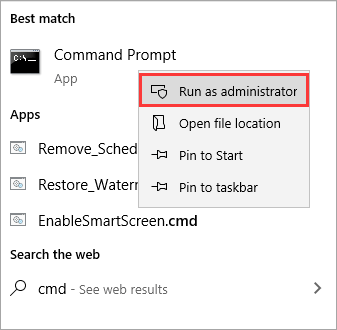
Now, in the command prompt, type the Xcopy command to copy folders and subfolders, including their contents, as shown below. If you want to copy the "test"folder and its subfolders from the C drive to the D disc, use the Xcopy command as follows:
Xcopy C:\test D:\test /E /H /C /I
- /E — Copies all subdirectories, including any that are empty.
- /H – Copies files that are hidden or have system file attributes.
- /C – Even if an error occurs, keep copying.
- /I – Always presume the destination is a folder if in question.
A command-line interface differs from a graphical user interface, considering that it is text-only. A high learning curve, more space for error, a vast number of instructions, and the inability to figure anything out by research are all downsides of the command line interface.
Other Easier GUI (Graphical User Interface) Methods to Copy Files
Here are three easier ways to transfer and copy files from one drive or one computer to another. Check the detailed content.
1. Use a USB Flash Drive
Depending on the drive's capacity, USB flash memory devices, also known as memory keys and memory sticks, can replicate a few files or a large quantity of data.
Step 1. Place the flash drive in one of your computer's USB ports.
Step 2. Open the File Explorer window and look for the flash drive's entry in the left pane.
Step 3.Drag and drop the files you want to copy into the drive's folder.
Step 4.Remove the flash drive and place it in a USB slot on the other PC after you're finished.
Step 5.By picking and dragging the files into another folder in a File Explorer window, you can copy them to the new PC.
2. Use OneDrive
The cloud drive is another option for transferring files across your Windows devices. It can be accomplished by sharing the file with any Windows app that supports cloud storage services such as OneDrive. The storage space, upload time, and potential expense of this technology are its drawbacks. The method could be a terrific choice for you if you need to move smaller files more frequently.
Step 1. Drag and drop files into OneDrive.
Go to OneDrive and sign in. Add the file to your OneDrive cloud account and simply click "Add" when the app opens. Your OneDrive account will receive the file.
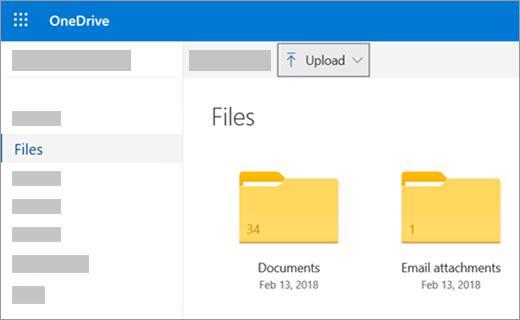
Step 2.Get the files you need.
Open the OneDrivesoftware on the other laptop, right-click the file, and select "Download".The Files It will complete the file transfer from your laptop or computer to the other computer on your network.
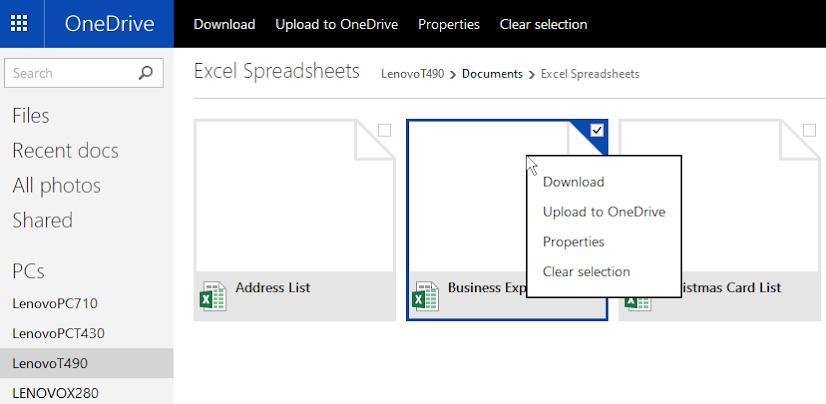
3. Use Free PC Data Transfer Software – Qiling Disk Master
Qiling Disk Master Free, which tool allows you to transfer an unlimited number of files, programs, and settings between two PCs in a user-friendly manner. It's also a data and application backup software that can keep your files safe as long as you perform regular backups. It's more than just PC migration software that can transfer files between local disks/drives or between two computers for free. For example, you can transfer programs from C drive to D drive securely.
It does not necessitate extensive computer skills or the acquisition of any additional equipment. With a lifetime license, you can get free upgrades for the rest of your life.
Now, download this PC data transfer software to transfer files from one computer to anotherin simple clicks.
Step 1.Open Qiling Disk Master on both of your computers. Choose "File sync" to go to the next step.

Step 2. Connect two PCs via the network by entering the password or verification code of the target PC. Besides, make sure you have chosen the right transfer direction and click "Connect" to continue.
The verification code is on the right top of the "PC to PC" main screen on the target computer.

Step 3. Then,choose "Files"to select files to transfer.Select the specific files as you want. What's more, you can click the Edit icon to customize the storage path for transferred data.

Step 4. Now, click "Proceed" to begin to transfer files from PC to PC. The size of the file determines the transfer time. Wait patiently.
Conclusion
There are many ways of copying files from one drive/computer to another. However, all the mentioned methods have their advantages, but they also come with many disadvantages. That's why it is recommended that you should use Qiling Disk Master to copy files. This software poses no security threats and is easy to use.
Related Articles
- How to Send Files to Dropbox? Follow This Guide!
- How to Change Webex Meeting Location
- How to Transfer Files Using Easy Transfer Cable Between Computers
- How to Keep Microsoft Office after system Restore