4 Quick-Fixes: File Transfer Speed Slow Between 2 Computers on LAN
"I'm trying to transfer photos and videos from my old PC to the new PC, but the transfer rate over LAN is very slow. I've got a gigabit router, and both PCs are wired. Sometimes it gets to around 900Mbps then drops down to 50Mbps or even zero. Is there any fix for the same?"
The above-stated user case states that the user is facing an issue with the file transferring speed between two computers on LAN! Well, whenever you buy a new computer, you definitely need to transfer all the files, including the photos, videos, documents, etc., from your old PC to the new one. You can easily do this by a variety of methods, but most of the users prefer to share the files over LAN.
The method of sharing the files on LAN is easy until and unless you face any issue with its speed. Slow file transferring speed between twocomputers on LAN can be frustrating, but fortunately, we have solutions to fix it!
So, if thefile transfer speed slows between two computers on LANat your end, then we're here with a list of solutions that will surely help you solve the common cases for slow LAN speed. But before moving to the quick fixes, let's have a look at why this issue arises!
| Workable Solutions | Step-by-step Troubleshooting |
|---|---|
| 1. Turn Off "Remote Differential Compression" | Step 1.Press the "Windows+ S" key together and enter "windows features"...Full steps |
| 2. Disable "TCP Auto-Tuning" | Step 1.Press the "Windows + X" key together and choose "Command Prompt (Admin)...Full steps |
| 3. Disable "Large Send Offload (LSO)" | Step 1.Press the "Windows + X" key together and choose "Device Manager"...Full steps |
| 4. Use Qiling Disk Master | Step 1.Open Qiling Disk Master on both of your computers. Choose "PC to PC"...Full steps |
Why Is the Transfer Speed Slow BetweenComputers on LAN
The problem offile transfer speed slow between two computers on LANcan arise due to a variety of reasons that involves:
- Router settings or hardware failure
- Antivirus software
- Enabled LSO feature
- VPN programs
- Proxy
- Outdated drivers and system softwar
One or more of the above-stated reasons can slow down the file transfer speed between two computers on LAN. So always avoid all these causes and fix them by following the methods below to enjoy the flawless transfer speed!
How to Fix the Slow LAN Transfer Speed of Files in Windows
As you have got to know the possible reasons behind whyfile transfer speed slow between two computers on LAN, now it's time for you to fix this issue with any of the 4 methods stated below!
So, let's look in detail at how each of the methods works to solve the slow file transfer speed issue on your Windows PC!
Solution 1. Turn Off "Remote Differential Compression"
The Remote Differential Compression or RDC feature can slow down the file transfer speed between two computers on LAN. Therefore, to fix this issue, you've to turn off RDC by following the steps below:
Step 1.Press the "Windows+ S" key together and enter "windows features" in the search bar below.
Step 2.Here, click on "Turn Windows features on or off."
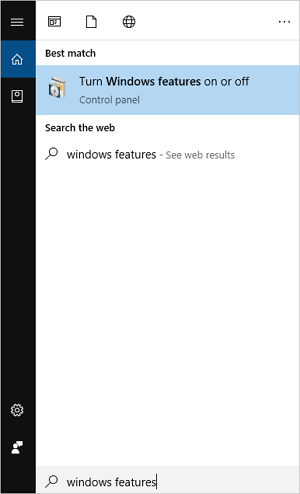
Step 3. Now, locate and uncheck "Remote Differential Compression" and hit the "OK" button.
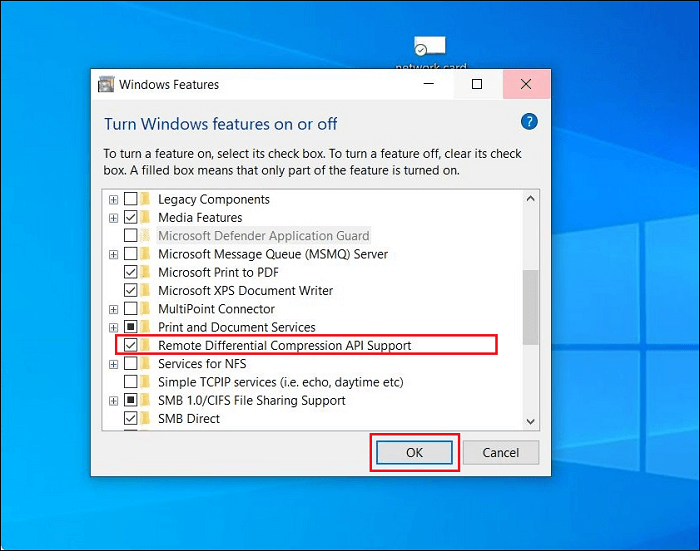
Step 4.Finally, restart your PC. Make sure you need to repeat this on all the PCs on your network. Later, you can check if the issues persist or not.
Solution 2. Disable "TCP Auto-Tuning" to Speed Up Transfer Speed
If the above method didn't solve your issue, try fixing it by disabling the "TCP Auto-Tuning" feature!
When you copy files over the network, the auto-tuning feature improves the performance of the programs that receive TCP data over the network. But sometimes, disabling this feature can improve the file transferring speed.
Here's how to disable the "TCP Auto-Tuning" feature in Windows PC.
Step 1.Press the "Windows + X" key together and choose "Command Prompt (Admin).
Step 2.Enternetsh int tcp set global autotuninglevel=disabled,and press the "Enter" key.
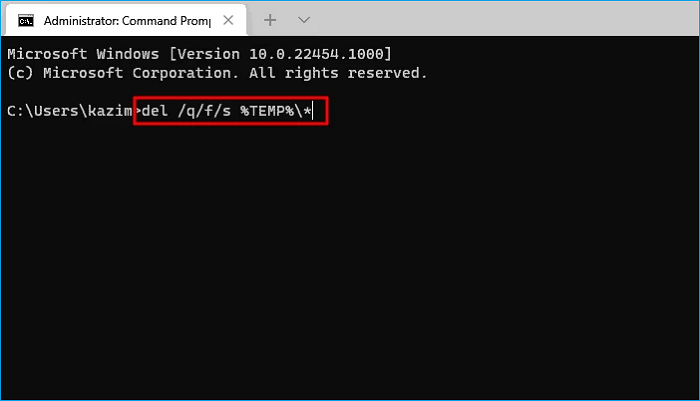
Step 3.Now, try to transfer all the files and check the transfer speed.
NOTE:You can go to "Command Prompt (Admin)" again and enternetsh int tcp set global autotuninglevel=normaland press "Enter" key to turn on "Auto-Tuning" again.
Solution 3. Disable "Large Send Offload (LSO)"
Another way to fixfile transfer speed slow between two computers on LANis by disabling the "Large Send Offload" or LSO feature by following the steps below!
Step 1.Press the "Windows + X" key together and choose "Device Manager" from the drop-down list.
Step 2. Now, double-click on your "Network Card" and tap on the "Advanced" tab.
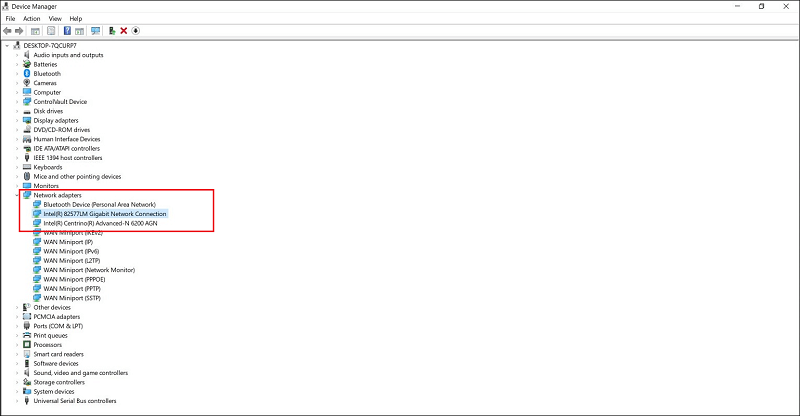
Step 3. Here, chose "Large Send Offload Vtwo (IPv4)" and set the value to "Disabled."
Step 4. Repeat the same step for "Large Send Offload Vtwo (IPv6) and hit the "OK" button.
That's all! You have successfully disabled the LSO feature in your Windows PC.
Solution 4. Use Qiling Disk Master Free to Speed Up the Transfer
Best of all, the methods here come in as an excellent tool to help you fix this issue! Yes, Qiling Disk Master Free is a top-notch tool that can help you transfer all kinds of files between two PCs. With advanced features, this tool allows you to transfer folders, files including music, documents, photos, etc., and programs from one PC to another for free in Windows 7/8/10. Not only this, but you can even transfer the settings from your old PC to a new PC over the internet or by creating an image file with few clicks.
The Qiling Disk Master tool boasts a variety of features that involves:
- Migrate custom files and favorites
- Completely automatic and intuitive to use
- Free tech support
- Migrate user account and settings
- Flawless data migration for Windows PC
With such a unique list of features, you should never miss a chance to use the Qiling Disk Master tool to transfer files between two PCs. By using this tool, you will never face slow transferring speeds anymore!
Step 1.Open Qiling Disk Master on both of your computers. Choose "File sync" to go to the next step.

Step 2. Connect two PCs via the network by entering the password or verification code of the target PC. Besides, make sure you have chosen the right transfer direction and click "Connect" to continue.
The verification code is on the right top of the "PC to PC" main screen on the target computer.

Step 3. Then,choose "Files"to select files to transfer.Select the specific files as you want. What's more, you can click the Edit icon to customize the storage path for transferred data.

Step 4. Now, click "Proceed" to begin to transfer files from PC to PC. The size of the file determines the transfer time. Wait patiently.
Conclusion
It was this easy and quick to fixfile transfer speed slow between two computers on LAN! By keeping your system requirements in mind, you can choose any of the quick-fix above and solve the issue without any hassle. But as per user reviews, we will suggest you use the Qiling Disk Master tool to share files between two PCs because this tool boasts excellent features to make file transferring a seamless experience like never before!
Related Articles
- 3 Best Windows 11 Data Transfer | Tips to Share Files to New Windows 11
- Is There Any SSD Data Migration Software? How to Use It
- [2022 Update] How to Use Lenovo Migration Assistant and its Alternatives
- How to Transfer Files Using Easy Transfer Cable Between Computers