How to Transfer Files Between Two Computers Using IP Address
Overview of File Transfer Using IP Address
Every system connected to a router or switch receives an IP address, either assigned by an administrator (static IP) or automatically by the DHCP protocol. This IP address serves as a unique identifier for each device on the network, allowing information to be requested or sent to another device.
To do a file transfer using an IP address, there are typically two methods. These methods can transfer files between devices using their IP addresses, allowing for the sharing of files across different systems.
- By a mapped drive - This type of IP connection creates a mapped drive to the shared computer, allowing you to edit, delete, and add files on the network as if they were local.
- By a network cord/cable - I can connect the two computers using a proper cable.
The process of transferring information between computers can be done through either wired or wireless methods, but both options are too time-consuming and complicated for average users to configure and set up.
To simplify file transfer between different operating systems, computers, or laptops, we suggest using a free and fast file transfer software, offering an easier, more intelligent, and comprehensive solution for seamless data exchange across multiple devices.
Preparations before Transferring Files
Steps about How to Transfer File via an IP Address
Preparation before Transferring Files
- Two computers
- Network connection
- Get a download of Qiling Disk Master Free
How to Share Files from PC to PC Using IP Address
Step 1. Open Qiling Disk Master on both of your computers. Choose "File sync" to proceed.

Step 2. Connect two PCs via the network by entering the password or verification code of the target PC, choosing the right transfer direction, and clicking "Connect" to continue.
The verification code is located on the top right corner of the main screen for PC to PC on the target computer.

Step 3. To transfer files, select "Files" and choose the specific files you want to transfer. You can also customize the storage path for the transferred data by clicking the Edit icon.

Step 4. To transfer files from one PC to another, click "Proceed" and wait patiently, as the transfer time is determined by the size of the file.
You can use a cloud storage service like Google Drive, Dropbox, or OneDrive to share files between computers on different networks. These services allow you to upload your files to the cloud and then access them from any device with an internet connection, regardless of the network it's on.
Share files between computers on different networks with ease. By using a simple and quick method, you can transfer files between devices connected to different networks, eliminating the need for a shared drive or cloud storage.
Sharing files between two computers on different networks can be a challenge, but with this guide, you'll be able to do it easily. Whether the computers are in the same location or in different locations, we've got you covered. Our step-by-step instructions will walk you through the process, ensuring that you can share files seamlessly between the two computers, even if they're on different networks.
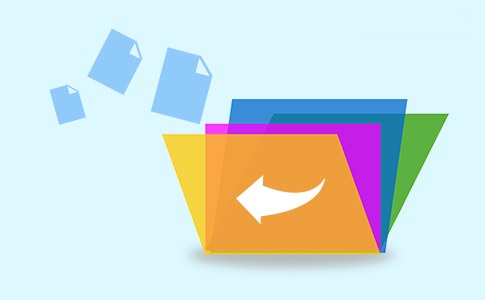
Related Articles
- Windows Server Migration Tools: How to Migrate Files and Programs to New Server
- [Really Help] Move Adobe Acrobat to a New Computer
- How to Move Overwatch to Another Drive or Another PC Quickly
- How to Move Riot Games to Another Drive on Windows 11 (2022 Fixed)