How to Move Overwatch to Another Drive or Another PC Quickly
Part 1. How toMove Overwatch to Another Drive/SSD
Scenario:"I am out of space on my C: drive, how do I move my Blizzard game Overwatch to a new hard drive, so I have enough room for my system drive?"
The main reason that you might want to do something like said above is your C drive is running out of space, oryou've got a new HDD or SSD, and you want to move the game to from one hard drive to another to enhance the computer performance and increase game loading speed.
When you need to change Overwatch location, you have no choice but to uninstall and reinstall. However, this is not what many users want. Because the game files are enormous and the Internet speed is very slow, it will take a long time to redownload. Can you move Overwatch to SSD or to another HDD without reinstalling?
Yes, here comes the simplest way to help you moveOverwatch to a different drivewithout launch problem. Whilst we also cover more guides for transferring Overwatch from one PC to another in Part 2. Click to see details.
1.Move Overwatch to SSD Without Re-installation Quickly
To migrate Blizzard games to a different drive,such as move WOW to another drive, you can use Qiling Disk Master Free. This easy PC transfer software helps you transfer your data, applications, and account settings from one PC to another for free in simple clicks.
Qiling Disk Master
- Transfer to a new PC: Steam, Origin, LOL, Blizzard.
- Transfer to a new drive: DIABLO, WORLD OF WARCRAFT,
OVERWATCH, HEARTHSTONE, HEROES OF THE STORM, etc. - 3 steps to migrate games apps to a new pc or a new drive.
The APP Migration feature of this tool enables you to transfer applications locally between two disks and move away from large programs that take up much space on the system drive to speed up PC. Now, download this application migration program and migrate Overwatchto another HDD or SSDwith ease.
Step 1. Launch Qiling Disk Master and select transfer mode
On the main screen of Qiling Disk Master, go to "Backup and recovery" section and click "File sync" to continue.

Step 2. Select apps and another drive to transfer
1. Select the source partition and tick applications, programs and software (marked as "Yes") that you'd like to migrate.

2. Click browsw icon to select another drive or disk as your target device and click "Proceed" to start the migration.

Step 3. Finish the migration process
When the transferring process finishes, click "OK" to complete.
You can restart your PC to keep all the changes, and you should be able to run your migrated apps on the other drive again.
2. Move Overwatch to Another Drive by Re-downloading
If you want to transfer Overwatch to a different drive manually, check the guide below.
Step 1. Start Battle.Net Launcher. Click "Overwatch" > choose "Options", then click "Show in Explorer".
Step 2. Go to the installation location of Overwatch. Move the folder to the target drive through copy-and-paste. After that, you need to correct the location in the launcher.
Step 3. The Battle.Net Launcher will assume the game has been uninstalled. So, you need to click the "Install"button and change the installation location. Wait patiently until the process finishes.
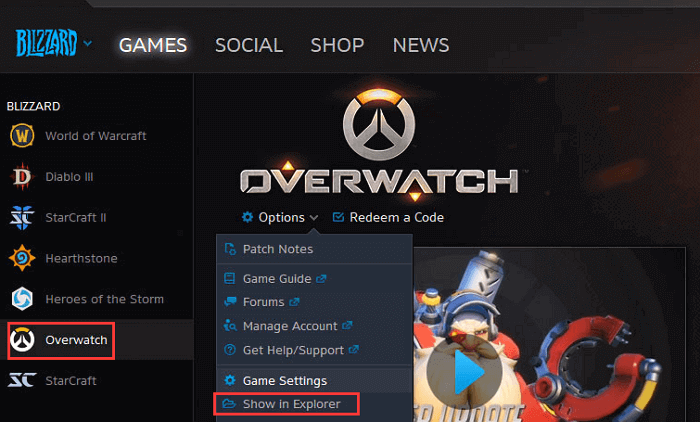
With the help of an external device, this manual way also can be applied to transfer Overwatch from one PC to another. But we all know that when we install an application, a lot of registry related data is written to different locations on the C drive. Moving game folders manually does not guarantee that the copied application can run properly because some registration data is missing. Therefore, we recommend you use the simpler and more secure method by using a PC migration tool.
Part 2. How toMove Overwatch to Another PC
Scenario:"My friend wants to play Overwatch during the free weekend, but his internet is too slow to download it during the weekend. So my question is, how do Icopy my files and transfer them to his computer. "
Except for the need of migrating Overwatch from one drive to another, users like the one in the above scene intend to transfer the game from one PC to another. Then, how to do it fast without re-installing? Qiling Disk Master offers two options for you to transfer files from old PC to new PC in Windows 10/8/7.
- PC to PC: Connect two Windows PCs by local area network, and transfer files, apps, and accounts from one PC to another.
- Image Transfer: When you don't have a network, you can use the feature to make images of files, folders, and programs on the source PC, and transfer to the target device. See how to file transfer from PC to PC via USB.
The guide below shows you how to transfer Overwatch from one PC to another via the network. If you like migrating games by creating an image and recovering, click to see the file transfer without the internet.
Step 1. Run Qiling Disk Master on both PCs
On the source PC, select "File sync" on the main screen of Qiling Disk Master and move on.

Step 2.Connect two computers
1. Select your target PC to connect via its IP address or device name and click "Connect".
2. Enter the login password of your target PC and click "OK" to confirm.
If you didn't see the target PC in the listed devices, you can also click "Add PC" to manually connect the target PC by inputting its IP address or device name.

Step 3. Select apps, programs, and software and transfer to the target computer
1. You can select and choose what you want to transfer from the current computer to the target PC.
2. After selecting desired applications and programs, click "Proceed" to start the transferring process.

Conclusion
Qiling Disk Master provides you comprehensive solutions to copy installed programs. You can follow the guide in Part 1 to move Overwatch from one drive to another HDD or SSD without reinstalling again. If you plan to migrate the game from one PC to another, read content in Part 2. If you encounter any problems during the process, you can contact our technical support help via live chat or email.
Related Articles
- How to Transfer Files from iCloud to Dropbox [Step-by-step Guide]
- How to Transfer Youtube Data to Another Account [Channels, Subscription, Playlist]
- How to Transfer Files from Baidu to Google Drive
- How to Transfer Matlab to Another Computer with Easy Clicks