How to Transfer Files from Baidu to Google Drive
| Workable Solutions | Step-by-step Troubleshooting |
|---|---|
| Traditional Way - Download and Upload | Step 1: First, you need to download Baidu SkyDrive files to your local device. Step 2: Upload these files from your local...Full steps |
| Automatic Way - Run a Transfer Software | Step 1: To create a cloud transfer, first create an account on cloud transfer software, then add a Baidu Cloud account, allowing you to add a cloud drive to the software.Full steps |
| Extra Tip: Transfer Files between PCs without Cloud Service | Step 1. Open Qiling Disk Master on both of your computers. Choose "PC to PC" to proceed. On one computer, select the drive you want to share, and on the other, select the drive you want to access. Click "Next" to continue. Follow the on-screen instructions to complete the setup and start sharing files between the two computers.Full steps |
Introduction
If you're looking to transfer files from Baidu to Google Drive, you've come to the right place. To get started, you can use a cloud storage transfer service like CloudHQ or MultCloud, which can help you move files from one cloud storage service to another.
To get started, let's briefly explain what Baidu Cloud and Google Drive are. Baidu Cloud is a cloud storage service offered by Baidu, a Chinese tech giant, that allows users to store and access files from anywhere. Google Drive, on the other hand, is a cloud storage service provided by Google that enables users to store and share files online.
Baidu Cloud is a cloud storage service provided by Baidu, Inc. that offers cloud storage, client software, file management, resource sharing, and third-party integration, available to users in China.
Google Drive is a cloud-based file storage and synchronization service that allows users to save and access their files from any device, as well as edit them online. It also enables file sharing and collaboration, allowing multiple users to work together on projects and track changes in real-time.
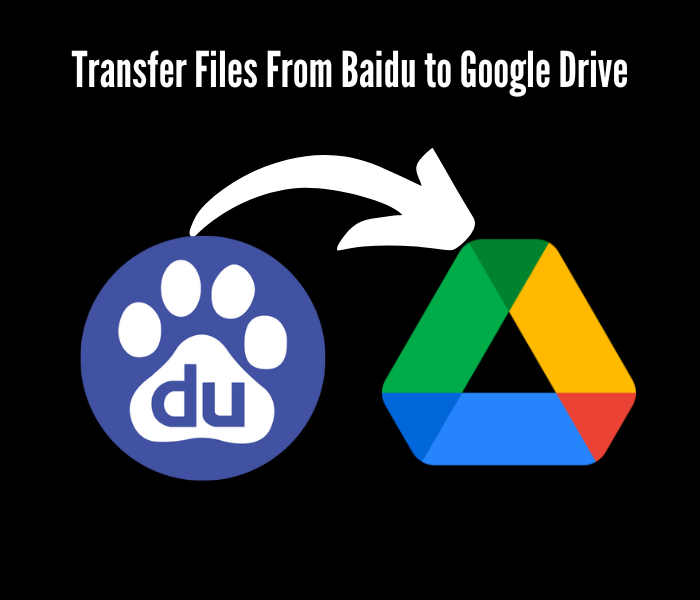
How to Transfer Files from Baidu to Google Drive?
Many users have both Baidu and Google Drive accounts to gain more free storage space, allowing them to store personal files in Baidu and work files in Google Drive, where they can edit documents and other files directly via Google Docs.
When needing to transfer, copy, or sync files between Baidu Cloud (Wangpan) and Google Drive, the question arises.
Following are some methods:
Traditional Way - Download and Upload
Step 1: To access your Baidu SkyDrive files, you'll first need to download them to your local device, allowing you to view and manage them offline.
Step 2: Upload these files from your local device to Google Drive.
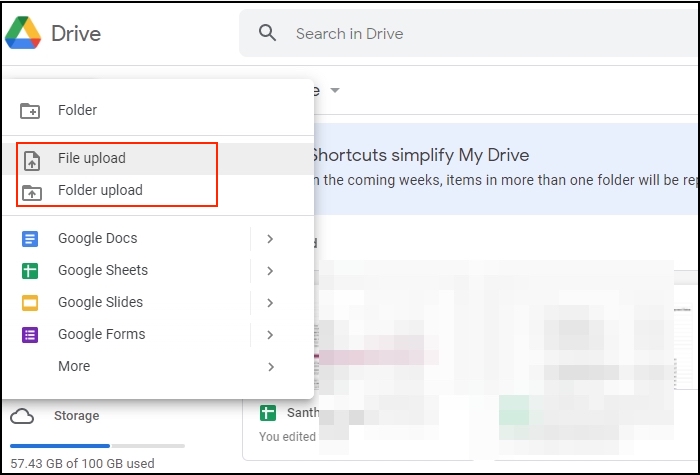
How long does it take?
It takes around a minute, depending on how large your file is and how fast your internet connection is.
Using a cloud syncing service like Baidu Cloud and Google Drive can be slow because each time you want to access or upload files, you need to download and upload them, which can be time-consuming. Additionally, if you make changes to files or folders during this process, having identical copies in both accounts can cause issues when transferring files between accounts, making it difficult to manage and sync your files efficiently.
Automatic Way - Transfer Files from Baidu to Google Drive
Here are the steps to transfer files from Baidu to Google Drive using MultCloud:
Step 1: Create an account on cloud transfer software.
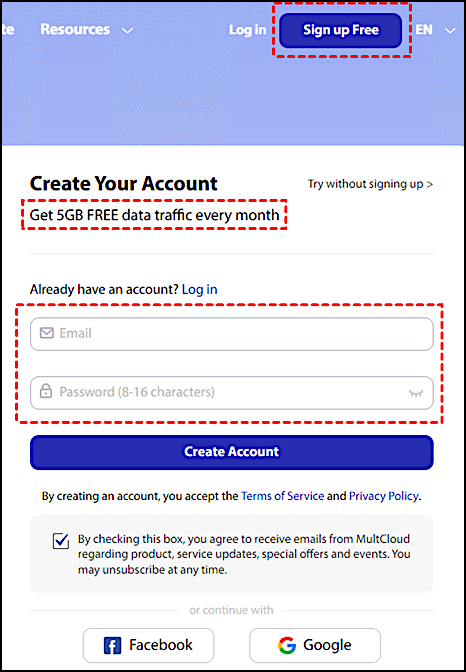
Step 2: To add a cloud drive to your PC, click on "Add Cloud" and select the correct cloud drive from the list in the central console. This allows you to access and manage your cloud storage directly from your PC.
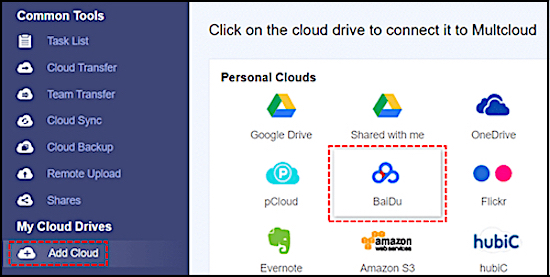
Step 3: To add Baidu Cloud to your account, first, log in to your account, then go to the "Settings" or "Account" section, click on "Display Name", and edit the display name to your liking. After that, follow the easy guide provided by Baidu Cloud to finish adding it to your account.
Step 4: Now that you've added your Baidu account, repeat the previous two steps to add Google to Cloud Transfer Software, connecting your Google Drive account and Baidu account.
You can add all your Cloud service accounts to connect and manage multiple cloud storage accounts if needed.
Step 5: Click on the tab – "Cloud Transfer".
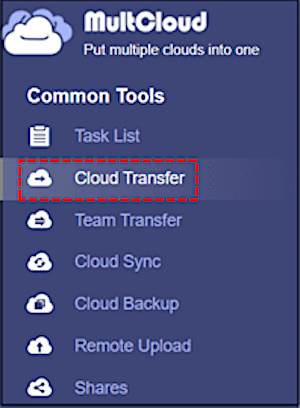
Step 6: Select Baidu and Google Drive as your source and destination drive. Click "Transfer Now".
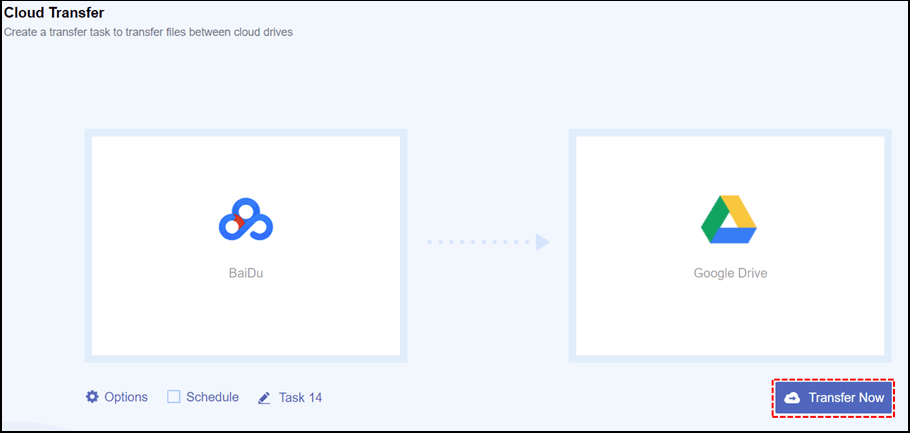
Final Words
Transferring files from Baidu to Google Drive can be a challenge, but there are ways to do it. We've compiled the methods above to help you move your files, and we hope you find the one that works best for you.
If you're looking for the best way to transfer your data from one PC to another, Qiling Disk Master is the tool for you. With its user-friendly graphical interface, you can easily transfer your files and programs from one PC to another. Before getting started, make sure to back up any critical files in case something goes wrong. Good luck!
Extra Tip: How to Transfer Files between PCs without Cloud Service
When moving files from one computer to another, options like cloud storage, Bluetooth, WiFi, and copying data to a flash drive are often recommended, which involve transferring files over the internet or using a physical storage device.
Transferring files from one PC to another without using cloud storage can be done through various methods. One option is to use a USB drive or external hard drive to physically transfer files between computers.
Qiling Disk Master allows you to quickly move files and folders between PCs without using the cloud. It's designed to meet exact needs, with options ranging from file selection to account settings, and also enables moving installed programs to another drive to free up C drive storage.
Step 1. Open Qiling Disk Master on both of your computers. Choose "File sync" to go to the next step.

Step 2. To connect two PCs via the network, enter the password or verification code of the target PC, and ensure the correct transfer direction is selected. Then, click "Connect" to proceed.
The verification code appears on the top right corner of the main screen for PC to PC calls on the target computer.

Step 3. To transfer files, select "Files" and choose the specific files you want to transfer. You can also click the Edit icon to customize the storage path for the transferred data.

Step 4. To transfer files from one PC to another, click "Proceed" and wait patiently, as the transfer time is determined by the size of the file.
Qiling Disk Master Software is entirely automatic and intuitive to use, making it perfect for migrating files.
Qiling Disk Master allows for quick connection of two computers, enabling immediate data transfer. When installed on both computers, they automatically connect within seconds of turning them on, eliminating waiting time.
You can select the specific types of files you want to transfer by designating which folders should be included in the transfer process.
Related Articles
- [Full Guide] How to Back Up Programs for Windows 11
- SD Card Easy Transfer Tool
- Windows Easy Transfer for Windows 11/10 Free Download
- How Do I Transfer SketchBook to Another Device? [PC&iPad&Mobiles]