How Do I Transfer SketchBook to Another Device? [PC&iPad&Mobiles]
How about sketching and painting with the feel of paper on your device? Yes, we are talking about the fantastic app Autodesk SketchBook! You can draw from various brush strokes, an entire color palette, pencil guides, rulers, and lots more. The app is your go-to sketching canvas. The AutoDesk SketchBook is available for iOS, Android, Desktop, and iPad; all of them vary in their versions per compatibilities. If you are wondering about how do I transfer SketchBook to another device, then we have got you covered with it!
Can I Transfer SketchBook to Another Device?
When you upgrade your device or want to create designs on the go when away from home or catch up on your Desktop after a long time, you need to retrieve all your SketchBook files. First, you transfer SketchBook and its files from one computer to another, from iPad to computer, from computer to mobile, or between Two Mobiles; then there are different methods for the same!
Fix 1. Transfer SketchBook to Another Computer
You can transfer SketchBook from one computer to another with its saved configurations and account details. Besides, you can even share the entire app with the help of Qiling Disk Master. It offers several benefits, and some of them are listed below:
- It saves your time and effort as it moves applications and files inside it in one click.
- With a wide range of file transfer support, it has been a reliable tool ruling the full guide of thePC transferprocess since 2004.
- All your data will be safe, secure, and reliable without any loss.
- You can effectively transfer them over any network and restore them via Cloud Drive.
Follow the steps given below to transfer SketchBook filesto Another Computer via Qiling Disk Master:
Step 1. Run Qiling Disk Master on both PCs
On the source PC, select "File sync" on the main screen of Qiling Disk Master and move on.

Step 2. Connect two computers
1. Select your target PC to connect via its IP address or device name and click "Connect".
2. Enter the login password of your target PC and click "OK" to confirm.
If you didn't see the target PC in the listed devices, you can also click "Add PC" to manually connect the target PC by inputting its IP address or device name.

Step 3. Select apps, programs, and software and transfer to the target computer
1. You can select and choose what you want to transfer from the current computer to the target PC.
2. After selecting desired applications and programs, click "Proceed" to start the transferring process.

If you are looking for ways to transfer your software from one drive to another, you may be interested in the following article:
How to Move Games to Another Drive Windows 11 [Beginner's Guide]
If your system drive or C drive is running out of space, then you can choose to move games to another drive. It will ensure you have enough space for the OS.
Fix 2. Transfer SketchBook Files from iPad to Computer
When you want to transfer all your designs to Computer for better editing and even edit them, there is also a method meant for the same. Though it is a bit long, proper methods will take you through it! You can do so easily using the iTunes app.
Follow the steps given below to transfer SketchBook files from iPad to Computer:
Step 1.Ensure that both your devices have iTunes installed and configured. Connect your iPad to the computer.
Step 2.In iTunes on your computer, click on the iPad icon on the right side of Music. A list appears on the left—select "Apps". Now, to the right, navigate to SketchBook motion.
Step 3. At the rightmost part of the screen, all the SketchBook Files will open. Select all the files that you wish to transfer to the Computer.
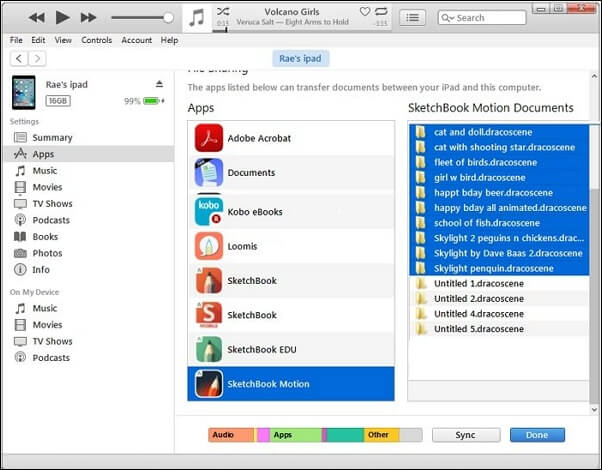
Step 4.Now, click the button that says Save, and choose where you want to save the files. Further, click on "Save" and then press the "Done" button.
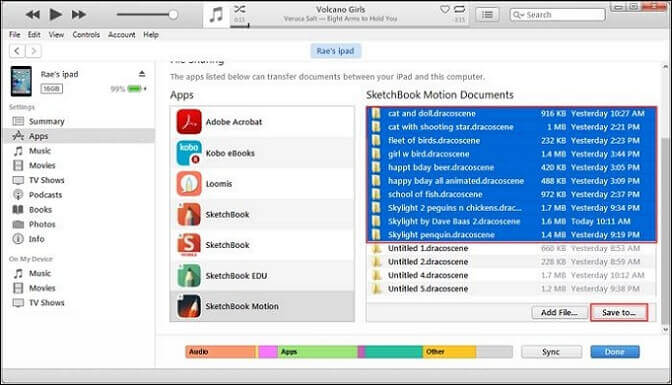
Now, you can open the designs on your SketchBook Pro and edit them in layers or as you feel. However, save the design on the desktop version and then begin editing.
Fix 3. Transfer SketchBook Images between Computer and Mobile
Transferring between a computer and a mobile is easy. All you need to do is make sure the devices are accessible and you can copy the files.
There are four types of transference in all below:
- 1. Transfer SketchBook Images from Android to Desktop
- 2. Transfer SketchBook Images from Desktop to Android
- 3.Transfer SketchBook Images from iOS to Desktop
- 4.Transfer SketchBook Images from Desktop to iOS
1. Transfer SketchBook Images from Android to Desktop
If you were creating art pieces on the Android version and have recently started using the Desktop version, it becomes necessary to transfer the images. It saves your energy of creating the new design time and again. You can easily transfer them by knowing the right procedure.
Follow the steps given below to transfer SketchBook Images from Android to Desktop:
Step 1.Open SketchBook Click on the unordered list icon on the top left screen.
Step 2.Tap on "Gallery" from the top right side of the popup. Open the file that you want to share. Click on the top left side unordered list icon once more.
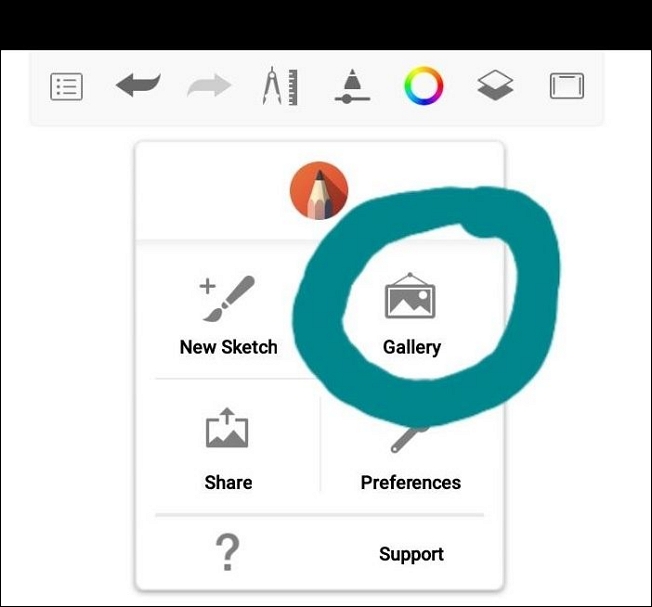
Step 3.Select "Share" on the bottom left side of the popup. Choose the first option, "Save to Device". Now, navigate to Share. Click on "Save to Device" and pick a location where you want to save it.
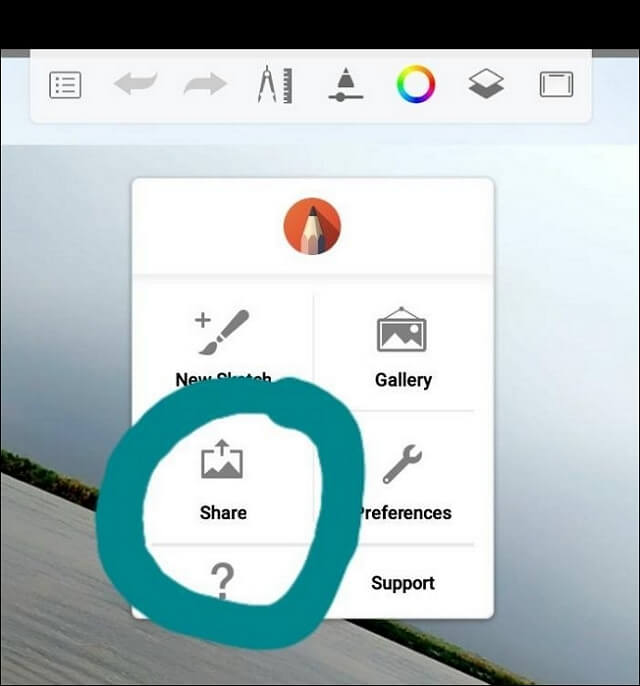
Further, Connect the phone to your computer and move the images from the Device to a specific location on your Desktop.
Follow the steps given below to open the SketchBook File on your PC:
Step 1.Connect the phone, and wait for it to appear in File Explorer. Once it appears, double-click to open it.
Step 2.Head to the location where you have saved the files. Copy, and then go to the location on the PC and paste it.
Step 3.Select the image, right-click on it, and open it with the app installed on the PC.
Your file will now open in SketchBook Pro, and you can continue editing, prototyping, or similar.
2. Transfer SketchBook Images from Desktop to Android
You would be away from your home for some reason, like any occasion. But it happens that you cannot get rid of the artist in you! You can not stop yourself from editing the incomplete design. In such a scenario, you can transfer them to your Android Smartphone.
Follow the steps given below to transfer SketchBook Images from Desktop to Android:
Step 1.Open your file in SketchBook on Desktop. On the top left side, choose "File Navigate" to "Save As".
Step 2.A dialog box will open; head to "Save as Type" and click on the "TIFF" option. Now, press the "Save" button.
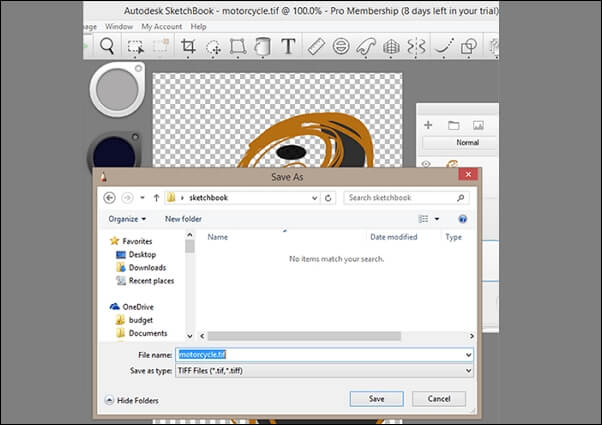
Step 3.Send the TIFF file on your Android phone via Email. Download it to Save it on your phone. The TIFF file will be saved to your phone's Downloads folder.
Step 4.Open SketchBook on Android. Tap on the list icon on the top-left side of the screen.
Step 5.A popup will open. Select "Gallery". Select the "Plus icon" and choose "New" from the Image section.
Step 6.Navigate to where the TIFF file is saved and select the file you transferred. Please save it to the Gallery of Autodesk SketchBook and then continue editing it.
Make sure to save them and transfer them to your Desktop later when you reach home.
3. Transfer SketchBook Images from iOS to Desktop
When you buy a new laptop or PC for creating art pieces, it will be pretty convenient if you share from your iPhone and then on your PC. Besides, it even lets you edit in layers.
Follow the steps given below to transfer SketchBook Images from iOS to Desktop:
Step 1.Open the file in the SketchBook app on your iOS. Tap on the "Toolbar" and select "Save".
Step 2.You will get two options: select "Export"to "Files", go to the Files app, and select to save to iCloud Drive.
Step 3.Now, log in with iCloud on your Desktop. Save the TIFF files on your PC.
Step 4.Open SketchBook on your PC. Import the file from the location where you have saved it.
Now, you can seamlessly edit them using your Desktop. Even it lets you create things on a bigger yet wider screen.
4. Transfer SketchBook Images from Desktop to iOS
If you are away traveling, you would need to transfer your SketchBook Images from your computer to iOS for testing prototypes, editing, or similar.
Follow the steps given below to transfer SketchBook Images from Desktop to iOS:
Step 1.Open the file that you want to save in SketchBook Pro on Desktop Open the menu, navigate to "File" and Click on "Save As".
Step 2.Select the file type as "TIFF" and press the "Save" button. Now, send the saved file via Email.
Step 3.Open the email and download the file on your iOS. Head over to the SketchBook app on your iOS. Select "Gallery", click the "+ icon"and browse files from the Files app.
Fix 4. Transfer SketchBook Images between Two Mobiles
You would often upgrade your old phone. Be it Android or iOS. The SketchBook is available for both. Further, you can even transfer your design images to edit them on your new mobile rather than creating another!
1. Transfer SketchBook Files from iOS to iOS
If you buy a new iPhone, then it becomes necessary to transfer your SketchBook files from your old iPhone to your new iOS.
Follow the steps given below to transfer SketchBook files from iOS to iOS:
Step 1.Open SketchBook on iOS, choose the file you want to transfer, and tap on "Save".
Step 2.You will get two options, select "Export" to "Files", and it will open the files app. Navigate to Save the file to your iCloud.
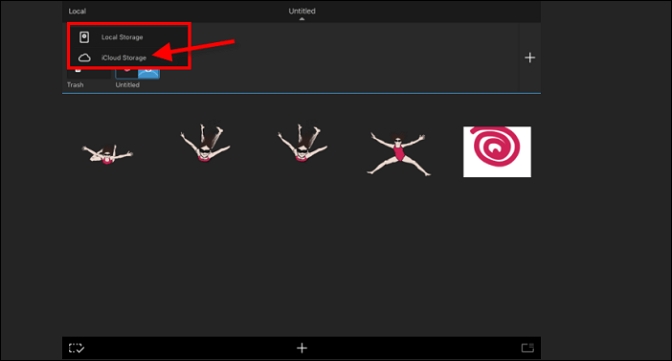
Step 3.Now, log in with iCloud on another iPhone or iPad. Open SketchBook on this device and import the file from iCloud.
2. Transfer SketchBook Files from Android to Android
When you buy a new Android phone, you must have all your designs and files on your new phone. So, you have to transfer it.
Follow the steps given below to transfer Files from Android to Android:
Step 1.Plug in your old Android with your computer, and choose "Open Device". The AutoPlay dialog box will pop up, and select "Phone" from it.
Step 2.Navigate to "Autodesk" and click on "SketchBook 3." Please select all the files with a tiff extension and copy them. Now, create a folder on your PC and paste all the files into that folder.
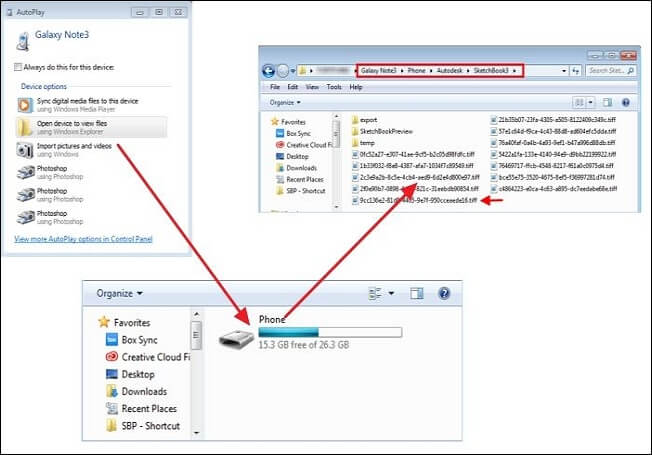
Step 3.Download and install SketchBook on an Android phone. Connect this new Android to your computer. The AutoPlay dialog will show up. Choose the Open device option, and navigate to the Autodesk folder.
Step 4.Head over to the folder on your computer and move the files to Android. Further, open SketchBook on your new phone and import any of the newly transferred files. You can now edit your designs and work on them even in layers to create them with the same spirit.
The Conclusion
If you were thinking about transferring SketchBook to another device, you would have all your answers. Whether your device is an iOS, iPad, Android, or Desktop, you can quickly transfer files from one to another. The simplest of all is transferring them from one Computer to another using QilingQiling Disk Master, which lets you move and copy all your files, apps, programs, and configurations in one cl
FAQs about Transferring SketchBook to Another Device
Here we also listed some frequent questions that you may also be interested in, and we listed answers below every question. Check and find answers to those questions in your mind now:
1. Can I Transfer SketchBook to Another Device?
Sometimes, you may upgrade your equipment, or your devices are burdened with full memory, you need to transfer your SketchBook to another device. Also, you need to retrieve all your SketchBook files. There are many methods for you to do it. You can transfer SketchBook Files to Another Computer, transfer them from iPad to Computer, transfer SketchBook Images between Computer and Mobile, and transfer SketchBook Images between Two Mobiles.
2. How do I Transfer SketchBook from iPad to PC?
When you want to transfer all your designs in the SketchBook to Computer for better editing and even editing them, there is also a method that may take a little long time. First, plug your iPad into a computer with iTunes installed on it. Then, select and in the list to the left, click Apps. Under File Sharing, scroll down and tap SketchBook Motion. Finally, select the files you want to transfer to your computer, then press Save, select a location, and tap Save.
3. How do I Use Qiling Disk Master to Transfer SketchBook?
To transfer the files and designs of SketchBook to another computer, Qiling Disk Master is a great helpful tool. First, run Qiling Disk Master on both PCs. Secondly, choose transfer direction - Old or New Computer. Thirdly, connect two computers. Finally, select apps, programs, and software and transfer them to the target computer. In this way, it will save your time and energy and all your data will be safe, secure, and reliable without any loss.
Related Articles
- 3 Ways to Share/Transfer Files Between Two PCs in Windows 11/10
- How to Save/Run Microsoft Office to/from External Hard Drive
- How to Keep Microsoft Office after system Restore
- A Step-by-Step Guide for Transferring Mozilla Firefox from Old PC to New PC