How to Transfer Matlab to Another Computer with Easy Clicks
Can I Transfer Matlab from One Computer to Another
Q: "Hello, I bought a new computer and I want to know if there is a possibility to use Matlab on the new computer or to transfer it on the new computer?"
A: Yes. This article will show you how to transfer Matlab to a new computer without reinstallation automatically. And you will get ways to transfer Matlab license from one computer to another computer. Smoothly move your software and its settings or other data to the new device.
The automatic method is to use Qiling Disk Master - a user-friendly PC transfer tool to transfer programs, files, and settings to a new device. With its help, you can also migrate the license to another computer. And the old-fashioned solution requires deactivation-reinstallation-reactivation.
- Notice:
- Even though you lost license info, you can still use it after the program moving. But you need to make sure your license is valid on the new PC. According to the Matlab website, you can install Matlab license on two or four PC.
Start to follow the detailed steps for Matlab software in Windows 10/8.1/8/7/XP/Vista.
Transfer Matlab Software/License to Another Computer via Qiling Disk Master
Step 1. Run Qiling Disk Master on both PCs
On the source PC, select "File sync" on the main screen of Qiling Disk Master and move on.

Step 2. Connect two computers
1. Select your target PC to connect via its IP address or device name and click "Connect".
2. Enter the login password of your target PC and click "OK" to confirm.
If you didn't see the target PC in the listed devices, you can also click "Add PC" to manually connect the target PC by inputting its IP address or device name.

Step 3. Select apps, programs, and software and transfer to the target computer
1. You can select and choose what you want to transfer from the current computer to the target PC.
2. After selecting desired applications and programs, click "Proceed" to start the transferring process.

Have you finished your software transfer? If you are interested in how to copy a program to another computer, you can read the recommended article or see another way on the second part.
How to Transfer Programs and Copy Installed Software to Another Computer
Follow an easy and practical trick on this page to copy and transfer your software to another PC with easy clicks now.
Manually Move Matlab Software/License in Windows 10
Step 1. Deactivate Matlab License on the Old Computer.
Launch Matlab. > Click Help on the toolbar. > Choose Licensing and then select Deactivate Software...
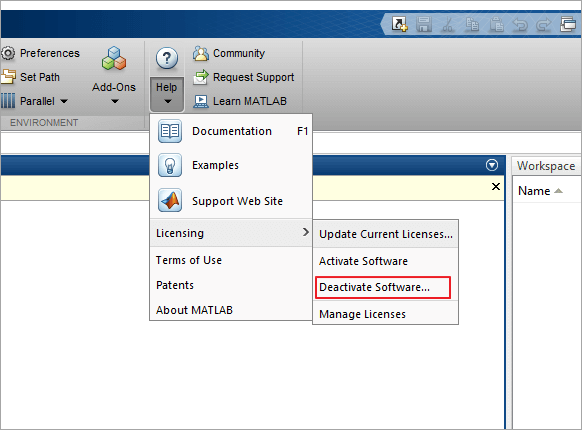
Step 2. Re-install Matlab software on the New Computer.
Navigate to the official website and log in to your account. > Download the latest version. > Choose the platform to install. > Follow the prompt information to complete the program install.
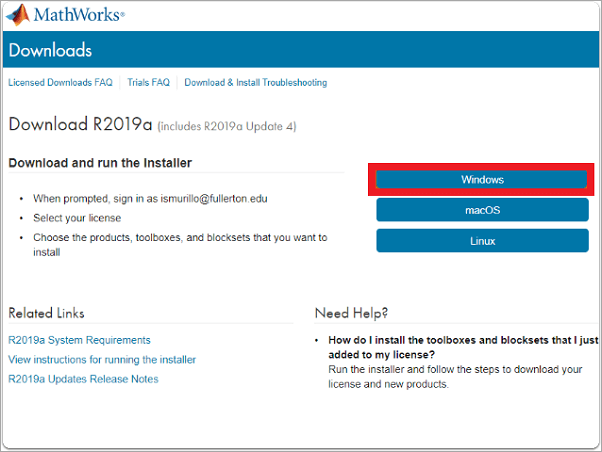
Step 3. Reactivate Matlab license.
Go to the Help menu. > Click the down arrow button and move your mouse to the Licensing. > Select Activate Software.
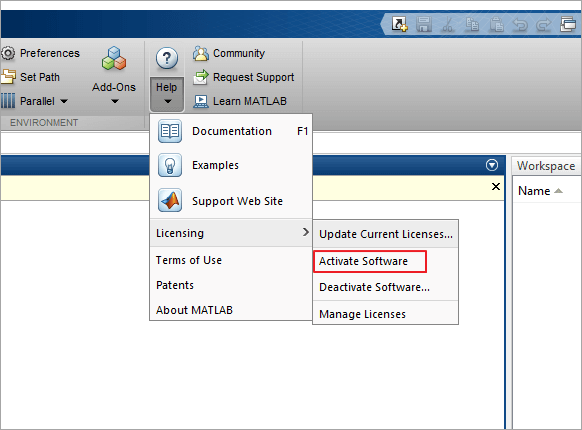
Conclusion
Which methods do you want to try? I recommended Qiling Disk Master because it performs well in program transfer. Please contact Qiling if you have any questions. We are looking forward to your message!
Related Articles
- SD Card Easy Transfer Tool
- [Best Solutions] The Fastest Way to Transfer Files from PC to PC
- How to Recover your Programs, Files, Accounts from a Broken Computer
- What Is Dropbox Transfer? Everything You Need to Know [Pros & Cons] - Qiling