[Best Solutions] The Fastest Way to Transfer Files from PC to PC
"I've recently bought a new computer and tried transferring the files from my old PC to the new one with the basic methods, but all of them are very slow. Can anyone suggest the fastest ways to transfer files from my old PC to a new PC so that I can save my time? Thanks in advance!"
Like the user above, have you recently bought a new PC and stuck with transferring the files between your old PC and the new PC? Well, moving to a new Windows 10 PC can be an exciting time 'especially when you have got your favorite PC in hand, but the main issue arises when it comes to transferring the files from your old PC to the new one. Though multiple options will help you transfer the files between PCs, not all are quick and reliable.
So, to ease your transmission of files between PCs, here are five wonderful ways that will indeed prove to be the fastest way to transfer files from PC to PC.
What Is the Fastest Way to Transfer Files from PC to PC
Here we've compiled a list of 5 effective methods to assist you in transferring files from one PC to another at a fast speed. To help you make a better decision, we will also let you know the pros and cons of each file transferring method!
Method 1. Transfer Files with Qiling Disk Master (The Fastest Way)
Method 2. Transfer Files Quickly with File Sharing
Method 3. Use Cloud Storage to Transfer Files from PC to PC
Method 4. Use Email to Transfer Files with Fast Speed
Method 5. Another Fast Way - Use External Devices
Method 1. Transfer Files with Qiling Disk Master Free (The Fastest Way)
"Fastest way to transfer files from PC to PC" is no longer an issue with Qiling Disk Master Free. This excellent file-sharing tool allows the users to transfer all sorts of folders and files, including videos, images, documents, music, etc., for free in just a few clicks. You can even transfer the settings from your old PC to the new PC in Windows 10/8/7. All the file transferring processes can easily be done over the internet or by creating an image file with few clicks.
With an impressive list of features, the Qiling Disk Master tool is outstanding software that works efficiently in file transferring. To know more about this tool, let's have a closer look at its pros and cons!
Pros:
- Share all kinds of files quickly within a few minutes
- Easy to use
- No technical skills required
- 24 hours' tech support is available
- No need to download additional tools
- Perfect interface for beginners
Cons:
- The free version can be used up to a certain limit. For unlimited transfer, you need to update to the pro version.
- Users face an issue in transferring the files on the same LAN network
Though the Qiling Disk Master tool has a few cons the handful of pros makes this tool worth considering!!
Step 1. Open Qiling Disk Master on both of your computers. Choose "File sync" to go to the next step.

Step 2. Connect two PCs via the network by entering the password or verification code of the target PC. Besides, make sure you have chosen the right transfer direction and click "Connect" to continue.
The verification code is on the right top of the "PC to PC" main screen on the target computer.

Step 3. Then, choose "Files" to select files to transfer. Select the specific files as you want. What's more, you can click the Edit icon to customize the storage path for transferred data.

Step 4. Now, click "Proceed" to begin to transfer files from PC to PC. The size of the file determines the transfer time. Wait patiently.
Method 2. Transfer Files Quickly with File Sharing
File sharing is the general practice of making the PC files available to other network users. In other words, it's the process of providing access to digital media such as photos, videos, documents, music, programs, and much more. The process of File Sharing can be done by various methods that involve cloud storage, Email, external devices, third-party tools, and so on. Moreover, if you want to share files with many people at once, you can create your own file-sharing website.
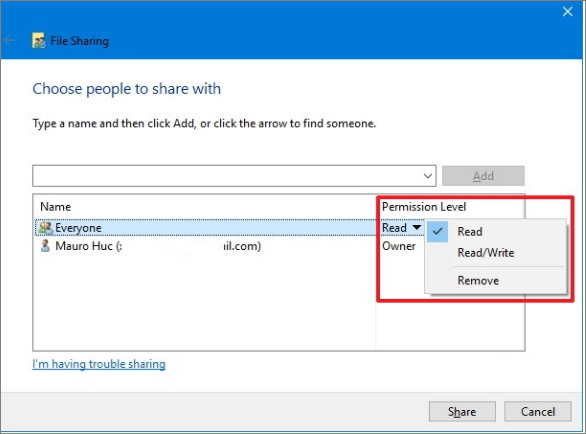
File sharing has its related pros and cons that involve:
Pros:
- Improved access to all sorts of media
- Eliminates multiple file versions
- Using a file-sharing platform can save you money
- Convenient and quick
- Can offer you access to unpublished materials
Cons:
- Requires sufficient bandwidth speeds
- Higher risk of the file being shared publically
Method 3. Use Cloud Storage to Transfer Files from PC to PC
Another fastest way to transfer files from PC to PC is Cloud Storage. Multiple Cloud Storage platforms like Google Drive, Dropbox, and OneDrive help users share the files between PCs conveniently. All the Cloud Storage platforms offer a large storage space where you can easily store your files for an extended period. While Google Drive provides you 15GB of storage for free, Dropbox allows you to upload up to 2GB. You can manage access to all of the selected files and send the download link to anyone you want.
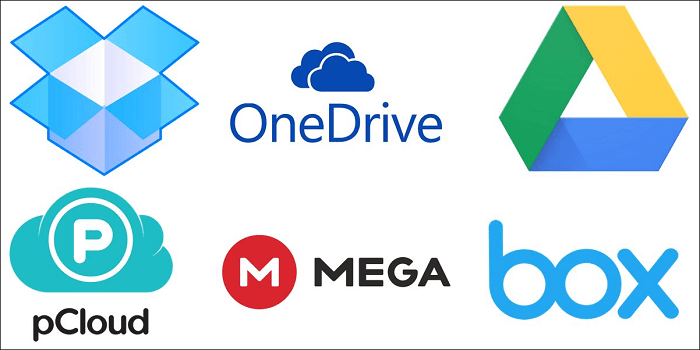
Pros:
- It is accessible anywhere
- It is easy to recover data
- Affordable and scalable
- Allows you to collaborate with multiple users at the same time
Cons:
- It can drain bandwidth
- Vulnerable to attacks
- May not work on slow internet connection
Method 4. Use Email to Transfer Files with Fast Speed
If you're hunting for the fastest way to transfer files from PC to PC, Email can be a good option. Sharing files on Email is the right option for you as it offers an easy way to transfer up to 10MB of data right to the recipient's inbox. While sharing files over an Email, make sure to consider the recipient's inbox size as well because it is usually limited. In general, transferring files on Email is fast but not ideal for sharing large files due to its file size limits.
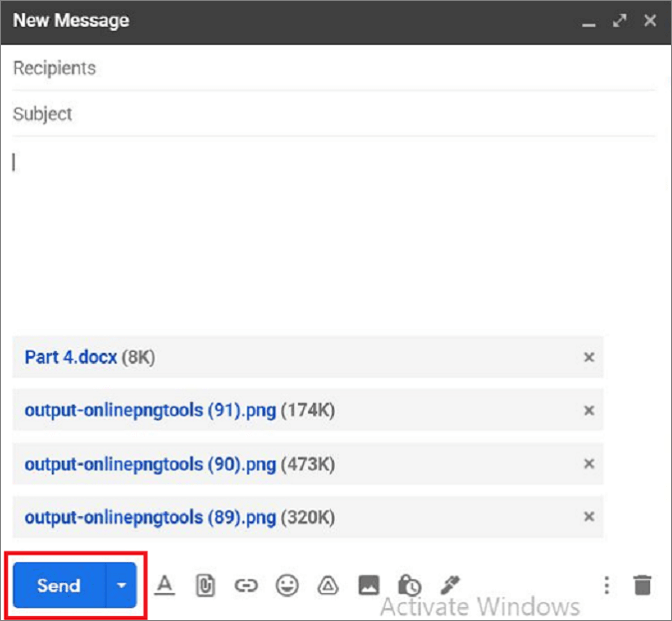
Pros:
- Makes file sharing easy and quick
- Free to use
- Ease of downloads
- Simple and straightforward to use
Cons:
- Needs a stable internet connection
- Viruses are easily spread via Email
- Emails don't support large file attachments
Method 5. Another Fast Way - Use External Devices
External Devices are another option that can prove to be a perfect solution to the fastest way to transfer files from PC to PC. Using external devices can help you transfer larger data as compared to Emails. For transferring files via External Devices, you simply need to copy the data on the device from your old PC and copy-paste it into the new PC. Like every other method above, External Devices has some pros and cons that involve:

Pros:
- Excellent storage space
- Portability
- You don't need a network to transfer files
- Supports speedy transfer of files
- Ease of use
Cons:
- External Devices can break easily
- Overheating
- Exterior cabling or power adapters are required
What Is the Fastest Way to Transfer Files Between Two PCs
Now that you have seen all the methods by which you can transfer files between two PCs, let's compare all the methods. The below-mentioned table will help you in picking the fastest way to transfer files between two PCs:
| Point of Comparison | Qiling Disk Master | File Sharing | Cloud Storage | External Devices | |
|---|---|---|---|---|---|
| Network Requirement | Yes | Yes | Yes | Yes | No |
| Speed | Fast | Requires sufficient bandwidth speed | Fast | Fast | Fast |
| Capacity | Can transfer large files | Can transfer large files | Can transfer large files but provides limited storage capacity | Transfer up to 10MB of data | Can transfer large files |
| Ease of Use | Yes | Yes | Yes | Yes | Yes |
Conclusion
Each of the above file sharing methods has its own pros and cons, so you can opt for any of the methods depending upon your requirements but make sure to consider first whether you need to share the file with or without a network connection. As a suggestion, we will recommend you use the Qiling Disk Master tool to share the files with a network connection, but if you wish to share the files without a network connection, External Devices will indeed prove to be the best option.
Related Articles
- Look! 5 Ways to Clean Up Junk Files in Windows 10
- Transfer Programs from Windows 7 to Windows 11/10
- How to Transfer Files from Flash Drive to Computer Windows 10
- Quick! How to Move Files from OneDrive to iCloud