How to Move Origin Games to Another Drive/PC? Here is the Answer!
| Workable Solutions | Step-by-step Troubleshooting |
|---|---|
| Move Origin Games to Another Drive | #1. Move with Qiling Disk Master...Full steps #2. Move with Origin Client...Full steps |
| Move Origin Games to Another PC | #1. Move with Qiling Disk Master...Full steps #2. Move Manually...Full steps |
Things about Origin Games
Origin games are becoming increasingly popular, as they offer a unique gaming experience that can be enjoyed by players of all ages. However, some users may want to move their Origin games to another drive or PC, to free up space on their primary device.
There are a few different methods that can be used to accomplish this, and the following guide will explain how to move Origin games to another drive/PC. Moving Origin games to another drive or PC can be a bit time-consuming, but these methods should help make the process a bit easier. Enjoy your favorite games on a new device in no time!
How to Move Origin Games to Another Drive without Re-downloading
Have you ever wanted to move your Origin games to another drive, without having to re-download them? Well, now you can! With just a few simple steps, you can easily move your Origin games to another drive, whether it's an external hard drive or a different partition on your internal hard drive.
#1. Move Origin Games with Transfer Software
Running out of space on the primary hard drive is frustrating. Not only can it lead to poor performance, but it can also make it difficult to install new programs or save new files. One way to free up space is to move Origin games to another drive. This can be done manually, but it is often easier to use transfer software like Qiling Disk Master.
Qiling Disk Master is a professional and easy-to-use Windows application that helps users transfer files and installed programs from one drive to another without professional technical skills. Here we will show you how to use Qiling Disk Master to move Origin games to another drive without any trouble.
Step 1. Connect the destination drive to your computer
Where do you want to place the games from their original location? Use the correct way to connect the drive to your computer, where Qiling Disk Master is installed. Run the games transfer software, choose "Backup and recovery" and then click "File sync".

Step 2. Choose the games you want to change the location
On the left bar, choose the original drive where your game programs are installed, locate the games and tick the checkboxes. Click the triangle icon to choose the target drive as the file path. After all the selection, click "Proceed".

Step 3. Transfer the games to the destination drive
The software will work on moving the selected games from the original location to your customized location. Wait for the process to finish.

Moreover, Qiling Disk Master will also help optimize your game performance by transferring files that are no longer needed on the original drive. You can move Epic games to another drive with this software. Overall, using Qiling Disk Master to move Origin games to another drive is the best way to ensure that your games are transferred quickly and securely.
#2. Move Origin Games to Another Drive with the Origin Client
Moreover, Origin has a built-in "Move" button that makes the moving process easy and simple. Here's a quick guide on how to move Origin games to another drive.
Step 1. Launch Origin client and go to "My Game Library".
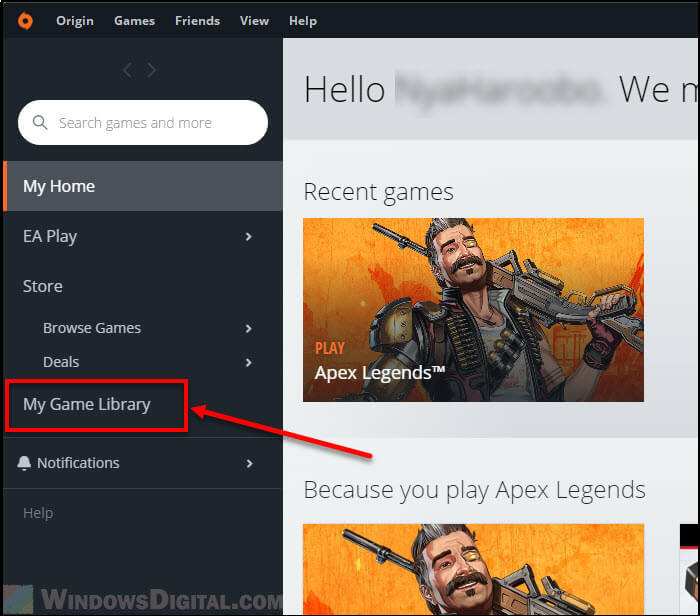
Here you can see all games you owned and have installed on your PC.
Step 2. Right-click the game you wish to move to another drive, then click "Move Game".
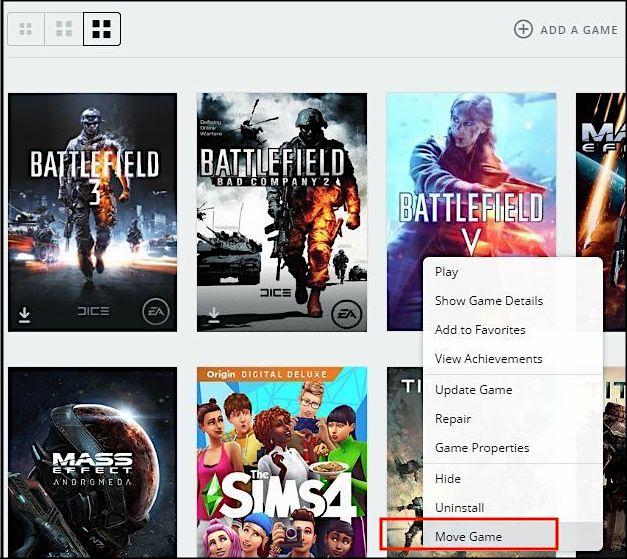
Step 3. In the pop-up window, you can select a new folder where you want to install the game.
Step 4. Origin will begin to verify game files and move games, which may take some time.
Step 5. After completion, you can run your Origin games from their new location.
Note: If the "Move Game" option is greyed out, you may have to close the game completely and make sure it is not running. You can also restart your PC before moving Origin games.
That's all there is to it! Now you can enjoy your Origin games without having to worry about running out of space on your hard drive.
How to Move Origin Games to Another PC
There are a few reasons why you might need or want to move your Origin games to another PC. Maybe you're upgrading to a new system and want to take your games with you, or maybe you just want to free up some space on your primary machine. Whatever the reason, it's fairly easy to do. You'll just need to make sure you have enough storage space on your destination PC and then follow a few simple steps.
#1. Move Origin Games to Another PC with Transfer Software without Re-downloading
Qiling Disk Master is a professional and easy-to-use tool that helps users move Origin games not only from one drive to another drive but also from one PC to another PC. It can transfer games, apps, data, and settings, and supports a wide range of operating systems.
Step 1. Run Qiling Disk Master on both PCs
On the source PC, select "File sync" on the main screen of Qiling Disk Master and move on.

Step 2. Connect two computers
1. Select your target PC to connect via its IP address or device name and click "Connect".
2. Enter the login password of your target PC and click "OK" to confirm.
If you didn't see the target PC in the listed devices, you can also click "Add PC" to manually connect the target PC by inputting its IP address or device name.

Step 3. Select apps, programs, and software and transfer to the target computer
1. You can select and choose what you want to transfer from the current computer to the target PC.
2. After selecting desired applications and programs, click "Proceed" to start the transferring process.

In addition, Qiling Disk Master offers a variety of features that make it an ideal choice for transferring Origin games. It offers a hassle-free way to move Origin games by allowing users to select which games they want to transfer. As a result, it is an ideal tool for users who want to move Origin games to another PC without any hassle.
#2. Move Origin Games to Another PC Manually
You can also choose to uninstall Origin games and re-download them on your new PC.
Step 1. Open the Control Panel by searching for it in the Start menu.
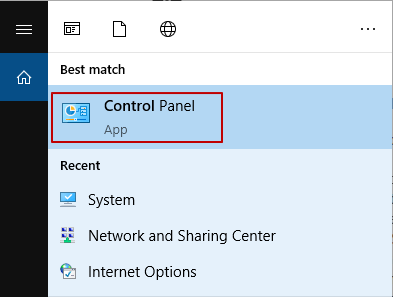
Step 2. Click "Uninstall a program" under "Programs".
Step 3. Click "Origin", then click "Uninstall".
Step 4. You'll get a warning that Origin games may not be functional. Click" Uninstall".
Step 5. Re-download Origin games from the official website.
Considering that Origin games are mostly large, re-downloading them will be time-consuming. Also, reinstalling the game may result in the loss of game data. You can also make a backup of the game before uninstalling it. We recommend Qiling Backup here.
Conclusion
Origin is a popular platform for PC gamers. However, Origin games can take up a lot of space. Sometimes, people may don't know how to move Origin games to another drive/PC.
Fortunately, Qiling Disk Master can help. Qiling Disk Master is a powerful tool that can transfer files, programs, and accounts between PCs. It is also very easy to use; simply download the program and follow the instructions. As a result, it is an ideal solution for anyone who needs to move Origin games to another drive/PC.
Related Articles
- How to Transfer the Installed Programs, Data to a New Hard Drive
- How to Set Up a Server to Server File Transfer Successfully
- 5 Best Tools to Clean Up C Drive in Windows 11
- How Do I Transfer CCleaner to New Computer?