What to Do When A Program Won't Open on a Windows 10 PC
Windows 10 is a user-friendly operating system that has been refined over the years to provide a smooth experience. Despite some issues still existing, they are relatively easy to resolve, even for those with limited technical knowledge, making it a reliable choice for many users.
One of the most common issues people face with Windows 10 is programs not opening when commanded to, and there are several reasons why this might be happening, including issues with the operating system itself.
We'll cover the causes of these issues and provide a simple solution to resolve them on your Windows 10 device in just a few steps.
1. Apply the Troubleshooter
2. Run Qiling Disk Master to Repair Programs
3. Update Your App to the Newest Version
4. Check Windows Update Service
5. Check Your Windows Update
How to Fix When a Program Won't Open in Windows 10
If certain programs won't open on your Windows 10 device, don't worry - it's often due to a needed software update or a corrupted file.
Windows 10 has a built-in troubleshooting tool that can help identify the issue with a program that won't open. To find and fix the problem, you can follow these steps: use the troubleshooting tool to scan for issues, and based on the results, take the recommended actions to resolve the problem.
1. Apply the Troubleshooter
Step 1: To troubleshoot issues on your Windows 10 computer, go to Start, open Settings, choose Update & Security, click on Troubleshoot, and select Additional Troubleshooter.
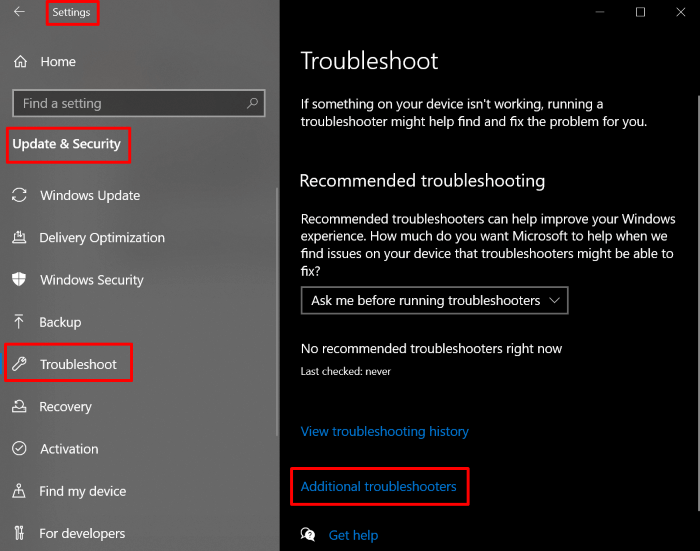
Step 2:To resolve issues with Windows Store Apps, follow the instructions on the Windows Store Apps troubleshooter page, which can be accessed by scrolling down the page and selecting "Run the troubleshooter." The troubleshooter will then scan your PC and repair any issues it finds.
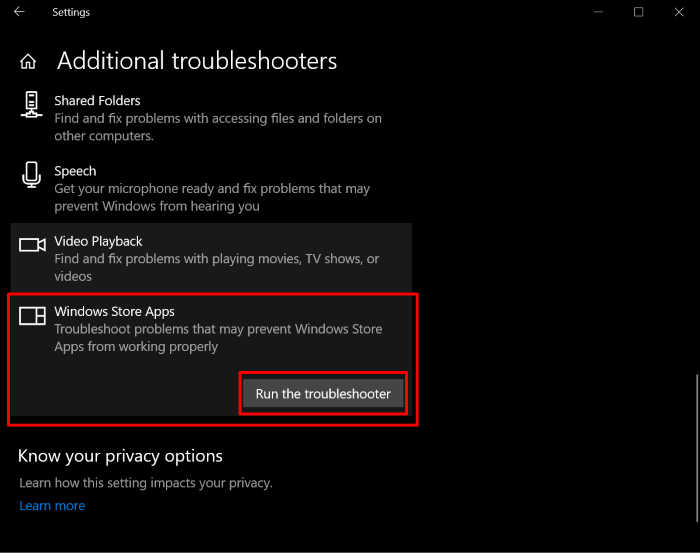
2. Run Qiling Disk Master to Repair Programs
If a saved program won't open on your current Windows 10 device, you can try using Qiling Disk Master Free to fix the issue. This free tool can be run to troubleshoot and resolve the problem, making it easier to access the program.
Qiling Disk Master Free allows users to transfer programs, files, and personal data, keeping them secure and available across different PCs. It also helps keep software and programs up to date with automatic updates and backs up data for easy transfer to another device.
Step 1. To securely repair damaged apps, go to the left panel and select "App Management", then click on "Start".
Step 2. To repair an application on your PC, you can view all installed apps, scroll down to select the specific one you want to fix, and proceed with the repair process.
Step 3. Click the downward triangle icon to choose "Repair".
Qiling Disk Master Free is a simple and reliable application that allows users to save and transfer programs with one click, providing access to transfer files and fix programs that are not running properly or have been damaged on a computer. Its straightforward app management feature enables users to repair damaged programs.
3. Update Your App to the Newest Version
To keep your PC's programs running smoothly, it's essential to ensure they're updated with the latest versions. By following these simple steps, you can guarantee that your programs stay current, eliminating compatibility issues and ensuring optimal performance. This involves regularly checking for updates, installing the latest patches and versions, and configuring your system to automatically update programs, thereby preventing any potential problems that may arise from outdated software.
Step 1: Select the Start button and then choose Microsoft Store.
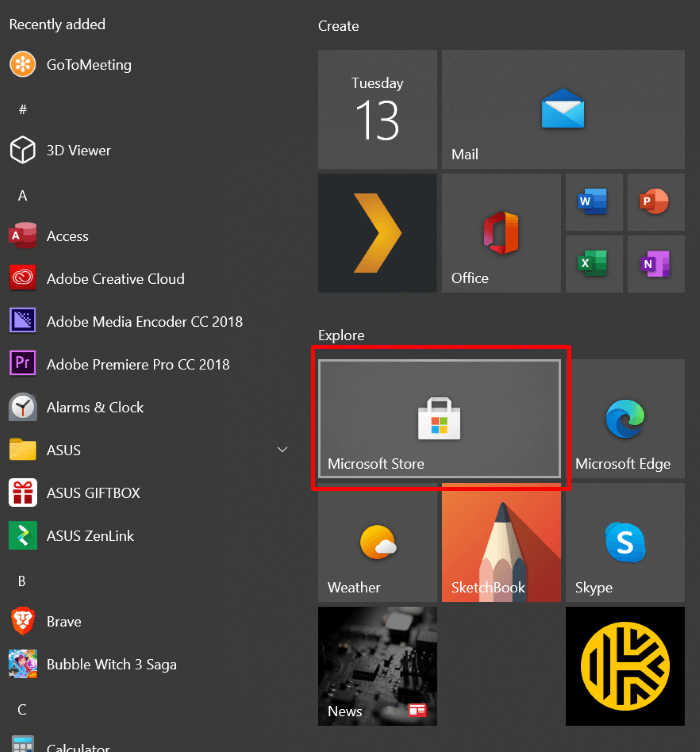
Step 2: To access settings in the Microsoft Store, select the Account Menu, represented by three dots in the upper right corner, and then choose Settings.
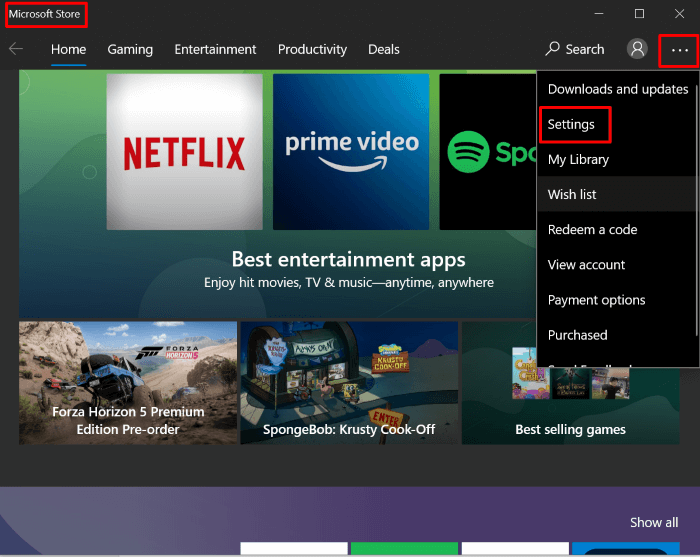
Step 3: Ensure that the "Update apps automatically" option is selected under "App updates" to keep apps continuously up to date.
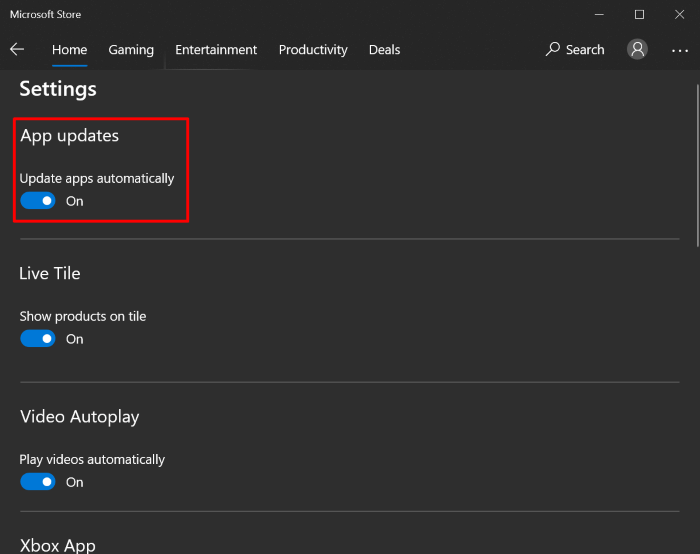
4. Check Windows Update Service
If apps are still not updating, it may be because your Windows update service is not running. To fix this, you can check if the Windows update service is running by going to the Task Manager, searching for "Windows Update" and ensuring it's running. If it's not, you can start it manually.
Step 1: To access the Settings app on your Windows 10 computer, go to the Start menu and select the Settings option.
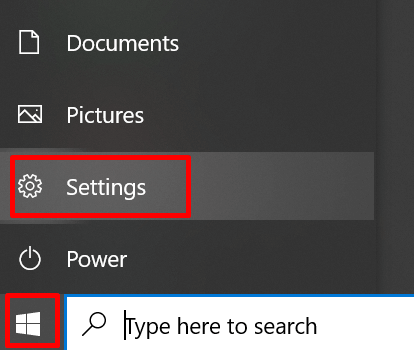
Step 2: From there, select Update & Security.
Step 3: Select Troubleshoot from the right-hand panel of options.
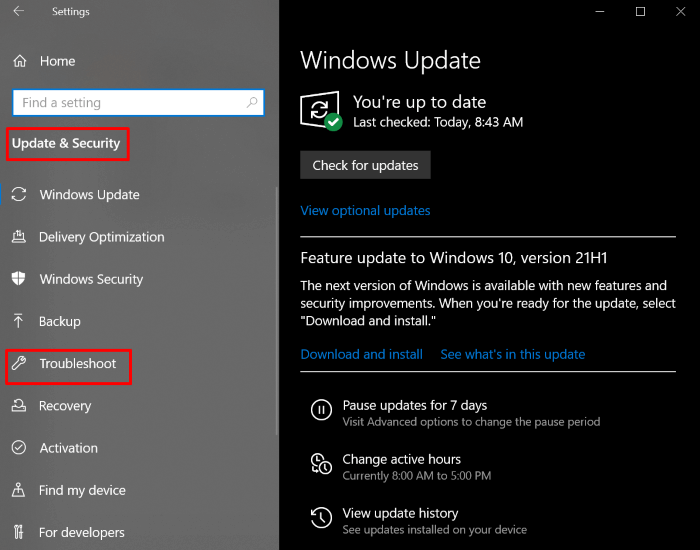
Step 4: Click on the "Troubleshoot" page, select "Windows Update" and click "Run the troubleshooter" to find and fix any Windows Update issues.
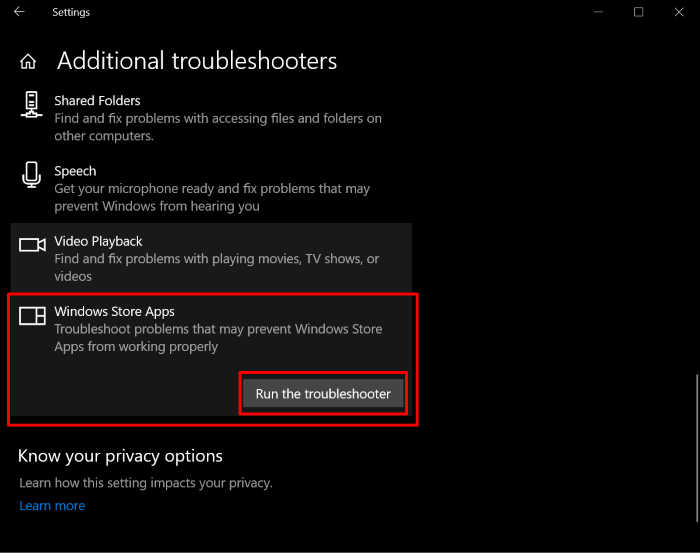
5. Check Your Windows Update
If you're still experiencing issues after running the Troubleshooter, it's possible that Windows is not fully up to date with the latest features. To ensure your version of Windows has the latest updates, follow these steps: [insert steps here].
Step 1: To access the Settings menu on your Windows 10 computer, go to the Start menu and select Settings.
Step 2: From there, select Update & Security.
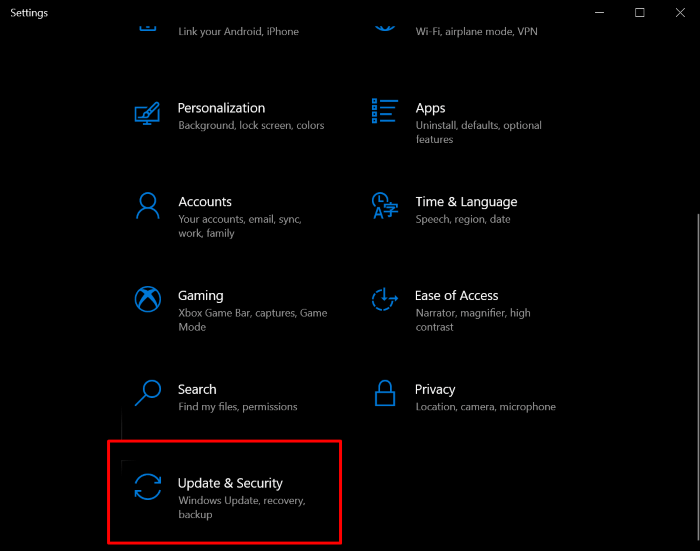
Step 3: To update Windows to the latest version, click on "Check for updates" under Windows Update to scan and update Windows.
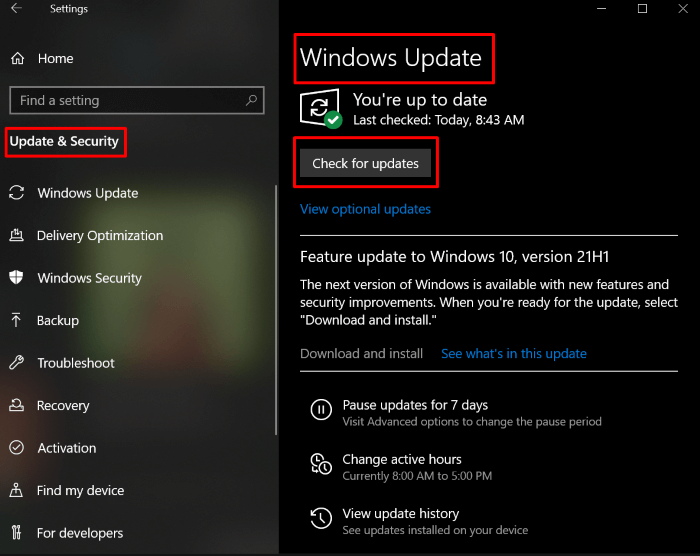
Conclusion
Windows 10 is a user-Windows is a user-friendly operating system that comes pre-installed with many computers. Despite being built with the latest technologies, it's not immune to bugs and glitches, which can sometimes cause issues with certain features.
If you're having trouble getting programs to open on your Windows 10 PC, don't worry - we've got you covered! We've walked you through various troubleshooting steps to help resolve the issue. However, for a more hassle-free experience, consider using Qiling Disk Master Free. This tool allows for one-click transfer of applications, programs, and files from your Windows 10 device, saving you time and effort.
If you have any questions, contact support@idiskhome.com and they will be happy to help solve any issues you may be encountering.
Related Articles
- (Top 5 Ways) How to Uninstall Apps on Windows 11/10
- 7 Top Best Free PCmover Alternatives Free Download [2022 Reviews: Pros & Cons]
- 4 Free Ways to Transfer Google Drive to Another Account
- How to Move Riot Games to Another Drive on Windows 11 (2022 Fixed)