Samsung Data Migration Software Review: Pros & Cons
In this article, you'll learn:
- What is Samsung Data Migration?
- Samsung Data Migration Review [Pros & Cons]
- How to Use Samsung Data Migration
- Samsung Data Migration Alternative
What is Samsung Data Migration?
Samsung Data Migration (SDM) is a program developed by Samsung Electronics that allows for easy transfer of files and folders from a PC to a Samsung SSD. Available for all Samsung SSD Series products, SDM is a convenient solution for migrating data from an existing storage device to a new Samsung SSD, ensuring seamless compatibility and a hassle-free experience.
What Can Samsung Data Migration Do for You
- To transfer data from a storage device to a new Samsung SSD, start by connecting the old storage device to your computer using a USB cable. Next, download and install the Samsung Magician software, which will guide you through the cloning process.
- Migrate operating system, application software, and user data.
- To save space on a smaller SSD, you can transfer the operating system and other data to the new drive, then delete the unnecessary files and programs from the original drive. This process is often referred to as a "fresh start" or "clean install.
- Simple interface to reduce your time of PC transferring.
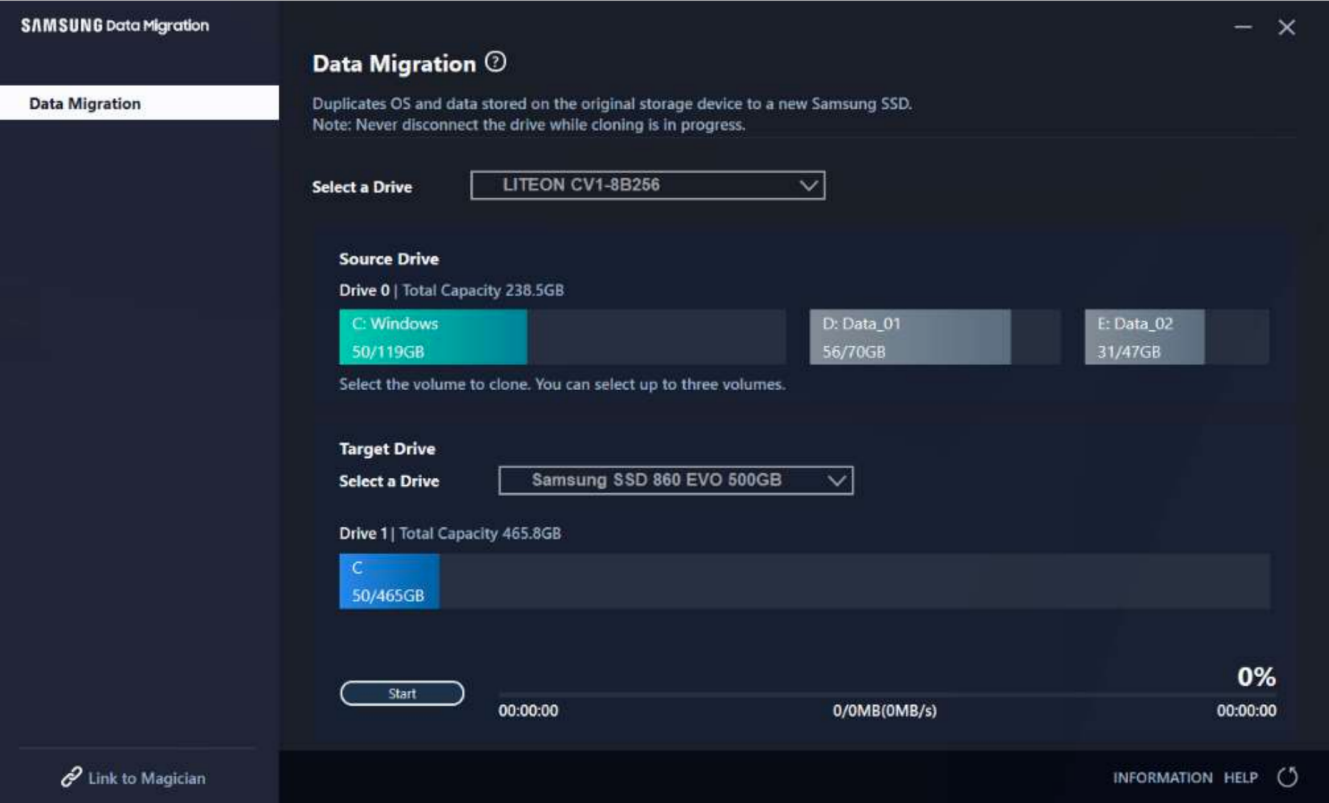
Samsung Data Migration Review [Pros & Cons]
Samsung Data Migration is a handy tool that moves your data, offering a convenient solution for users. While it has its pros, such as being easy to use and effective, it also has some cons, like potential data loss and compatibility issues. Real users have shared their experiences, highlighting both the tool's benefits and drawbacks. This article aims to provide a helpful summary of the software's advantages and disadvantages.
Pros:
- Easy to install and use.
- Stable and bug-free.
- Support all kinds of Samsung SSD as the target drive.
- Support Windows 7/8/8.1/10 (32/64 bit)
Cons:
- Only for the Windows system.
- Only transfer data to Samsung SSD drive.
Is Samsung Data Migration good?
The software does its job smoothly, allowing you to easily transfer everything from an HDD to a Samsung SSD with just one click. There are only a few restrictions to be aware of, which are outlined in the user guide on the official website, but they're easy to follow once you're aware of them.
Is Samsung Data Migration reliable?
Samsung Data Migration is a reliable tool that helps you migrate data to a new Samsung SSD, is easy to use, and stably transfers your data, and is compatible with Windows computers.
Is Samsung Data Migration free?
Samsung Data Migration software is a free tool that allows users to migrate their data from an old device to a new one, making it a cost-effective solution for those who need to transfer their data.
Here are some reviews we collect from someforums- Tom's Hardware and RedFlagDeals. You may take these comments as a reference.
The user suggests using the Samsung software, which they personally use and find sufficient for most cases, but recommends ensuring you have the latest version, as the one pre-installed on your SSD may be outdated.
The older version of a product worked well for someone who used it for their 840.
The Samsung software only allows copying to a Samsung drive, and will not back up the Samsung SSD to an older drive.
"I've successfully used the Samsung SSD migration app multiple times. While doing that, don't forget to download and install the Samsung SSD driver as well, and install it first."
The cloning process will replicate the original drive to the new SSD, assuming it has enough capacity to hold everything, and you'll be able to boot from it seamlessly, just like before.
How to Use Samsung Data Migration
Step 1: Run Samsung Data Migration, connect your target drive to your computer, and click the "Refresh" button to recognize the target drive.
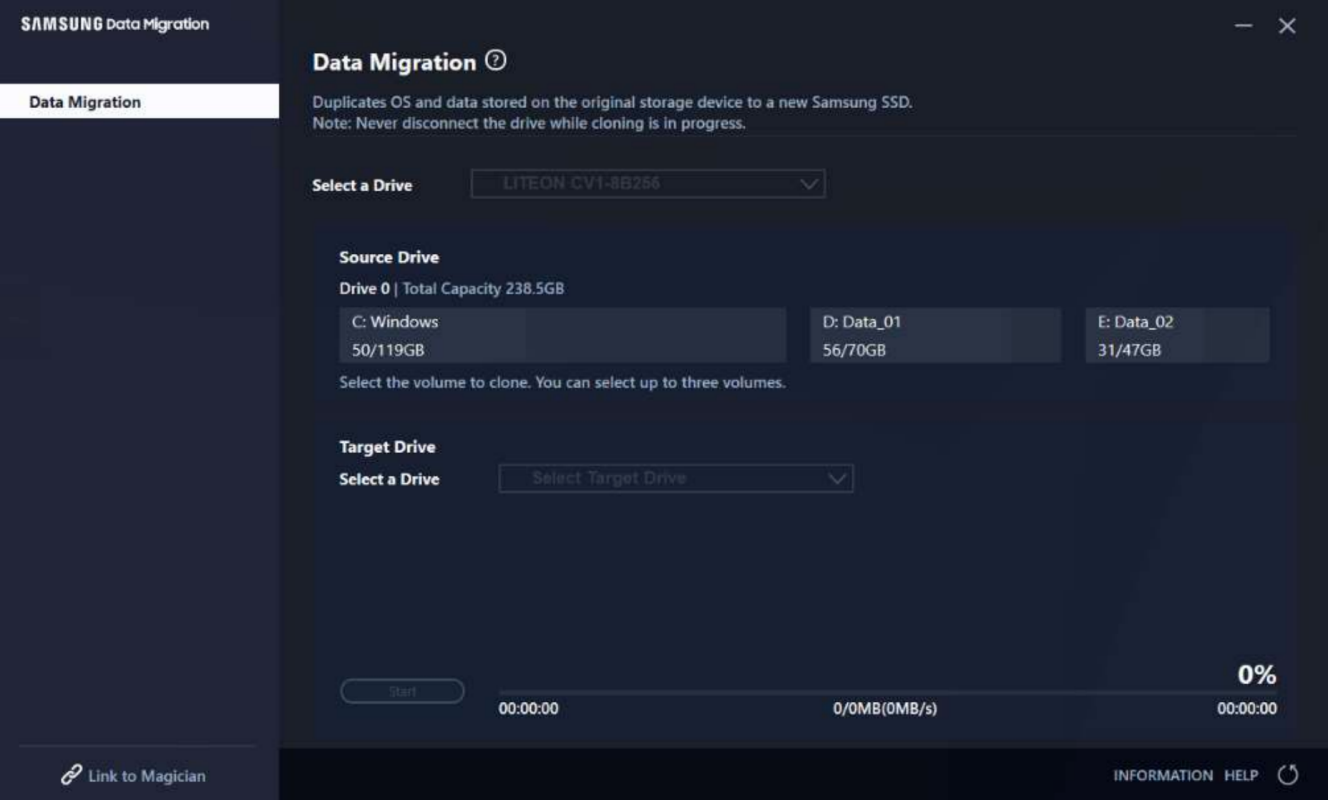
Step 2. Select the target drive.
Step 3. Select the volume(s) that you wish to clone.
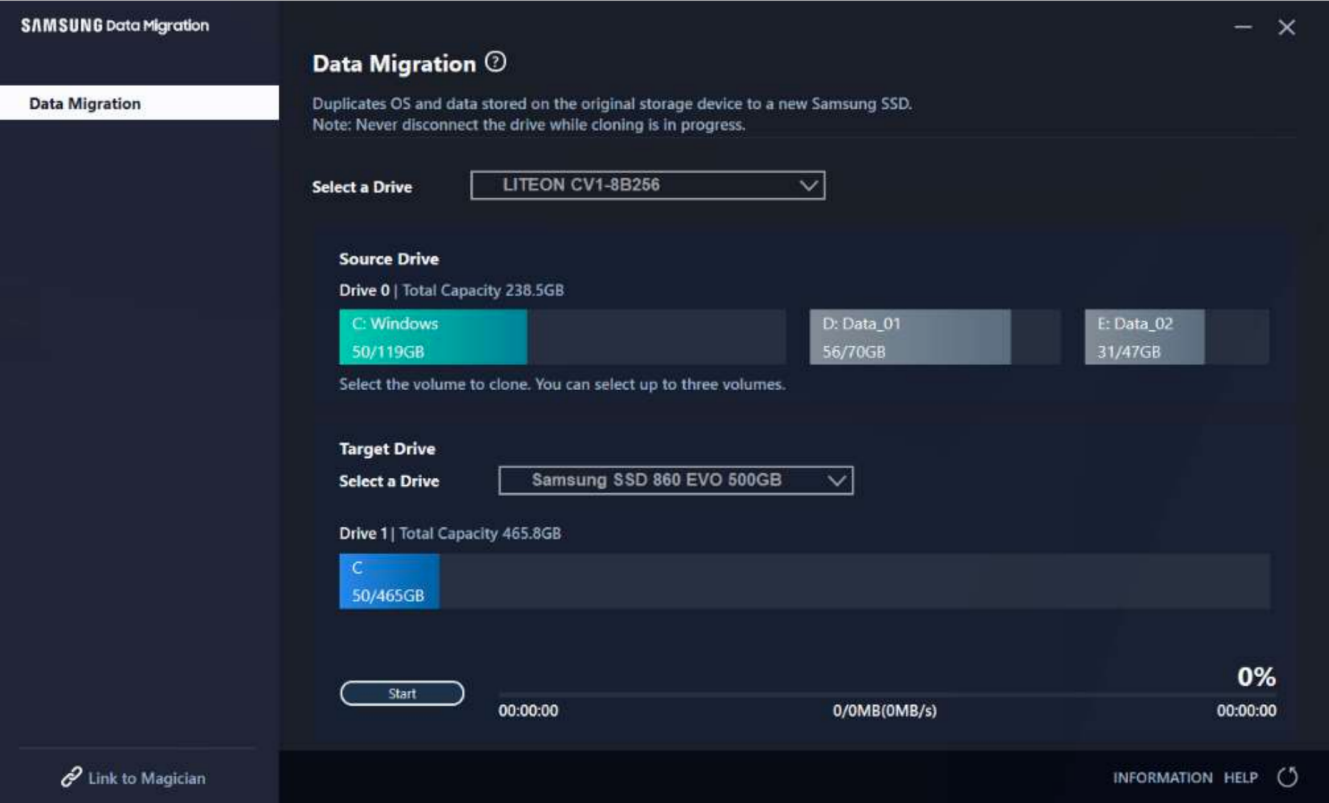
Step 4. Click "Start" to begin the cloning process.
Note: The cloning speed may vary based on the computer's specs and the operating environment.
Once the cloning process is complete, the computer will automatically shut down within 20 seconds.
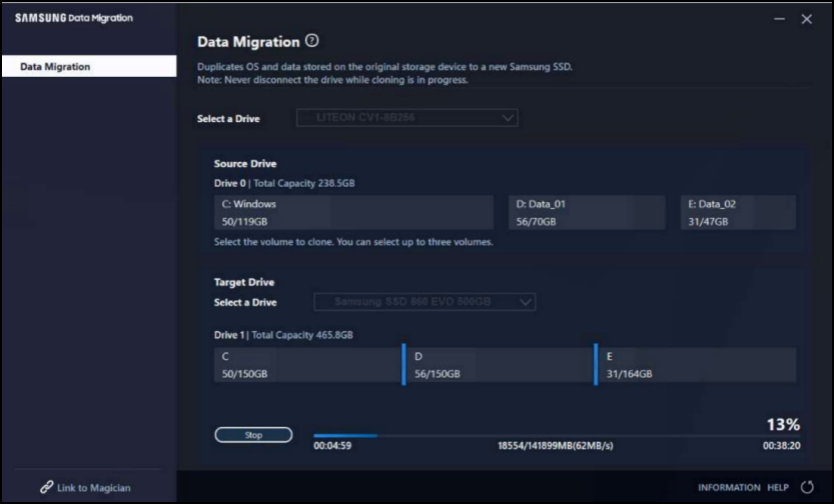
You can learn more details and limitations of the migration process from its English User Guide.
You can also learn how to use Samsung Data Migration in this video.
Samsung Data Migration Alternative
Samsung Data Migration is a useful tool for transferring data from one Samsung SSD to another, but it has some limitations. If you're looking for a more versatile alternative, consider Qiling Disk Master, a professional data migration tool that supports a wide range of source and target devices.
Step 1.Open Qiling Disk Master on both of your computers. Choose "File sync" to proceed.

Step 2. Connect two PCs via the network by entering the password or verification code of the target PC, choosing the correct transfer direction, and clicking "Connect" to proceed.
The verification code is located to the right of the "File sync" main screen on the target computer.

Step 3. To transfer files, select "Files" and choose the specific files you want to transfer. You can also customize the storage path for the transferred data by clicking the Edit icon.

Step 4. Once you've initiated the file transfer process, the time it takes will depend on the size of the file. Larger files will take longer to transfer than smaller ones. You can monitor the progress on the screen. Just be patient and let the process complete.
Additionally, Qiling Disk Master offers a number of unique features.
- Qiling Disk Master offers flexible transferring options, allowing users to choose between transferring files via network connection or through image files.
- With the help of Qiling Disk Master, you can transfer your data to any device, including a PC, laptop, HDD, SDD of other brands, an external hard drive, a USB flash drive, or an SD card, making it an unlimited destination device.
- Qiling Disk Master can rescue data from an unbootable dead computer by transferring files and programs from the old hard drive to a new computer.
- Qiling Disk Master allows for seamless transfer of all data, including program settings, preferences, battery settings, and user data, to a new PC, saving time from resetting them.
Conclusion
Samsung Data Migration is a software tool that helps users transfer data from an old storage device to a new Samsung SSD, but users may want to consider an alternative tool like Qiling Disk Master, which is more versatile and supports more file types and operating systems, offering a trial period before purchase.
Related Articles
- The Quickest Way to Transfer Data from One Windows Server to Another
- Is There Any SSD Data Migration Software? How to Use It
- How to Transfer Photos from Google Photos to Gallery? Follow the Guide!
- [2022 Guide]How do I Transfer Firefox Bookmarks from One Computer to Another