How to Transfer Adobe AIR to Another Computer
| Workable Solutions | Step-by-step Troubleshooting |
|---|---|
| Method 1: Automatic Way - Run Qiling Disk Master | Step 1. Connect two computers on the same LAN. Run Qiling Disk Master on both of your current...Full steps |
| Method 2: Manual Way - Reinstall Adobe AIR | Step 1. Install the runtime on a Windows computer. Step 2. Download the runtime installation file from...Full steps |
Introduction
Adobe AIR is probably one of your best friends if you're a creative professional. It's a lightweight application that allows you to move your work from place to place easily. However, the process can be complicated if you ever have to transfer Adobe AIR from one computer to another. The good news is that we've developed a guide that will simplify the process! We'll discuss how you can transfer Adobe AIR within a few minutes.
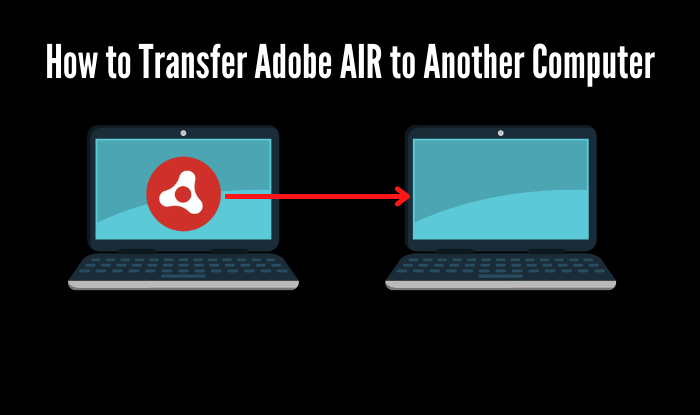
What is Adobe AIR?
Adobe AIR is a runtime environment or runtime engine developers use to develop cross-platform Rich Internet Applications. It uses the concept of a virtual machine and allows developers to take advantage of each operating system's capabilities.
What Happened to Adobe AIR? Can I Still Install It?
You can continue to use Adobe AIR applications if you have the version installed on your computer. As of June 2019, Adobe transitioned platform support and feature development of AIR to HARMAN.
Adobe provided essential security support – limited to security fixes only for desktop platforms (Windows 7 and above and Mac OS X) – for Adobe AIR v32 until 2020.
After that time, Adobe support for AIR was discontinued. Since then, HARMAN has managed the ongoing support for AIR support on both mobile and desktop platforms – including bug fixes, platform compatibility, and new and improved functionality.
Why Transfer Adobe AIR to Another Computer?
You may have installed Adobe AIR on your system. If you have done so, Adobe AIR is the platform that runs RIAs.
RIAs are rich internet applications, which means they're built for the web. They can be anything from games to photo-editing apps, music players, and shopping carts. Adobe Media Player, ImageDropr, FlickrFlipper, and many other well-known RIAs use Adobe AIR as their platform to run correctly.
If you want to keep using such applications on your new computer and keep them updated with the latest versions available online, you need Adobe AIR on both computers. Suppose you're transferring your old computer to the new one or upgrading your old one.
In that case, it's essential to uninstall Adobe AIR from your old computer before proceeding with the transfer. You will not be able to run such applications on the new computer without installing or reinstalling them with their dependencies.
How to Transfer Adobe AIR to Another Computer
If you want to transfer Adobe AIR to another computer or a new device, there are a few different ways to do it.
Method 1: Run Adobe Migration Software
Finding the fastest way to transfer files between computers can be a headache. In this article, we'll walk you through the steps to transfer Adobe AIR from one computer to another.
The best way to get your files from one computer to another is by using professional file transfer software, which allows you to quickly and easily share files between computers, applications, and other devices.
We highly recommend Qiling Disk Master, which supports you to transfer whatever you want, such as personal files, essential software, programs, games, or apps, into another drive on one PC or other PCs with a few simple clicks.
Step 1. Connect two computers on the same LAN
Run Qiling Disk Master on both of your current computer and the other computer. On the source computer where Adobe is installed, navigate to the "Backup and recovery" mode, and then click "File sync".

Connect new computer to old PC, input account password, or verification code of the old PC.

Step 2. Choose Adobe to transfer
At the "Applications" category, find the Adobe programs that you're going to move.

Step 3. Transfer Adobe from PC to PC
Tick the checkbox of supported the Adobe program. and click "Proceed". Let the software accomplish the process.
Here are some of the benefits:
- Saves time and energy copying and pasting files into new PC.
- Transfer more wanted files to a new PC: programs, software, applications, or games.
- No data loss trouble, and no false operation would occur.
- Support for transferring files without the network.
Relate articles about moving Adobe software:
Method 2: Manual Way - Reinstall Adobe AIR
To install or update the runtime, you must have administrative privileges for the computer.
If you're using Windows, follow these steps to reinstall Adobe AIR manually:
Step 1. Install the runtime on a Windows computer.
Step 2. Download the runtime installation file from http://get.adobe.com/air/.
Step 3. Double-click the runtime installation file to start an installation wizard that guides you through installing Adobe AIR on your computer.
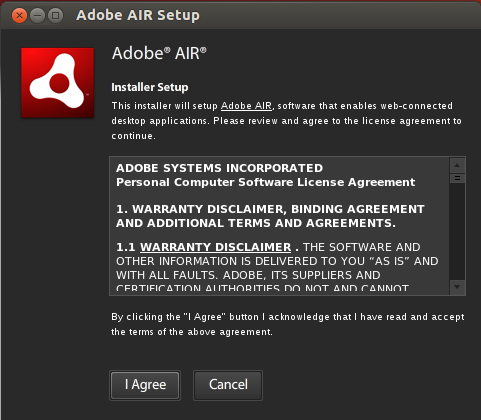
Note: If you've installed software on two PCs, you need to deactivate one of them and continue to install Adobe on the 3rd PC.
If you're using Mac OS 10.9 or later, follow these steps to reinstall Adobe AIR manually:
Step 1. Install the runtime on a Mac computer.
Step 2. Download the runtime installation file from http://get.adobe.com/air/.
Step 3. Double-click the runtime installation file to start an installation wizard that guides you through installing Adobe AIR on your computer.
Conclusion
Now, you know how to transfer Adobe AIR to another computer hassle-free. However, if you need to move more than one application, file, or drive from your old system to a new one, you should use the Qiling Disk Master tool mentioned above. It will save a lot of time and effort. Moreover, it is an excellent way to backup important data in case of PC damage or loss.
Related Articles
- How to Transfer Youtube Data to Another Account [Channels, Subscription, Playlist]
- How Do I Reset Windows 10/11 and Make It Like New Again [No Data Loss]
- NAS Backup Server: How to Back Up All Data from Server Computer to NAS
- How to Change Download Location in Windows Server