Best User Profile Migration Wizard for Windows 10 and Windows 11 - Qiling
| Workable Solutions | Step-by-step Troubleshooting |
|---|---|
| Option 1. Windows User State Migration Tool (USMT) | Follow a step-by-step tutorial to get started with the user state migration tool...Full steps |
| Option 2. Qiling User Profile Migration Wizard (Free) | Qiling Disk Master is a powerful and easy-to-use application that can help you transfer data...Full steps |
| Option 3. Profwiz | Run the Profwiz.exe and log in with your domain...Full steps |
What Is the Best Tool for Migrating User Profiles?
"Is there a software program that would allow us to copy user profiles over the network? I've used the user state migration tool provided by microsoft, but I feel like there must be something better to perform these functions."
User profile migration is moving user data and settings from one account to another. This can be a necessary step when transitioning to a new computer or upgrading to a new operating system. The user profile migration wizard is a tool that helps to automate this process by guiding users through the process and helping to transfer their data.
What Is Windows User State Migration Tool (USMT)?
Windows User State Migration Tool (USMT) is a Microsoft-supported utility that helps customers deploy Windows to a new computer. USMT captures and migrates user accounts, application settings, and operating system settings from the old computer to the new one. USMT resides on both the source and destination computers.
Main Advantages
- Safely transfer user account, operating system, and app settings.
- Preserve user states to lower the cost of deploying Windows.
- Reduce end-user downtime on customizing desktop and finding missing files.
- Save time for users to get familiar with the new operating system.
- Reduce help desk calls.
Limitation
- Transfer that needs end-user interaction.
- Custom migration that required for each machine.
How to Use USMT?
Follow a step-by-step tutorial to get started with the user state migration tool:
Phrase 1 - Download and install USMT
Step 1. Download the ADK for Windows 11 or Windows 10.
Step 2. Select the adksetup.exe file and choose the location to install the Windows Assessment and Deployment Kit to this computer. Check privacy statement and license agreement.
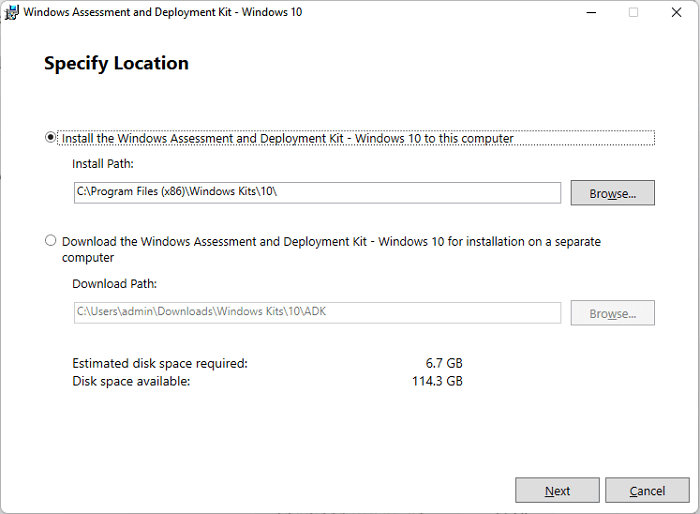
Step 3. Select the User State Migration Tool (USMT) and click the "Install" button.
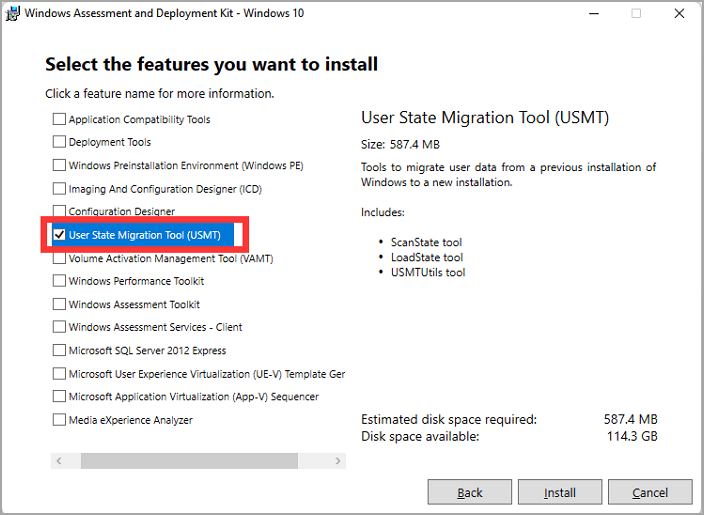
Step 4. After installation finishes, follow the path to find the USMT files: C:\Program Files (x86)\Windows Kits\10\Assessment and Deployment Kit\User State Migration Tool
You can see two command-line .exe programs here - loadstate.exe and scanstate.exe. Both programs require completing the migration process.
Phrase 2 - Run scanstate.exe loadstate.exe and Migrate User Data
Step 1. Type the command and hit Enter to migrate accounts and user settings:
scanstate \\fs1\migr\userdata /i:miguser.xml /i:migapp.xml /o
Step 2. Type the command and hit Enter on the target computer to load all data saved on the source computer.
loadstate \fs1\migr\userdata /i:miguser.xml /i:migapp.xml
As you can see, the USMT requires a command line with two .exe files. Also, the limitation is listed above. If you are not familiar with command lines and encounter a hassle, you need a better way. Are there other alternatives to migrating user profiles to a new domain? Get two better practices on the next part.
Better Way to Migrate User Profile to New Domain (2 User Profile Migration Tools)
While many user profile migration tools are available, the Qiling Disk Master Free is one of the most user-friendly and efficient options available. With its user-friendly interface and step-by-step instructions, the Windows user profile migration tool makes it easy for users to transition their data with minimal hassle. Additional, we've provided other user profile wizard - Profwiz.
1. User Profile Migration Wizard - Qiling Disk Master Free
Qiling Disk Master is a powerful and easy-to-use application that can help you transfer data from one computer to another. With this program, you can quickly transfer files, folders, applications, settings, and more from one PC to another. The program offers a variety of features to make the transfer process as easy as possible.
Download the Windows Profile Migration Tool:
How to Migrate All User Profiles and Setting:
Step 1. Install and launch Qiling Disk Master on both two devices. On the source PC, select "File sync" to continue.

Step 2. Select the transfer direction
Make sure the two PCs are on the same LAN. Connect to the target PC via its IP address or adding it manually. Enter the login account and password of the target PC and link two PCs by clicking "Connect".

Step 3. Click at the "Accounts" section to specify User Accounts and Settings for transferring.
Step 4. Enter the user account and password of the source computer, select the User Account Settings, User Data and other settings that you want to transfer.

Step 5. After selection, click "Proceed" to start to transfer user accounts and settings.
2. Forensit Profwiz
Profwiz is a user profile wizard that helps you migrate your user profile from one computer to another, especially on Windows 10 and Windows 11. It is a powerful and easy-to-use tool that can save you time and effort when migrating your user profile. Profwiz is an excellent choice for personal and business users who need to migrate their user profiles. The Pro edition is enough if you want to move all user profiles on a machine. See the comparison of the program.
With Profwiz, you can quickly transfer your user profile to a new computer, including your documents, settings, and applications. Profwiz is an essential tool for anyone who needs to migrate their user profile.
How Do I Run Profwiz?
Step 1. Run the Profwiz.exe and log in with your domain. Click the Next.
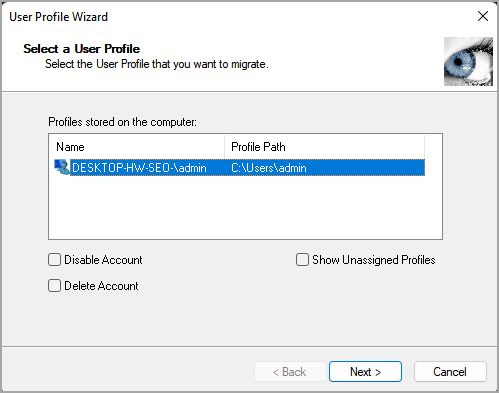
Step 2. Enter your domain and account name. Click the Next.
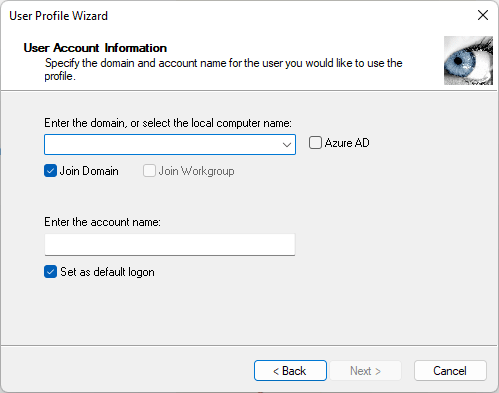
Step 3. Select the local profile that you want to migrate.
Step 4. Input account name and password, and click OK.
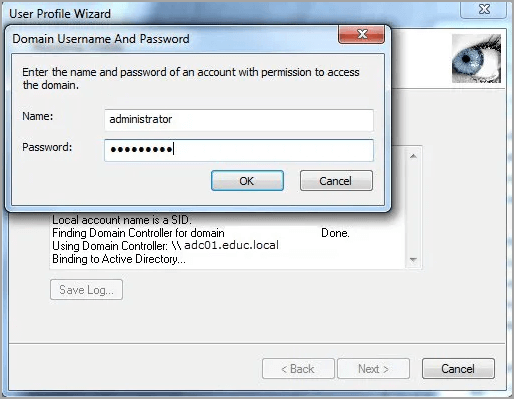
Step 5. Now, this program will migrate the profile.
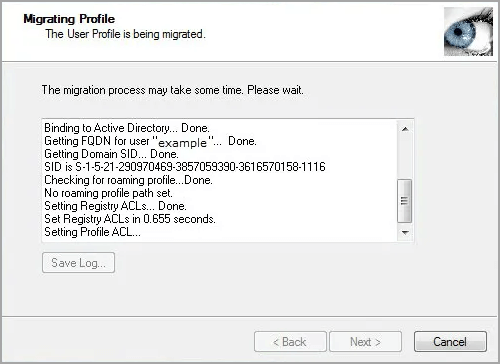
Related Articles
- (2022 Update) How to Move Microsoft Office to Another Drive
- Your Complete Guide: Windows Server Migration Tools Free Download and How-To Tips
- How Do I Transfer CCleaner to New Computer?
- How to Transfer Pictures from One Computer to Another