Windows 11 KB Update Improvement: Settings Change, Security Improvements, Memory Leaks
Windows Patch Tuesday refers to the date that Windows regularly releases software patches for the Windows system. It generally happens on the second Tuesday of every month. You can check the update message in your computer's Settings > Windows Update, or you can find more detailed information from Windows's update history.
On April 12, 2022, Windows brings the new update Windows 11 build 22000.613, also known as KB5012592. It is available for all Windows 11 users to download and install now. You may wonder what's the main improvement to this update. Luckily, in this article, we will introduce the improvements and new features of the Windows 11 KB5012592 update.
Changes and Fixes for Windows 11 KB5012592 Update
For this KB update, Windows mainly fixes the security problem of the operating system, which first arise in the March 22 KB5011563 update.
Apart from this fix, Windows 11 build 22000.613 also addressed improvements to the following issue.
- Displays up to three high-priority toast notifications simultaneously. This feature is for apps that send notifications for calls, reminders, or alarms using Windows notifications in the OS. As a result, up to four toast notifications might appear simultaneously–three high-priority notifications and one normal priority notification.
- Addresses an issue that turns off auto-startup for Universal Windows Platform (UWP) apps after you upgrade the OS.
- Addresses an issue that causes SystemSettings.exe to stop working.
- Addresses an issue that affects searchindexer.exe and prevents Microsoft Outlook's offline search from returning recent emails.
- Addresses an issue that increases the startup time for Windows. This issue occurs because a UI thread in a networking API stops responding when a 5G wireless wide area network (WWAN) device is slow to wake up.
- Addresses a memory leak in the wmipicmp.dll module that causes a lot of false alarms in the System Center Operations Manager (SCOM) data center monitoring system.
- Addresses an issue that incorrectly returns the Execution Policy settings from the registry.
- Addresses an issue in which modern browsers fail to correctly render HTML that is generated by gpresult/h.
- Addresses an issue that causes an "Access denied" exception for a file during a PowerShell test for AppLocker.
- Addresses an issue that causes the Remote Desktop Service (RDS)server to become unstable when the number of signed-in users exceeds 100. This prevents you from accessing published applications using RDS on Windows Server 2019.
- Addresses an issue that returns an error message when you browse for a domain or organizational unit (OU). This issue occurs because of improper zeroing out of memory.
- Addresses an issue that causes the Group Policy Management Console to stop working after you close it. The system logs Application Error Event ID 1000 and the error, 0xc0000005 (STATUS_ACCESS_VIOLATION); the failing module is GPOAdmin.dll.
- Addresses an issue that might cause the Group Policy Service to stop processing telemetry information for Group Policy Registry Preferences.
- Addresses a stop error (0xD1, DRIVER_IRQL_NOT_LESS_OR_EQUAL) in the DirectX kernel component.
- Addresses an issue that might cause Kerberos.dll to stop working within the Local Security Authority Subsystem Service (LSASS). This occurs when LSASS processes simultaneous Service for User (S4U) user-to-user (U2U) requests for the same client user.
- Addresses an issue that affects the Key Distribution Center (KDC) Proxy. The KDC Proxy cannot properly obtain Kerberos tickets for signing in to Key Trust Windows Hello for Business.
- Adds support for Microsoft Account (MSA) Pass-through scenarios in Azure Active Directory(AAD) Web Account Manager (WAM).
- Addresses an issue that logs Event ID 37 during certain password change scenarios, including failover cluster name object (CNO) or virtual computer object (VCO) password changes.
- Addresses an issue that prevents the User Account Control (UAC) dialog from correctly showing the application that is requesting elevated privileges.
- Addresses an issue that might cause a Microsoft OneDrive file to lose focus after you rename it and press the Enter key.
- Returns the corresponding Settings page when you search for the word widgets.
- Addresses an issue that prevents Event 4739 from displaying the new values of certain attributes after a policy change.
- Addresses an issue that causes the Move-ADObject command to fail when you move computer accounts across domains. The error message is, "Multiple values were specified for an attribute that can have only one value".
- Addresses an issue that prevents you from accessing Server Message Block (SMB) shares using an IP Address when SMB hardening is enabled.
- Addresses an issue that causes stop error 0x1E in the SMB Server (srv2.sys).
- Addresses an issue that causes a mismatch between NetBIOS and DNS Active Directory domain names when you create a cluster.
How to Download and Install Windows 11 Build 22000.613 (KB5012592)
Here we would like to recommend the easiest method to get Windows 11 latest build - downloading from Windows Settings. Following the guide below, we will introduce the method step-by-step.
Step 1. Go to Windows Settings > Windows Update. Or you can check if there's an update icon in the taskbar, if yes, click to enter Windows Update.

Step 2. Here you could see the Windows update information and the latest Windows update version.
Step 3. Click Download & Install, and your computer will start to download the ISO file. This could take a while.
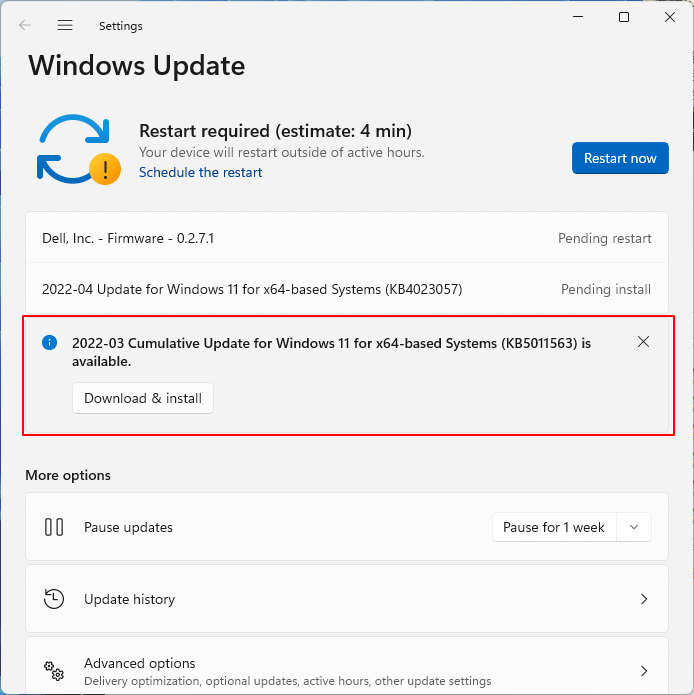
Step 4. When the ISO file downloading is finished, you need to restart to finish the installation. Click the Restart now button and wait for your computer to install and restart. Generally, this process will take about 4 minutes.
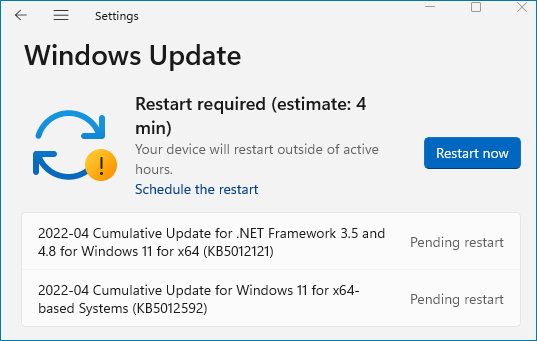
Qiling Data Protection - Qiling back
- Supports every user to create free backup to the whole PC
- Various available backup options: schedule backup, backup upon certain event, incremental/differential backup,etc
- Enjoys the fastest restore speed, restore backup file in minutes and keep the original file path
Conclusion
This is all about the Windows 11 build 22000.613 (KB5012592) update, you can check the improvements and learn how to download and install this update from this article. For devices that meet the minimum requirements of Windows 11, this OS is definitely worth trying. If your computer is still in Windows 10 and is incompatible with the Windows 11 requirements, refer to this article to see how to use Windows 11 on an unsupported PC.
Related Articles
- How to Clone C Drive to SSD in Windows 10
- Windows 11 Ruined My Computer! Slows Down and Crashes a Lot
- Run Disk Clone Windows 11 and Windows 10 with Qiling Backup
- 5 Reasons to Download Qiling Free Backup Software