Load System Extension to Recover Lost Data from the Mac with M1 & M2Chips
If you are using Deep Data Recovery for Mac to retrieve the lost files on a Mac with M1 & M2 chips, you will receive a prompted message like below:
In order to obtain the authorization to scan and retrieve the lost data on an internal drive, Deep Data Recovery for Mac requires the system extension to be enabled on your Mac. On all the Macs with M1 & M2 chips, you will need to go to the Recovery environment to enable system extensions.
To do so, save all the works on your Mac and shut down the system. Then press and hold the Touch ID or Power button until you see the Option icon appears on the screen. 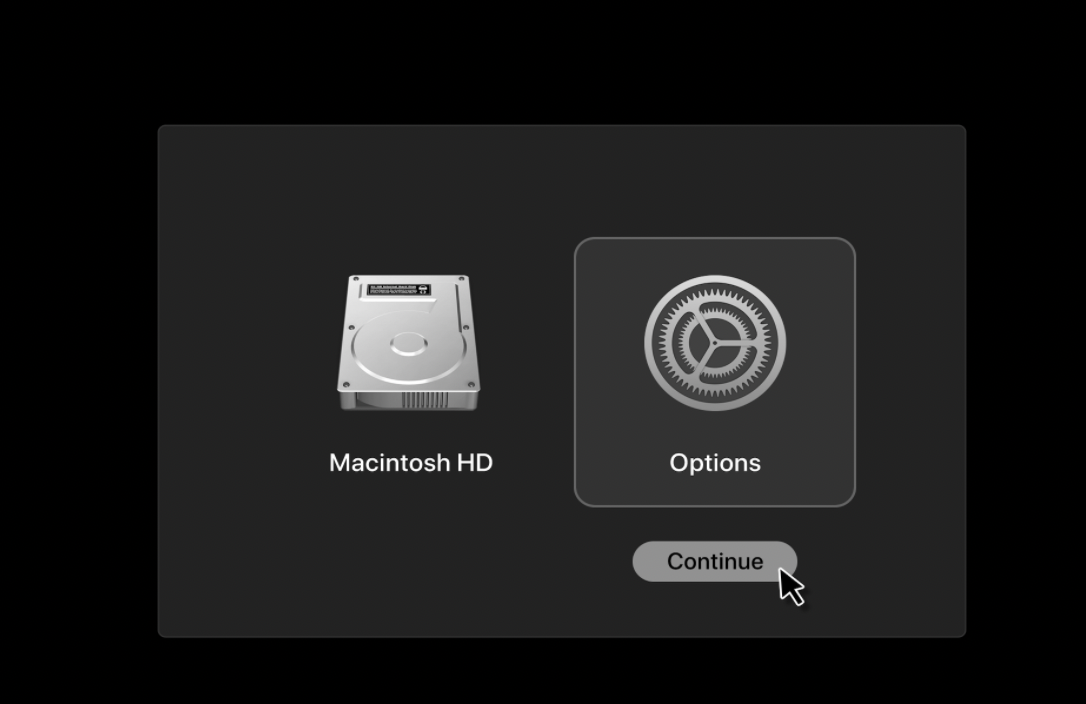
After this, you might need to select your Apple account and fill in the password to boot in Recovery mode. You will then get the following menu.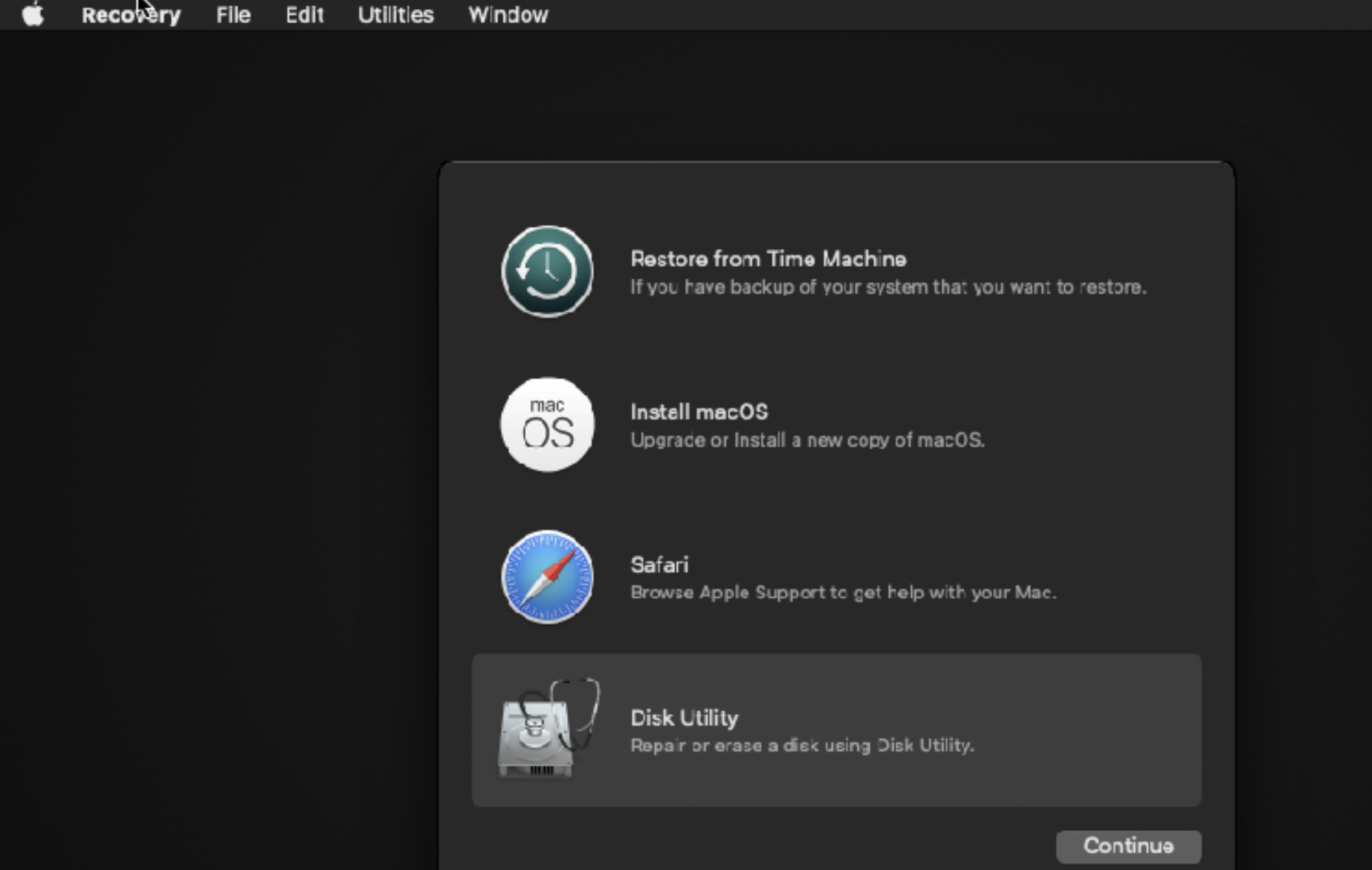
Click on Utilities from the menu bar. Next select Startup Security Utilities. 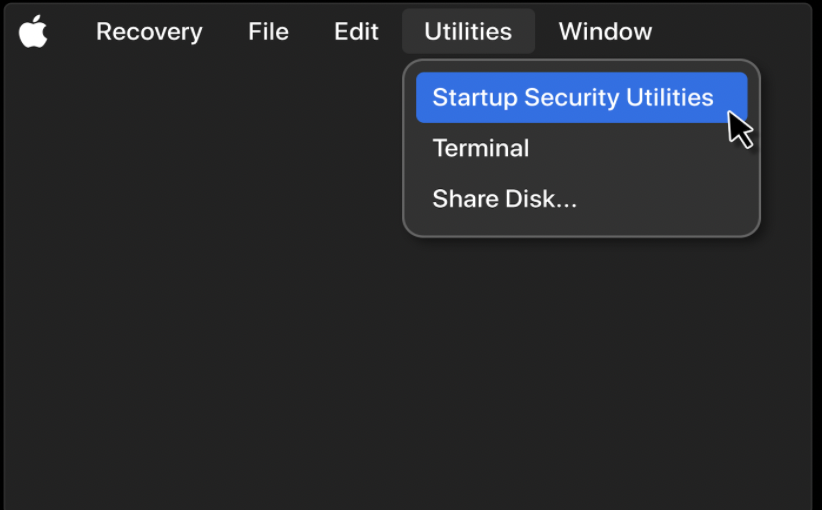
Select the drive where Deep Data Recovery for Mac is supposed to be installed, generally it should be the Macintosh HD. Click the Security Policy button.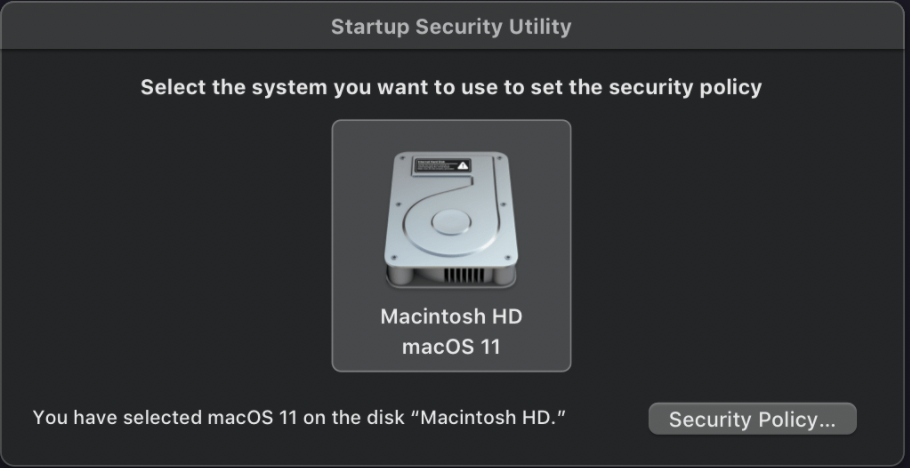
In the prompted window, the Reduced Security setting needs to be selected. Then check the allow user management of kernel extensions from identified developers. Click Ok to save your new startup settings. Then restart your machine.
After your Mac restarts, run Deep Data Recovery for Mac again. The General Security & Privacy page will be prompted automatically. If not, manually navigate to this page in System Preference. Click the lock icon at the Botton left corner and make sure that it gets unlocked. Enter the admin password when prompted. Next click the blue Allow button to accept the kernel extensions of Deep Data Recovery for Mac. 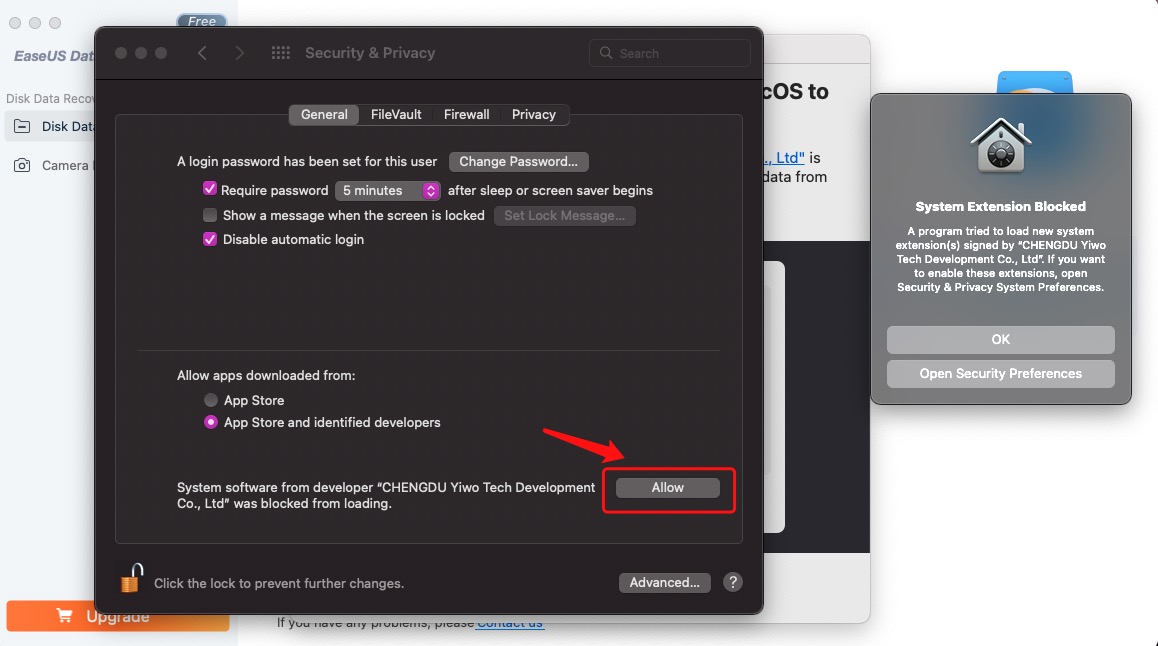
Another restart of the machine will be required after the last change. After restarting your Mac, you will be able to use the product to retrieve the lost files from the internal drive.
If you have any further questions, feel free to contact Qiling Technical Support team at support@idiskhome.com.
Related Articles
- 5 Ways for How to Recover Deleted Games on Windows 10 PC [2021 Guide]
Here in this article, 5 ways are provided for you to recover deleted games on PC. And you can try Deep Data Recovery to recover the deleted game data. - GoPro Recovery | How to Recover Deleted GoPro Videos/Photos
If you want for how to recover deleted GoPro videos, photos, and other files from SD card after accidental deletion, you need GoPro recovery software for help. You can easily for GoPro recover deleted files on Mac or Windows. - [4 Ways] How to Remove Write Protection from USB in Windows
When you get the 'disk is write protected' error on USB or other devices, you can't make changes on your drive. Here is how to remove write protection from USB, HDD in Windows 11/10/8/7: [1] Remove write protection in 4 ways; [2] Let deep file recovery software restore all your files. - Fix SanDisk SD Card Unable to Format/Won't Format Error [2022]
Are you being unable to format the SanDisk SD card? This page explains the causes of SanDisk SD card unable to format error and guide you to format SanDisk successfully without losing any data with practical fixes.