How to Recover Deleted Kik Messages or Chat History on iPhone
Summary
If you're searching for some easy and effective methods to recover old Kik pictures and conversations on iPhone, this guide gets you covered.
You might lose your Kik messages for various reasons, such as improper handling of your device, accidental deletion, virus infection, or file corruption. Whatever the cause ofdata loss,some proven methods offered in this guide canhelp you recover deleted Kik messages with ease. Before using any one of the belowmethods, it's worth mentioning that any operation you do to your device may result in further data loss. So, you'd better stop using your device from now on.
Method 1. Recover Deleted Kik Messages from iTunes/iCloud Backup
If you've previously backed up your device with iTunes or iCloud before data loss happens, youcan directly recover your deleted data either with iTunes or iCloud. But note that both iTunes and iCloud don't allow you to recover specific Kik messages. Instead, you haveto restore the whole backup to your device. This, undoubtedly, will erase your device and replace your current datawith what's in the backup.
If there's nothing important on your device, you can follow these steps to recover deleted Kik messages from iTunes or iCloud backup. If you don't want to lose your data, just jump to Method 2 to retrieve deleted Kik messages without data loss.
Recover Deleted Kik Messages from iTunes
Step 1. Plug your iPhone or iPad into your computer and launch iTunes.
Step 2. iTunes will automatically recognize your device.
Step 3. In the upper left corner, click on your iPhone icon.
Step 4. Click on "Summary" and then check "This computer" from the right pane.
Step 5. Click on "Restore" and then select the most recent backup you made from the list.
Step 6. Confirm the process by clicking on "Restore."
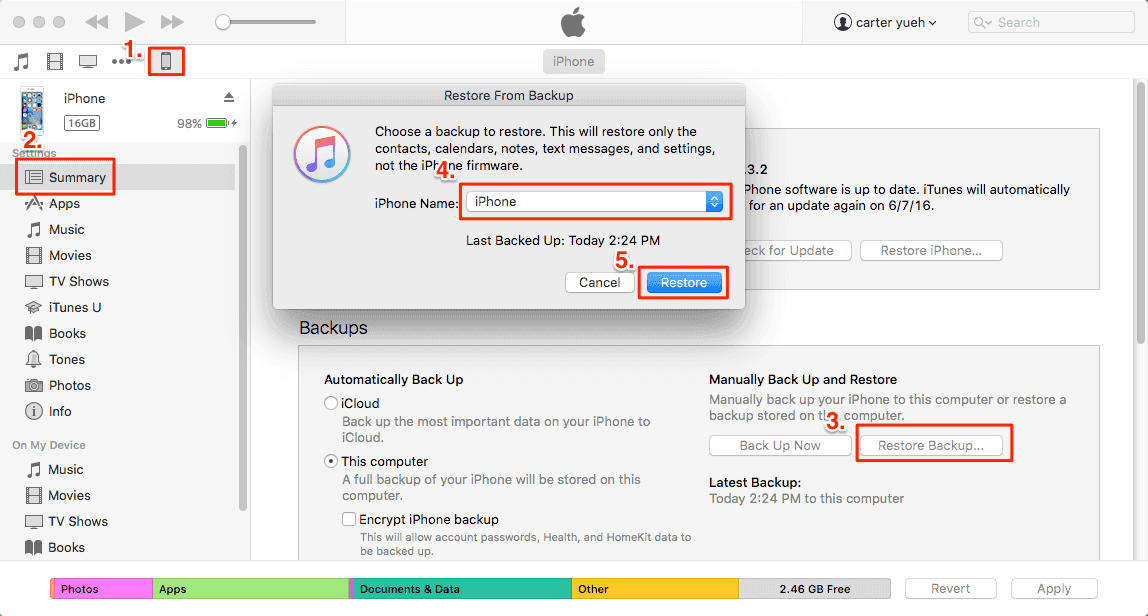
Recover Deleted Kik Messages from iCloud
Step 1. On your iPhone, open the Settings app, tap "General" > "Reset" > "Erase All Content and Settings."
Step 2. Set your iPhone up as the first time you do.
Step 3. When you arrive at the "App & Data" screen, tap "Restore from iCloud Backup."
Step 4. Sign in to your iCloud account with your Apple ID and password.
Step 5. Choose the recent backup that contains your Kik messages.
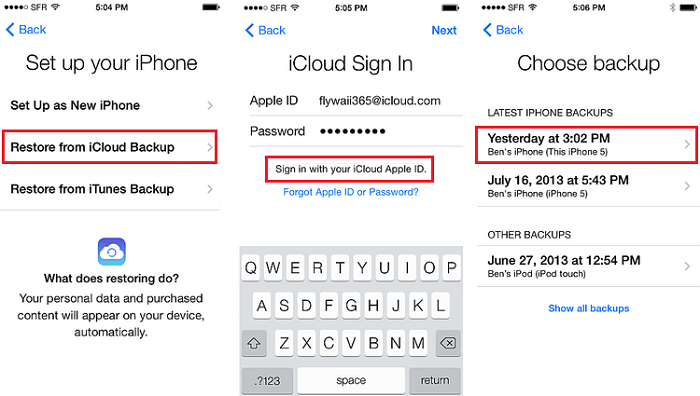
Method 2. Recover Deleted Kik Messages Without Backup [No Data Loss]
If you didn't make any backup before, don't fret, you can also retrieve your Kik messages with the help of Qiling MobiSaver for iOS. Qiling MobiSaver, as one of the most popular iPhone data recovery tools, works well to recover various iPhone data like messages, contacts, videos, photos, Kik messages, etc. The highlightof this tool is that it allows you to recover deleted data when there is no backup. What's better is that it allows you to extract specific data from your iTunes or iCloud backup. That means you don't have to restore the whole backup to your device.
To restore deleted or lost Kik messages/chat history from iPhone, you can:
Step 1. Select Device Storage
ConnectiPhone to your PC and Launch Qiling MobiSaver.Click the"Kik" button, and select "Device Storage" to recover Kik Data from iPhone.
Step 2. Make Sure Your Phone Has Kik
If the Kikis not installed on your device, your device will not be detected.
Step 3. Scan iPhone to Find Kik Data
Qiling MobiSaver will automatically scan iPhone 13/12/11/X/XR/XS/8/7/6/5/4, and find present Kik data and even some lost data for you. This process may take few minutes, and please wait patiently.
Step 4. Preview and Restore Kik Chats/Attachments
Select the "Kik" button on the left and the missing chats and Kik fileswill be displayed. Just preview and select the data you want to recover. Click "Recover to PC" or "Recover to Device".
Bonus Tip. How to Back up Kik Messages on iPhone
As you can see, it's not easy to get deleted Kik messages back. To prevent further data loss from happening, we suggest you back up your Kik messages regularly. Currently, you have two options to back up: using iTunes or using third-party software. But considering the convenience of restoring, we don't recommend iTunes since it doesn't allow you to see the individual data and export specific data. Therefore, you can consider this iTunes alternative - Qiling MobiMover.
With this program, you can back up all types of iPhone data, including photos, videos, music, contacts, messages, and more. You can select to sync all files to a computer or copy specific files to a computer. Apart from that, it also allows you to download videos from YouTube, Twitter, Instagram, and other websites. For more functions of this tool, you can download it on your computer to explore.
To back up Kik messages on iPhone:
Step 1. RunQiling MobiMover and connect your device to the computer. Select the "Backup Manager" pattern in the main interface. Then, select "Backup" to continue.
Step 2. Qiling MobiMover will displayall the iPhone files that are available for backing up. Just select all files by ticking the box next to the "Select All," and thenclick on "One-Click Backup"to proceed.
Step 3. QilingMobiMover will start to back up iPhone files to your computerimmediately. Don't suspend the USB connection while backing up.
Once you've made a backup, you can restore this backup to your device when you need it. But note that this will erase your device and get everything replaced by what's in the backup. If you do mind this, just try to use "Phone to PC" feature to back up your device instead.
In Conclusion
Those are all solutions to retrieve Kik messages on your iPhone. If you have made a backup, you can restore your device from iTunes or iCloud to get your deleted Kik messages back. If you don't have a backup, using Qiling MobiSaver to retrieve data without backup is a nice option. In case that you delete data by accident in the future, we also give you the method to back up your Kik messages. That's all about our guide, and Ihope it helps you a lot.
Related Articles
- Why Is the iOS 15 Not Showing Up? Fix It Now!
- How to Find Hidden Files on iPhone X/8/7/6/5
- Free Recover Deleted iPad Data
- How to Restore iPhone from iCloud Without Resetting