How to Recover Deleted Safari History on Mac
| Workable Solutions | Step-by-step Troubleshooting |
|---|---|
| 1. Recover Mac Safari History |
|
| 2. Recover iPhone Safari History | Log into the iCloud website. You need to enter...Full steps |
Apple's Safari browser keeps track of all the websites you've ever visited. In its default settings, all your browsing history is saved. In other words, you don't need to change anything to save history in Safari.
However, even if all browsing history is saved by default, it may happen that the Safari history is lost due to reasons such as accidental deletion. So how to recover lost Safari history, you can try the methods introduced in this article.
Deep Data Recovery for Mac
- Recover lost or deleted files, documents, photos, audio, music, emails effectively
- Recover files from emptied recycle bin, flash drive, digital camera
- Support data recovery for sudden deletion, formatting, hard drive corruption, virus attack, system crash under different situations
Is Deleted Safari History Gone Forever?
When the user deletes the Safari history, those records are really permanently deleted. At least for users, if there is no backup, it is impossible to retrieve the deleted history. So the answer is clear, if you have backed Safari history before, then you can recover deleted safari history; if not, then the deleted Safari history is forever gone.
How to Recover Deleted Safari History on Mac
First of all, we would like to introduce you to how to recover deleted Safari history on Mac. For Mac users, there are two methods that can be used, but there are certain prerequisites in order to use both methods. In the following parts, we'll go into detail about what the premise is and how to do it.
Method 1. Sync Deleted Safari History with iCloud
If you use the same Apple account for your Mac and iPhone or iPad and have Safari sync turned on in iCloud, you have a chance to sync your Safari history back to your Mac. Here's how to sync the Safari data from iPhone to Mac.
Step 1. Open Settings on your iPhone or iPad.
Step 2. You can see your name and the avatar at the top. Tap to enter the Apple ID management page.
Step 3. Select on iCloud and scroll to the Safari app.
Step 4. Turn on the toggle button for Safari iCloud data sync.
Step 5. Select the "Keep on My iPhone" option first, and then select "Merge".
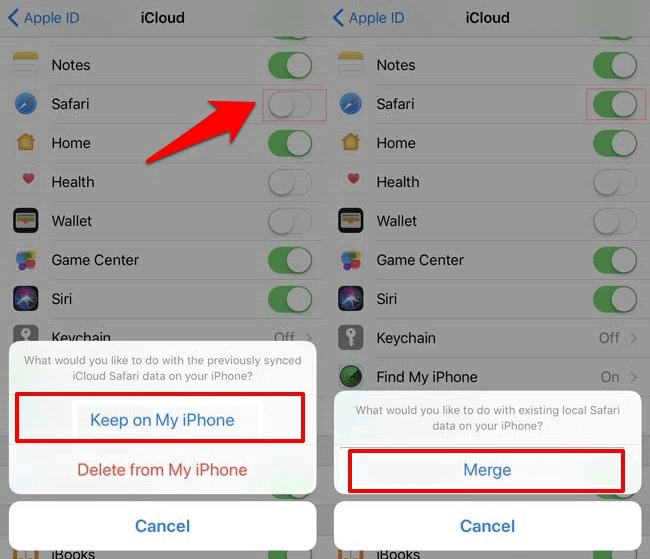
After this step, you could check the Safari history on your iPhone or iPad to see if the deleted ones are recovered.
Method 2. Recover Time Machine Backed-Up Safari History
If you have the habit of backing up data with Time Machine, congratulations, you can also restore Safari data through Time Machine backup.
Step 1. First of all, close Safari and open Finder, select Go > Go to Folder.
Step 2. Enter the path ~/Library/Safari and click Go. It will directly lead you to a specific location.
Step 3. Check if there is a History.db file.
Step 4. Connect your Time Machine drive to Mac. Make sure you have backed Safari with Time Machine before.
Step 5. Enter Time Machine and search if there's a History.db file in the Safari backup content.
Step 6. Make sure the selected version of the backup contains your deleted Safari history.
Step 7. Click Restore to retrieve the selected file.
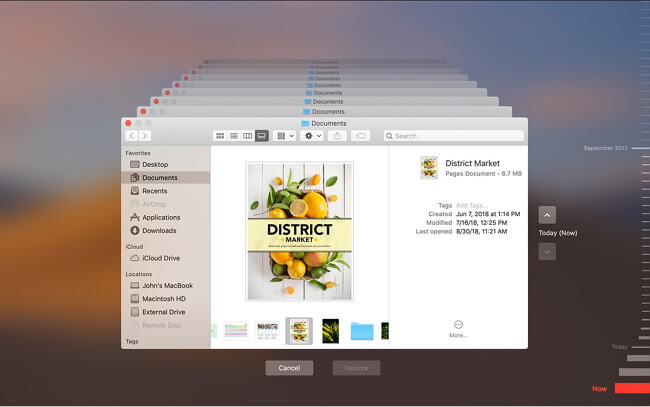
How to Recover Deleted Safari History on iPhone
In this part, we'll cover how to restore your Safari history if you've deleted it on your iPhone.
Step 1. Log into the iCloud website. You need to enter your Apple ID and password.
Step 2. Click Account Settings, scroll down to the bottom, you can see the Advanced part.
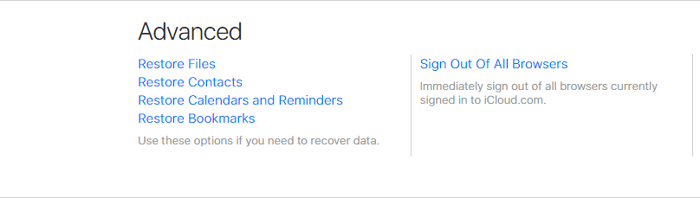
Step 3. Click Restore Bookmarks, if the deleted Safari history has been added to the bookmark, you can restore it from here.
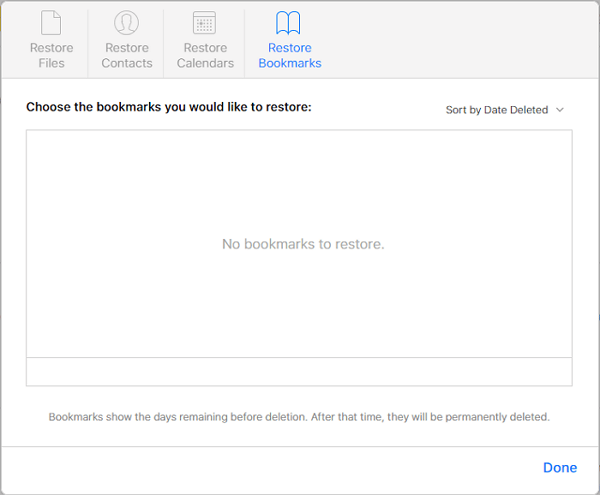
Final Words
Now, there are many backup methods for both Mac and Windows computers, you can choose to use the built-in backup tool, or you can choose a third-party backup software you trust. Backing up your data regularly can protect you from data loss, but what if you have already lost your data and haven't backed it up? Don't worry, Deep Data Recovery for Mac is designed for this situation.
Related Articles
- Mac Partition Recovery | Recover Deleted/Lost Partition on macOS/Mac OS X
- Know All: The Latest Mac OS Update in 2022
- Follow Our Tips to Resolve A Collection of Mac No Startup Disk Issues
- How to Recover Data from Unmountable Hard Drive on Mac