How to Recover Data from Unmountable Hard Drive on Mac
You can recover your files from an unmountable volume on your Mac OS X by downloading and installing the Deep Data Recovery for Mac. You should then follow these steps to access all the data. Open Qiling Mac data recovery tool. Select the hard drive volume that has the issue of lost data...
Part 1. Recover Data from Unmountable Drive on macOS/Mac OS X
There are times that your Mac hard drive won't mount and prevents your system from booting or starting. Here is a real case from Apple Community.
"I have a drive that won't mount on the Mac. However, when trying to recover the data, third party software can read my files. Why can't I do this without the extra software and back up my information?"
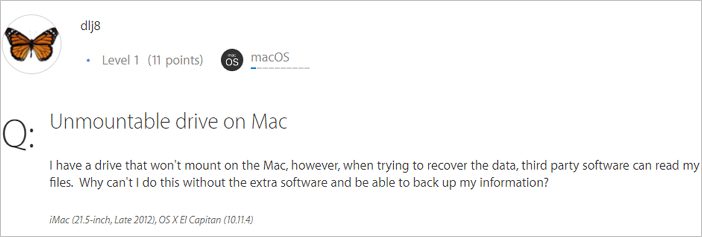
When you get an unmountable hard drive on your Mac, what flashes into your mind first is likely to be how to recover data from unmountable drive mac. Fortunately, although you can't access the files on the problematic hard drive directly, you can still improve your files on the unmountable hard drive on your Mac with professional Mac data recovery software. Deep Data Recovery, which enables you to recover over 200+ file types from your Mac hard drive or compatible external storage devices in various tough situations. For example:
- Recover deleted files after emptying Trash Bin
- Recover lost data from a formatted USB flash drive
- Restore data from a Mac that won't boot
- Recover lost photos, documents, videos, audios, emails, etc.
- Import or export file scanning results
With this tool installed on your Mac, you can securely recover the data from the unmounted hard drive on your Mac.
Best Mac data recovery software - Deep Data Recovery for Mac
Steps to Recover Data from Unmountable Hard Drive on Mac
Deep Data Recovery for Mac allows you to recover unmountable hard drives on Mac with simple steps. It is also capable of settling troublesome data lost cases like how to recover Mac hard drive data. It's 100% clean and secure for helping users to solve all Mac data problems with full solutions for Mac hard drive recovery. Don't hesitate to give it a try.
Step 1. Launch Qiling file recovery software on your Windows computer. Select file types and click "Next" to start.

Step 2. Select the disk location (it can be an internal HDD/SSD or a removable storage device) where you lost data and files. Click the "Scan" button.

Step 3. Deep Data Recovery for Mac will immediately scan your selected disk volume and display the scanning results on the left pane.

Step 4. In the scan results, select the file(s) and click the "Recover" button to have them back.
Part 2. How to Repair Unmountable Hard Drive on Mac
After recovering data from the unmountable hard drive on your Mac, now you can repair it without being worried about data loss. To repair an unmountable Mac hard drive, you can use the First Aid feature in Disk Utility or format the hard drive directly.
Method 1. Repair an Unmountable Hard Drive on Mac with Disk Utility
Disk Utility can fix some disk problems, it's well worth trying when your Mac hard drive gets unmountable.
Step 1. Go to Apple Menu and click "Restart". Then press and hold "Command + R" immediately until the Apple logo appears.
Step 2. Click "Disk Utility" > "Continue".
Step 3. Choose "View" > "Show All Devices" and select the drive you want to repair in the sidebar.
You'll see that the Mac hard drive is greyed out, marked as untitled. (Untitled means unmounted on Mac computer.)
Step 4. Select the untitled Mac hard drive and click the "Mount" button from the Disk Utility bar.
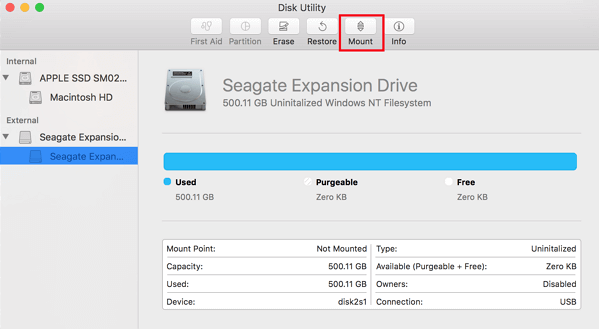
Step 5. Click the "First Aid" button. If Disk Utility tells you that your hard drive is about to fail, back up your data and replace it with a new disk.
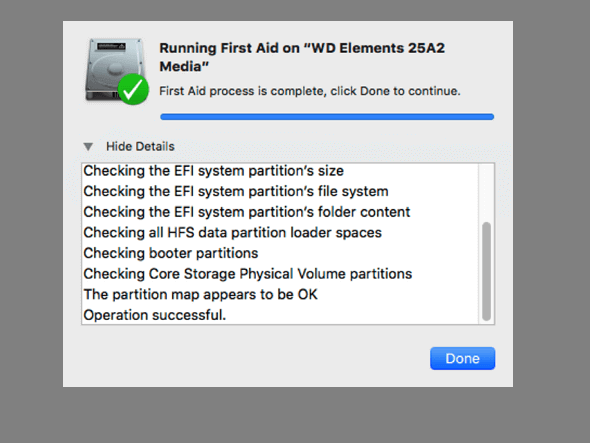
If Disk Utility tells you that the disk has been repaired, you can use your hard drive normally again. If not, format your unmountable hard drive to fix it.
Method 2. Repair an Unmountable Hard Drive on Mac by Formatting
You can format it to fix the issue if you still fail to access the unmounted hard drive.
Steps to Format Mac Hard Drive
Step 1. Go to "Finder" > "Applications" > "Utilities" > "Disk Utility".
Step 2. Select the drive in the left sidebar and click "Erase".
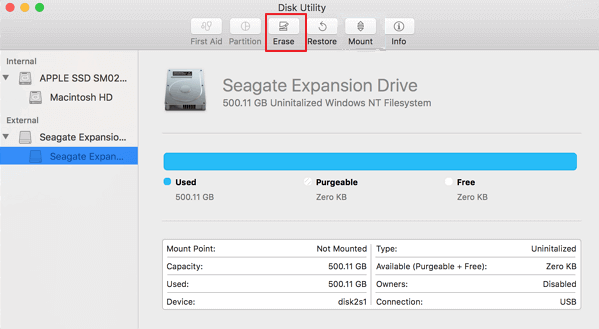
Step 3. Set the OS format and rename the drive if you want and click "Erase" to confirm the formatting.
After this, you can restart the Mac computer. Then you should be able to access and save new data on the drive again.
Part 3. Symptoms and Causes of an Unmountable Hard Drive
Usually, the "unmountable hard drive" issue on Mac happens when you boot up your computer. During the booting process, your Mac operating system will mount the local file system and read data on Mac drives. If your macOS or Mac OS X could not get access to the drive or file system, the "unmountable hard drive" problem will occur. There is some necessary information about this issue:
Symptoms
- The hard drive will be greyed out in Disk Utility.
- All data that is stored on the unmountable drive will be inaccessible.
- Data read/write functions, and access becomes quite slow.
- These files are visible, but cannot carry out any functions such as moving or copying.
Possible Causes
- Virus/malware infection
- Files system corruption
- OS malfunction
- Disk Utility failure
Part 4. Repair Unmountable Disk Mac FAQs
There are some hot topics about unmountable drive data recovery. You can read on to get additional help.
What does mounting a drive mean?
Mounting a hard disk makes it accessible by the computer. It is a software process that enables the operating system to read and write data to the disk. Most disks are automatically mounted by the operating system when they are connected.
How do I force an external hard drive to mount?
You can fix an external hard drive won't mount in these ways:
- Check External Hard Drive
- Mount the External Hard Drive
- Format External Hard Drive...
What happens when you mount a hard drive?
When a drive is mounted, the mount program works out what kind of filesystem is on the partition, and then implements (through kernel calls), standard filesystem calls to allow manipulation of the filesystem, including reading, writing, listing, permissions, etc.
How can I recover data from the unmounted disk?
Steps to recover data from unmounted disk:
Step 1. Select the disk location where you lost data and files. Click the Scan button.
Step 2. Deep Data Recovery for Mac will immediately scan your selected disk volume and display the scanning results on the left pane.
Step 3. In the scan results, select the file(s) and click Recover Now button to have them back.
Conclusion
With these solutions above, you can fix unmountable Mac volume errors caused by file system corruption, disk utility failure, OS malfunction, and more. Whenever you want to recover data from unmountable drive Mac, you can turn to Qiling data recovery software for Mac. With it, you can recover data from your unmountable Mac hard disk in just minutes.
Related Articles
- Comprehensive Guide on How to Use a Flash Drive on Mac
- Apps Unresponsive? Force Quit on Mac when Frozen
- How to Recover Unsaved, Lost and Deleted Word Document Mac
- How to Delete Files on Mac that Won't Delete: Methods Vary from Specific Errors