5 Best Free Drive Wiper Tools Are Here, Feel Free to Download
There are chances that you are looking to sell off your old PC or even give it away to the scrap dealer. You would want to wipe the hard drive before doing anything like that in such a situation. Simply deleting the data may not be sufficient, and it is imperative to use a few good tools to help you wipe the hard drive with ease.
| Workable Solutions | Step-by-step Troubleshooting |
|---|---|
| 1. Qiling Disk Master | Qiling Disk Master is your one-stop solution to assist you in how to wipe your hard drive effectively...Full steps |
| 2. Command Prompt | The Command Prompt provides you with a simple process that can help let you wipe the data...Full steps |
| 3. Reset This PC | Reset This PC can be considered to be the best built-in data wiper tool...Full steps |
| 4. DBAN | DBAN is a free and powerful software to help you wipe the data on desktop, laptops, and Server...Full steps |
| 5. KillDisk | KillDisk is another superior solution for wiping your hard drive...Full steps |
Why do you need to wipe the hard drive?
If you are selling your PC or want to get rid of it, it is always essential to wipe the hard drive. This simple job will ensure that your data is entirely secure. Multiple reasons would make it a formidable choice to wipe the hard drive.
Some of the reasons that would make it quite important to focus on wiping hard drives can be
- Clean up personal data
- Make privacy unrecoverable
- Clean up disk data for sale
- To protect your confidential data such as passwords, credit card info, etc.
How Do I Wipe My Hard Drive for Free? 5 Best Free Drive Wiper Tools Recommendation
Deleting the data on a file may not be sufficient in most cases. Using efficient data recovery software, you can quickly recover the data, and thus it can be quite unsafe for most of your needs. Deleting the data on a hard drive does not delete the file but removes the reference to the data saved at the particular location. Still, the data can be recovered from the hard drive. That is where data wipe software is much needed.
The data wipe software will clear the entire drive and remove all the content. No data will be recoverable once it has been wiped.
Let us explore the best data recovery tools and solutions that can prove to be handy enough.
1. Qiling Disk Master
The free Windows Disk Wiper Software - Qiling Disk Master is your one-stop solution to assist you in how to wipe your hard drive effectively and efficiently. It is your perfect tool to help you remove sensitive data from the Windows hard drive.
Some of the features offered by the Bitwiper data wipe solution can be summarised as
- It can perform different data wipe tasks such as wiping an entire drive or a partition or even a few specific files
- High-speed data destruction software that leaves no data left undeleted
- It can erase multiple disks and drives simultaneously.
- Can easily shred files and folders
- Various algorithms to clear data entirely without any traces.
Pros :
- Powerful data erase features
- Can handle a wide range of disks and drives
Cons:
- Not many cons observed
How to Wipe Disk with Qiling Disk Master
Step 1. Run Qiling Disk Master. Click the "Wipe Disk" tab.

Step 2. Select the targeted HDD or SSD to wipe.
Notice: Please make sure you have chosen the correct HDD or SSD. Once the wiping starts, your data is irrecoverable.

Step 3. Choose Wiping Method.
Choose a suitable wiping method. Recommend Qiling Secure Erase!
Step 4. Check the warning message and click "Proceed" to confirm.
Step 5. Wait for wiping finish.
How to Download:
Download Qiling Disk Master software from the official website and install it on your PC. The installation process is quite simple and easy.
2. Command Prompt Method
The Command Prompt provides you with a simple process that can help let you wipe the data. It can be an excellent way to help you erase and wipe the hard drive with error-free and simple steps.
Pros :
- An easy to use interface
- It does not need any installation
- Can erase any disk or drive
Cons:
You may need a little technical knowledge and a background.
Here is how you can go with the task –
- Launch Command with an elevated Command
- Type in diskpart
- Next, type in list disk, and press ENTER.
- Now, You will see the list of the number of disks or drives.
- Note down the number before the disk that you want to erase.
- Type in the command sele disk # where # refers to the number specified against the disk you want to delete.
- Next, type in the command clean all and press ENTER.
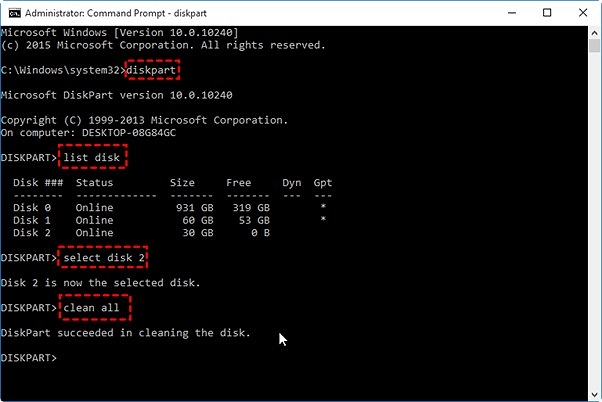
That does it. Your selected disk will be completely deleted.
How to Download:
CMD or Command Prompt is a free Windows built-in Tool. It doesn't require download or installation separately.
3. Reset This PC
This can be considered to be the best built-in data wiper tool. It can be one of the unique methods that can prove to be much handy in providing you with an effortless experience.
Some features on the computer can be
- It can delete the data on all the drives without affecting your Windows installation.
- It can be a good choice if you want to reinstall the OS.
- A safer process for those among you who are not tech-savvy.
Pros:
- Built-in tool in Windows
- Way to get rid of stubborn issues on your Windows device
- Easy to use and simple to understand
Cons:
It can be risky if you do not know the technical aspects.
Here are the steps that can be handy –
- Click on START and then go to Settings
- Go to Update and Security and then Recovery
- Go to the Reset this PC and then pick the option Get Started
- Click on the Remove Everything
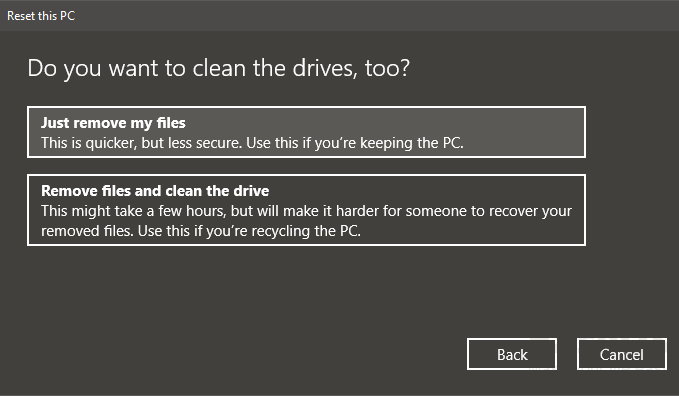
- Then, Click on Remove files and clean the drive
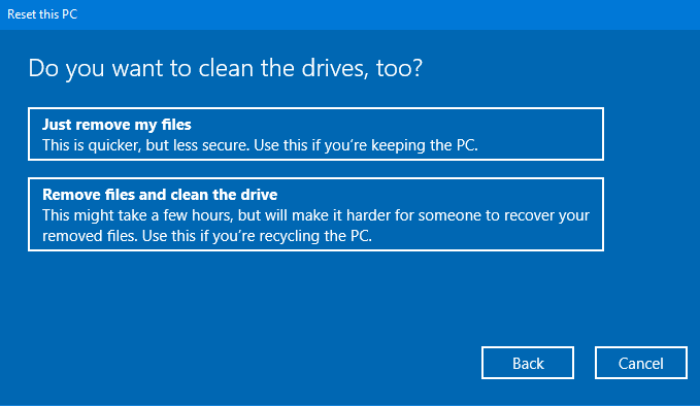
- Click on the Next and then click on Reset.
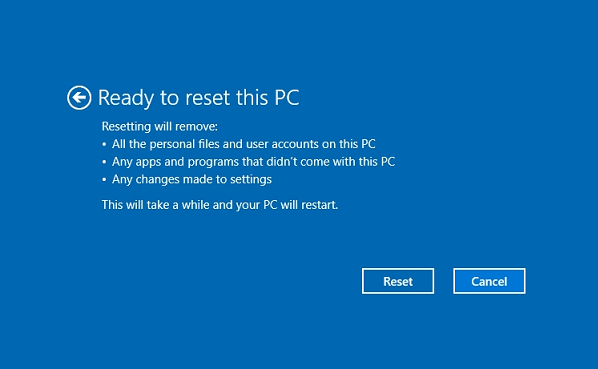
How to Download:
Reset This PC is a free Windows built-in Tool. It doesn't require download or installation separately.
4. DBAN
DBAN is a free and powerful software to help you wipe the data on desktop, laptops, and Server machines. The free-to-use tool has been an excellent alternative to almost every extent.
Some features that may be worthy of attention can be
- It assists in permanent data erasing
- Can handle multiple hard drives such as ATA, SATA, and SCSI connectors
- It can also remove viruses and malware with ease
- Availabilities for multiple wipes methods
Pros:
- A host of free features
- Works with almost every type of hard drive
- Easy to use
Cons:
- May not be able to detect the SSDs
Here is how you can wipe a hard drive using DBAN –
- Download and save the ISO file on your computer
- Burn the DBAN tool to a removable drive such as a flash drive
- Restart your device and boot from the removable drive
- Choose the appropriate methods under DBAN
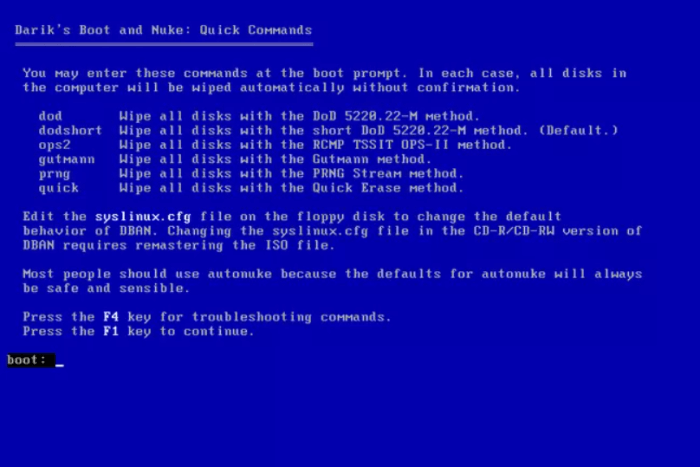
- You can enter any of the commands here below as per your data wipe needs.
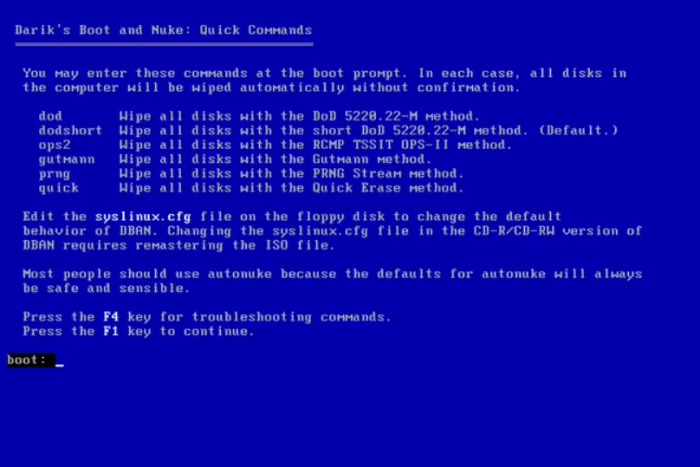
- dod - DoD 5220.22-M
- dodshort - Same as dod except only 3 passes are run instead of 7
- ops2 - RCMP TSSIT OPS-II
- gutmann - Gutmann
- prng - Random Data
- quick - Write Zero (completely erase hard drive)
Pick the hard drive you want to erase, and your task will be completed.
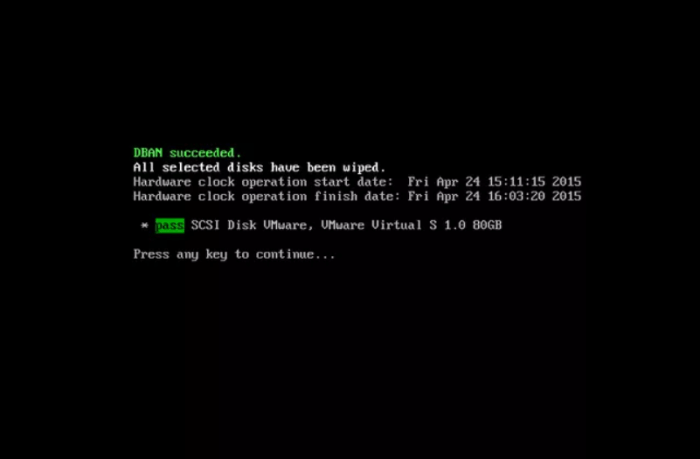
How to Download:
To download this disk wiper tool, go to their official website: https://dban.org/ and click on Download DBAN. It will start downloading immediately on your PC.
5. KillDisk
KillDisk is another superior solution for wiping your hard drive. It can effectively clean up every file from the hard drive. It can be availed in two options, Free and Professional. The free version can only work with one-pass zeros.
A few features that prove to be handy can include
- It can be used as a bootable version as well.
- It uses the write zero pass to erase the data on the drive
- Powerful data wiper solution
Pros:
- It can erase multiple drives with ease
- You can install it on a wide range of operating systems.
- It can also erase the free space
- Works even with the SSDs
Cons:
- Some features may not work on the free version
Here is how you would work with the software –
- Create a bootable drive with the KillDisk software.
- Boot the computer with the bootable disk
- Pick the appropriate drive or the partition that you want to wipe.
- Click on the Erase Disk.
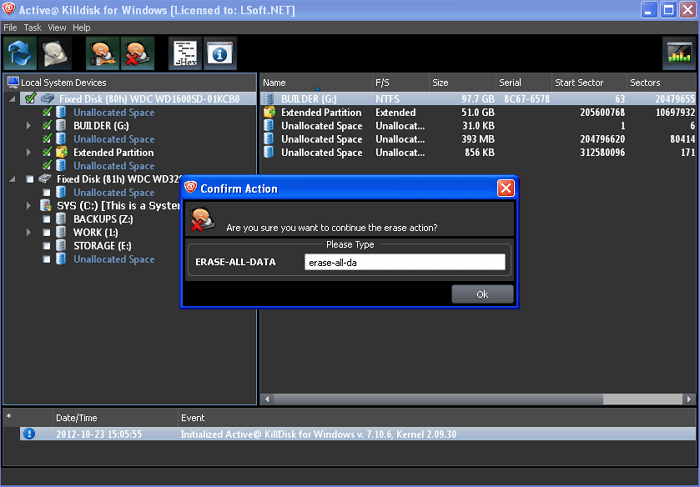
You must select the NIST 800-88 (1 pass random) in the Erase Method.
Follow the instructions to clean up the disk.
How to Download:
Download the latest version of KillDisk software by clicking this link http://killdisk.com/killdisk-freeware.htm
The concluding Thoughts
Those were just a few methods that you would find quite impressive in helping you wipe data quickly on the Windows Operating system. While each of them offers a great degree of experience and efficiency, we would recommend opting for Qiling Disk Master as a powerful solution for most of the needs that you may have. It lets you wipe the OS in just a few simple steps.
If you are looking for a completely free tool without any paid version or requirements, the CMD or Command Prompt method should be the right choice.
Related Articles
- How to Clean C Drive on Windows 7
- 2022 Beginners Guide to Wipe Toshiba External Hard Drive
- Why Is Disk Cleanup Not Deleting Files and How to Fix It
- How to Factory Reset Windows 7 in 2022